Work on assignments as a student
Work on an assignment
From the class view, you can decide to start or continue a given assignment. For example, if you click on the first assignment shown on the page, it will open the assignment and you will be able to read the teacher's instructions and click on "Start assignment".
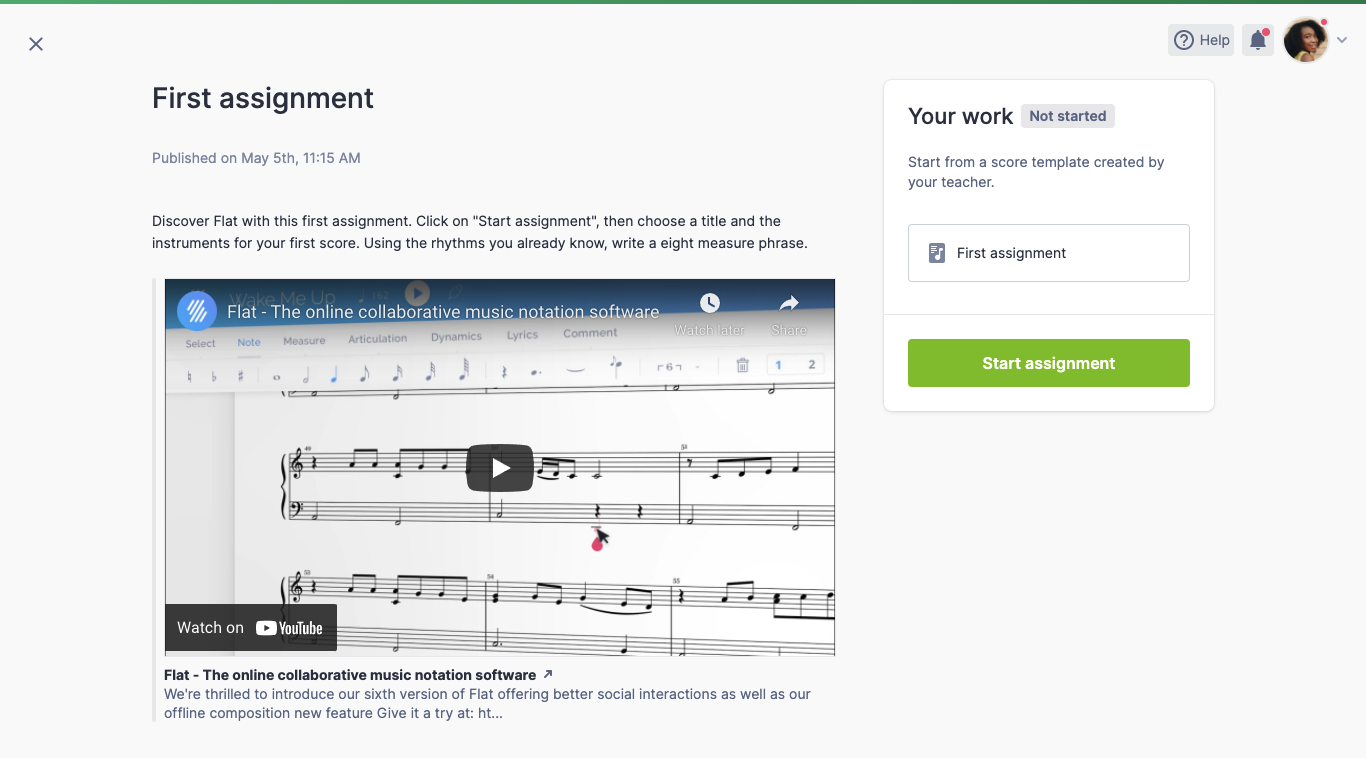
Hint: If you start a new composition assignment, a score will be automatically created and named in your library.
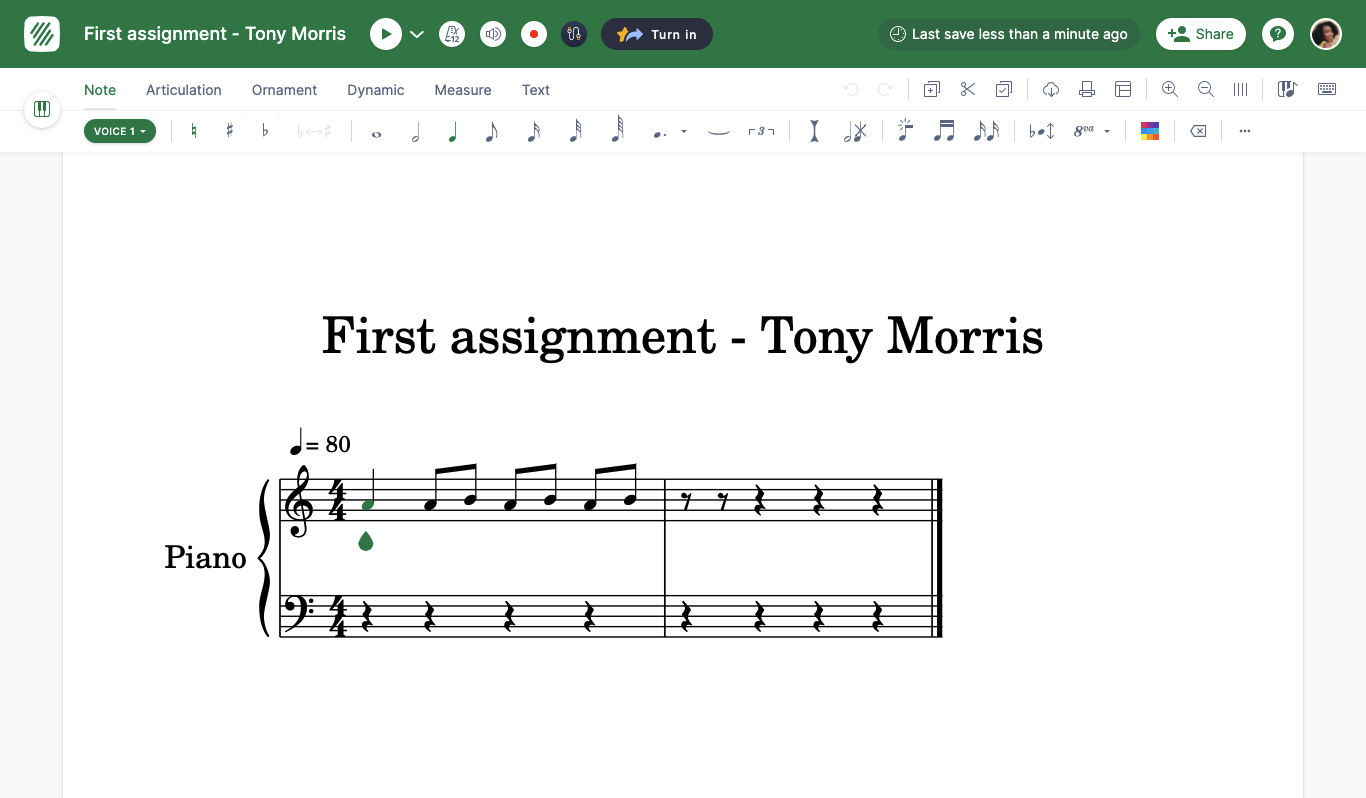
Once you are done with the assignment, you can press Turn in.
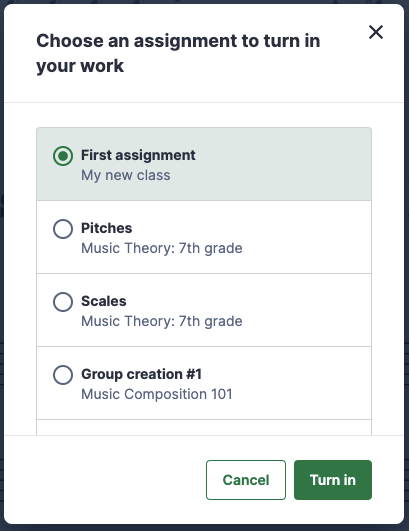
The assignment will be automatically shared with the teacher and you can leave a comment about your work for the teacher to read when reviewing your work.
Turn in an existing score for an assignment
Most of the time you will start an assignment with a new score or template shared by your teacher. In some cases, you might need to send a score you've already created in your account, or attach an extra score to the submission. Here is a complete breakdown of how to do it.
First, open your Flat for Education account, and choose the class and the assignment. Once you are on the assignment page, you will see the "Your work" section on the right-hand side of the page or below the instructions.
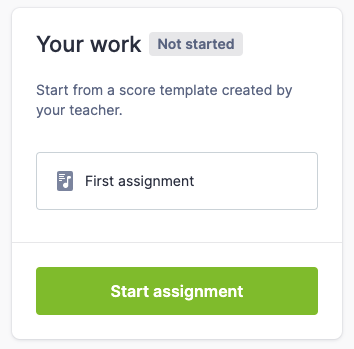
Click on "Add an existing score" and choose your score from your library.
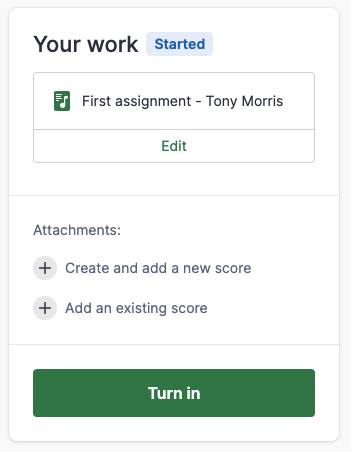
Then click on "Turn in" to send your work. That's it! Your teacher will receive a notification and will be able to review your work.
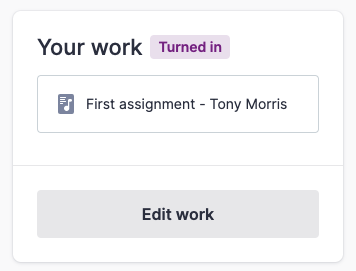
Edit a submitted assignment
Once you've turned in your assignment, you are still able to edit it and add pre-existing or new scores to the assignment. To do so, go to the desired assignment, click on edit, make the necessary changes and click on "Turn in" again.
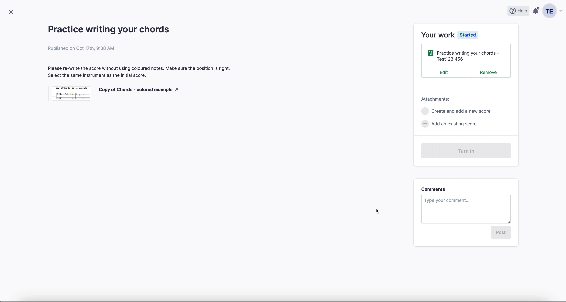
Please note that your teacher will be notified that you edited an already turned-in assignment.
View our video tutorials
If you need more information about these different assignment types or how to complete them, the following video tutorials are available!
Composition Assignments - Video tutorial
Worksheet Assignments - Video tutorial
Performance Assignments - Video tutorial
Don't hesitate to reach out to your teacher if you need help navigating Flat for Education!