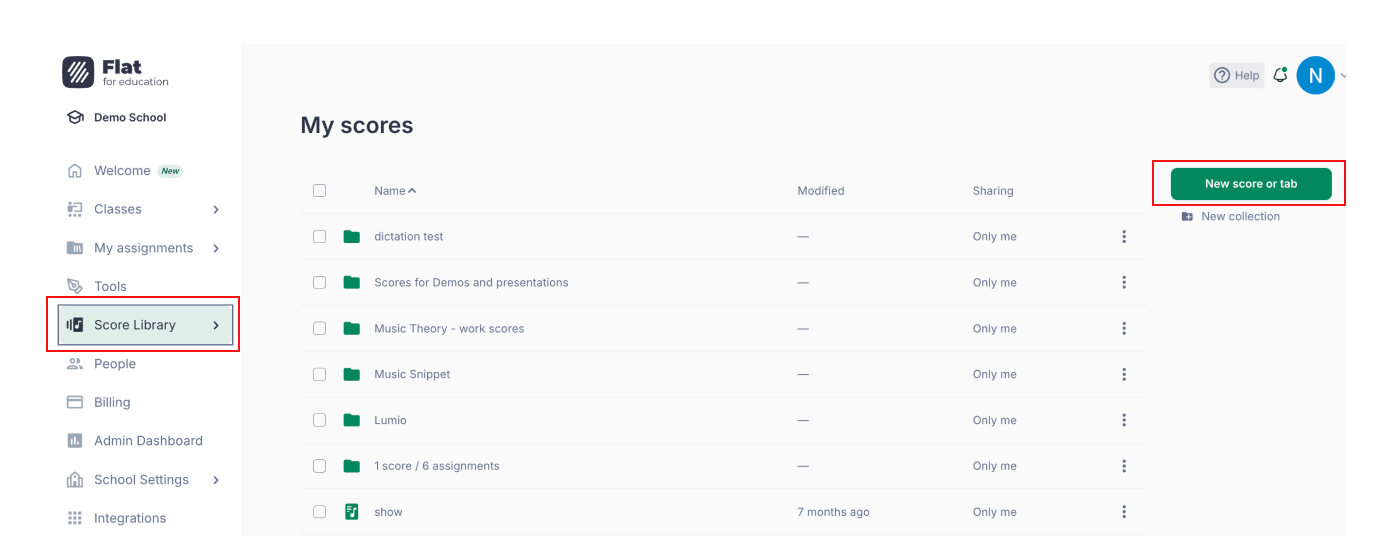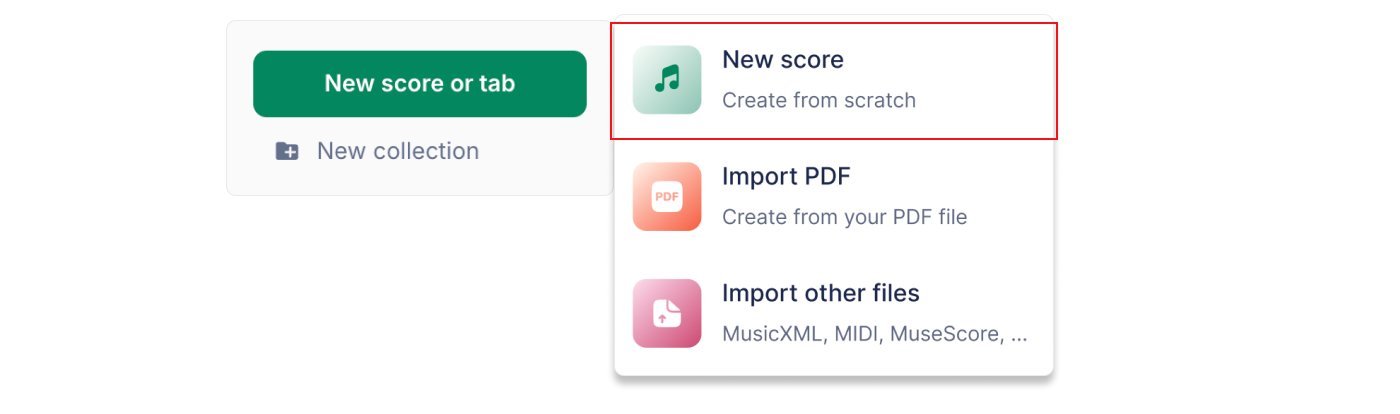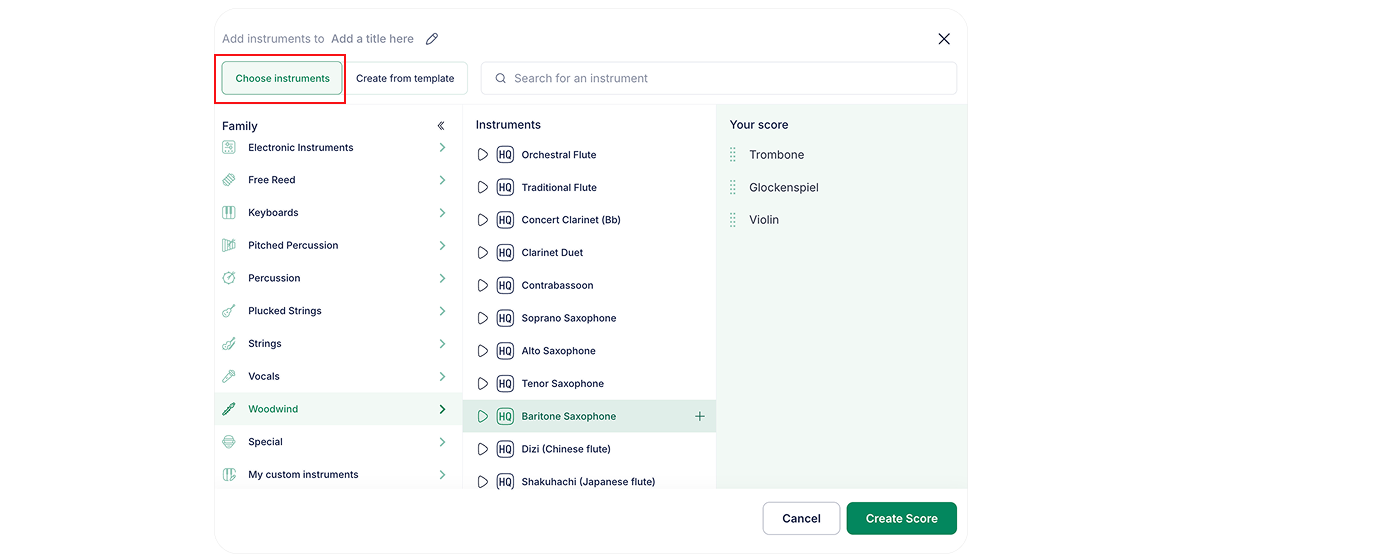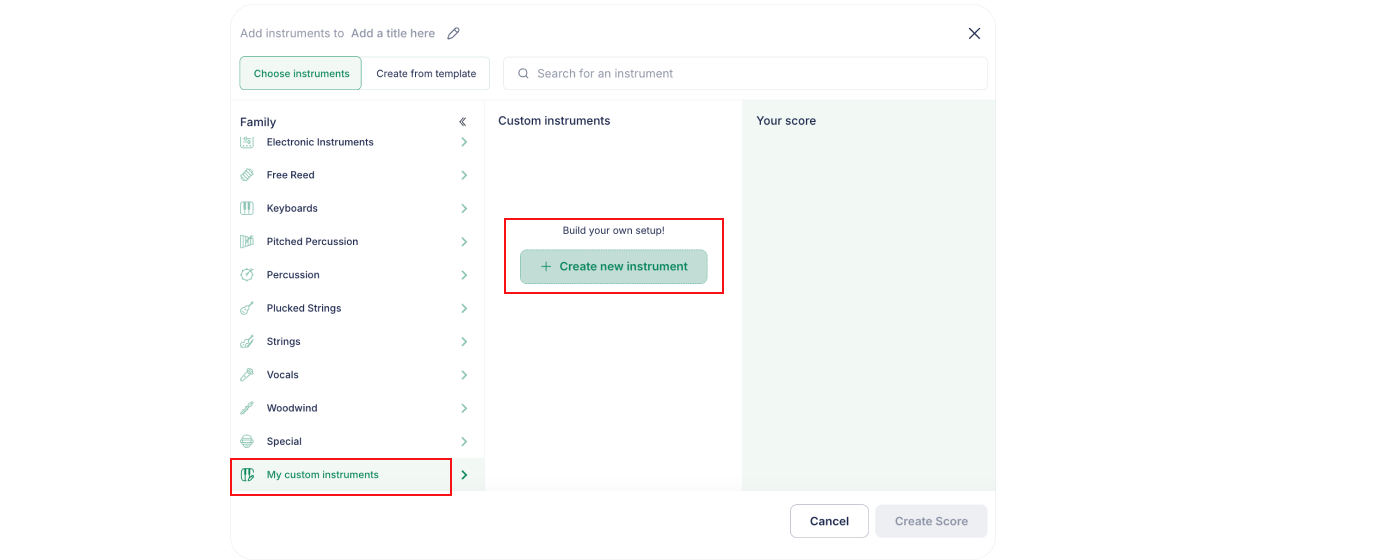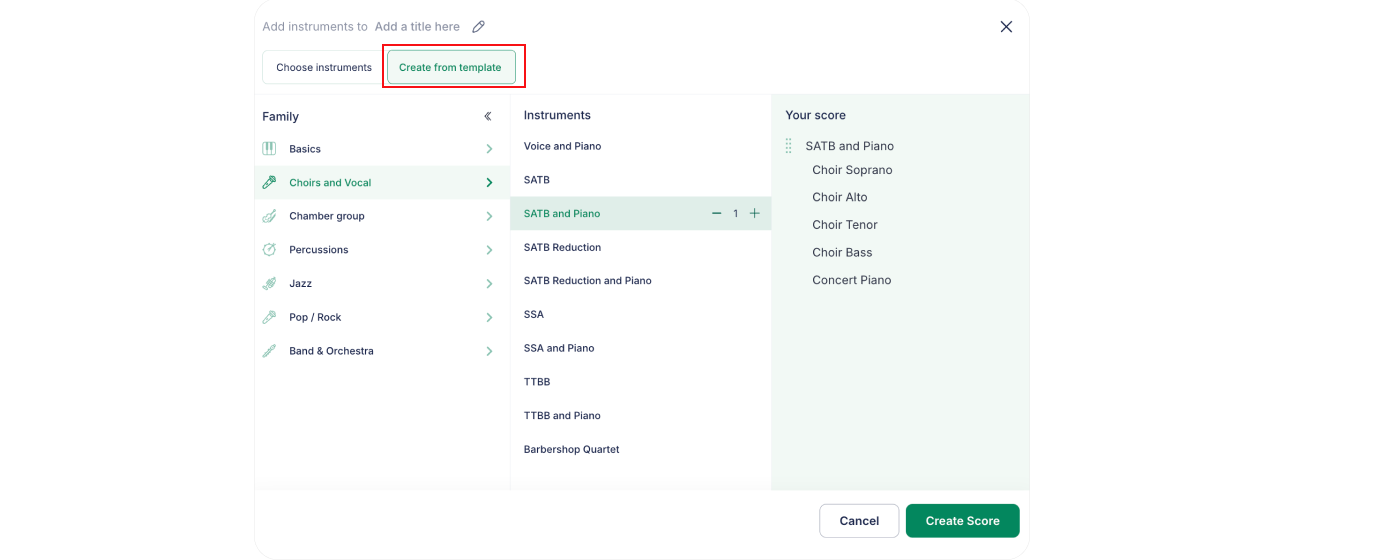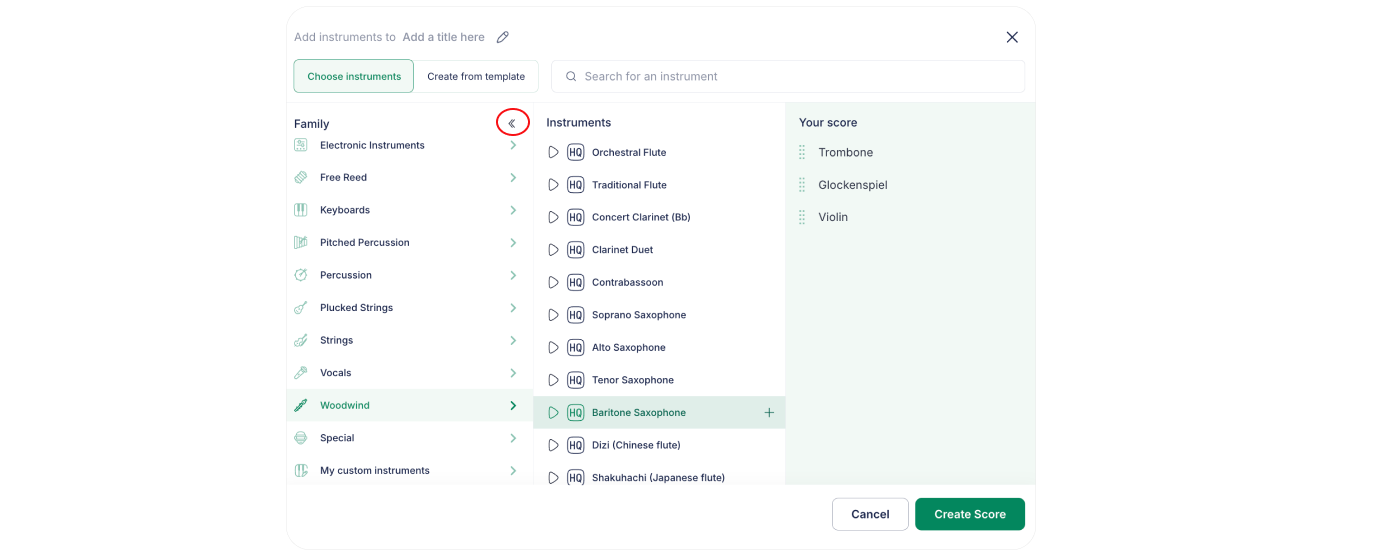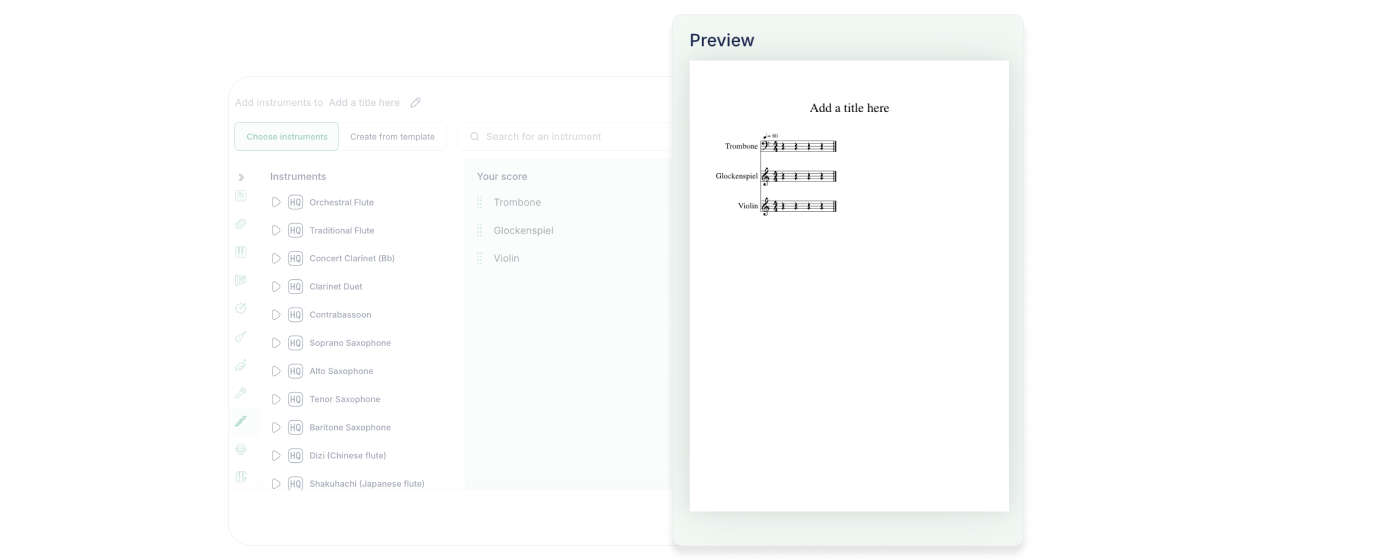Create your first music score
1. Open the Score Library
Once you've logged in to Flat for Education, go to your library and click the "New score button".
Now, click on new score.
2. Choose the document title or import a file
After opening the window to create your score, select a title for it, and click on Next.

If you want to import an existing score or tab, or a PDF score, refer to our dedicated help section and check the supported file formats.
3. Add the instruments
Next, select the instruments you want to add to your score.
You can add or create custom instruments.
Or you can use our instrumentation templates.
4. Score Preview
As you add instruments, you can preview the layout of your score in real time. This allows you to see exactly how your instrumentation and order will look before you even start writing notes. To see the preview, click the icon below.
You can now see a real-time preview of your score in the right-hand column.
5. You are all set!
Now, you're ready to create your music notation. Explore the following pages to learn more about our interface and start writing your first notes.