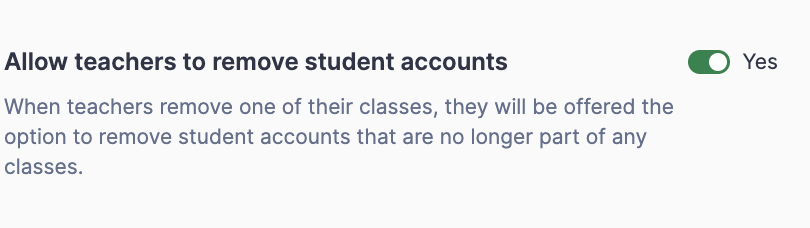Remove students from your organization
As the semester or year concludes, it's crucial to remove old student accounts. This action frees up licenses and ensures a clean account with only relevant users. Please be aware that archiving classes frees up licenses but doesn't remove students from the organization.
A removed account cannot be restored -- please be careful and make sure your students have saved all their work locally.
There are two ways to remove student accounts:
- Using an admin account, from the "People" page
- When removing a class, you can choose to remove the linked student accounts
Removing students as an admin
1. Open the People page
All the accounts from your Flat for Education can be managed in the "People" page.
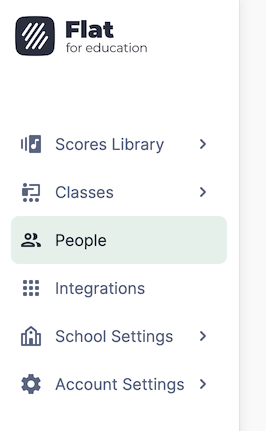
2. Select student accounts to remove
From this view, you will be able to select accounts to perform bulk actions on them.
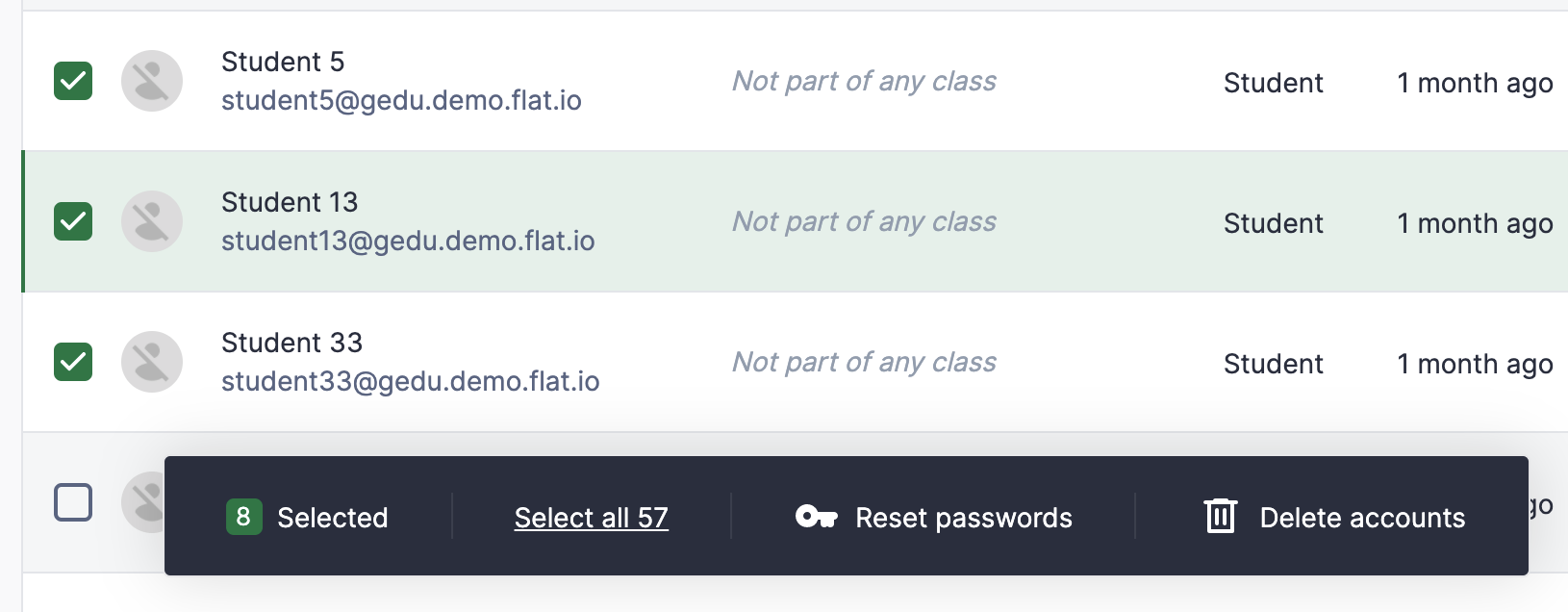
Once you have selected the accounts that you want to remove you can click on "Delete accounts" at the bottom of your screen.
3. Convert or remove the account
You will be prompted with a message with two options:
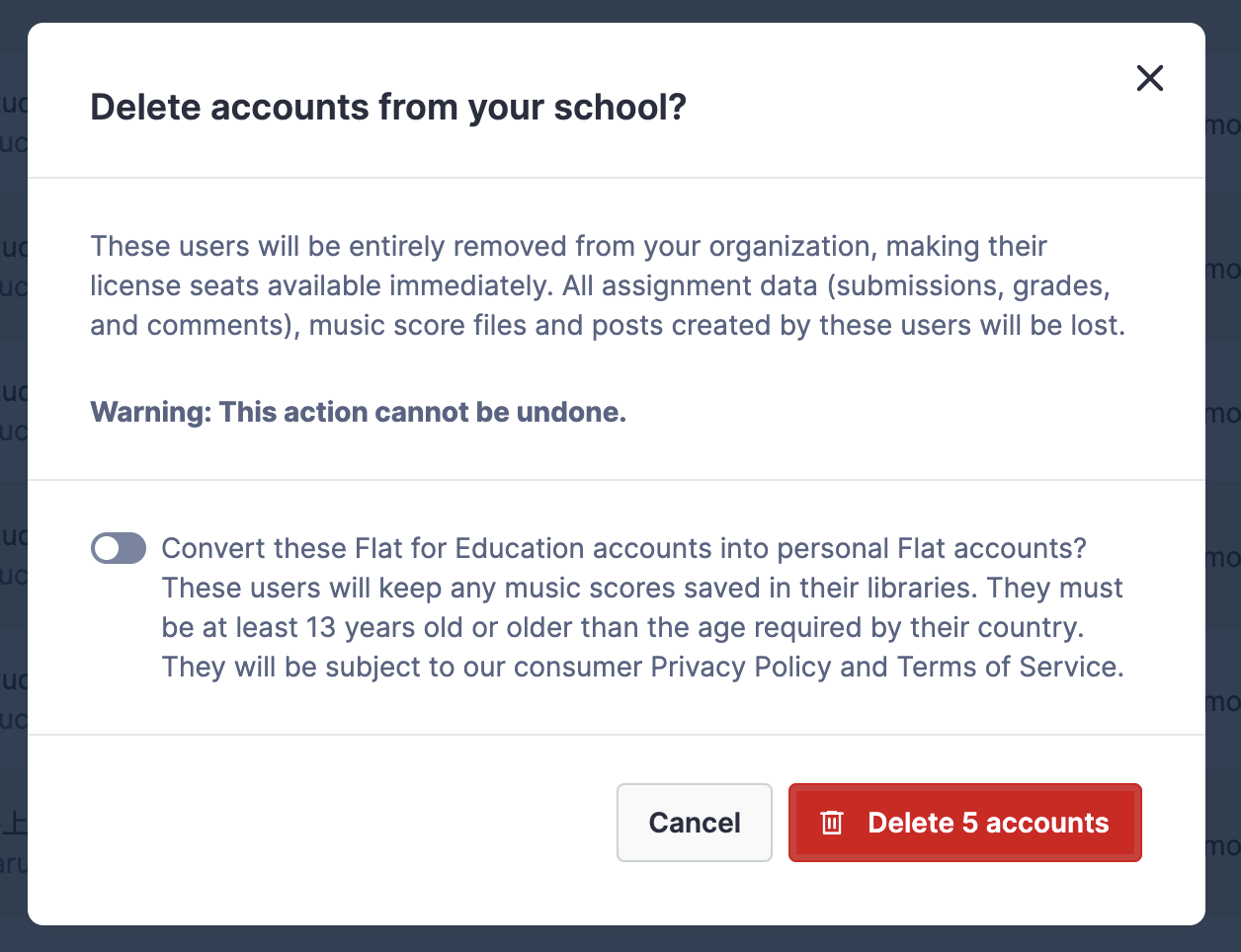
- Convert the selected accounts into individual ones. You can do this only if your students are older than the legal age in your country. If you have any doubts, please check our dedicated page.
- Remove them and all related data from our platform.
Once you click on the confirmation button everything will be processed on our side and you can keep on working.
Removing classes and linked student accounts
This option can be enabled or disabled by admins in the School settings > School Details > Allow teachers to remove student accounts.
To delete a class, go to the class "Settings" tab, then click on "Delete class" and validate. Once the class is deleted, you will see this second step:
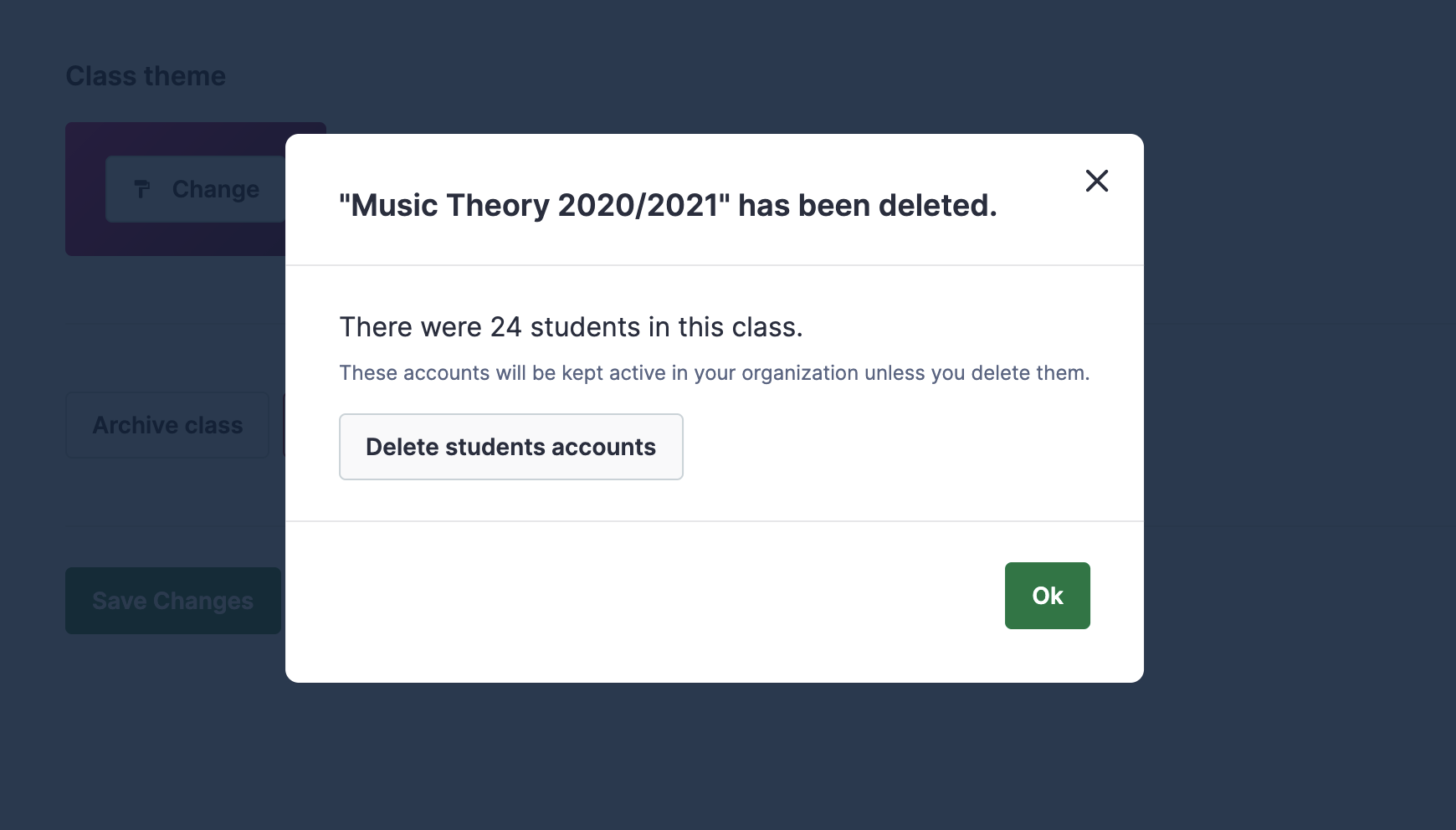
When clicking on "Delete students accounts", you will see a new dialog with the list of students that were part of your class. You can choose in this list which accounts to delete.
To avoid accidentally deleting student accounts that are part of other classes, whether yours or those of another teacher, you can only select students that are no longer part of any classes.
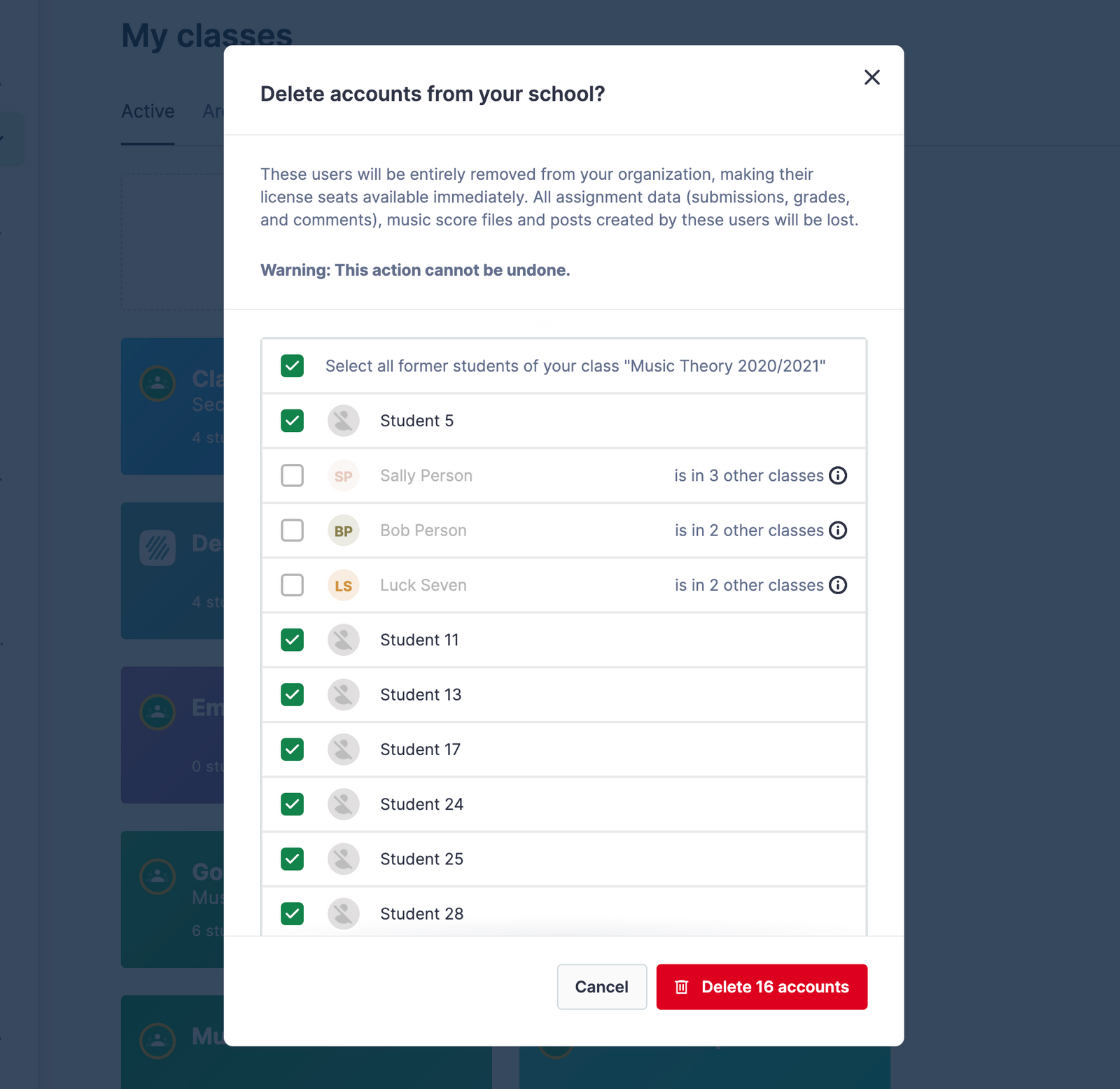
Validate by clicking on "Delete accounts"; our platform will directly process the student data deletion.
Removing students as a teacher
As the account admin, you can chose to allow teachers to delete student accounts when deleting classes - for example at the end of a term.
To do so go to: School Settings > Allow teachers to remove student accounts > Yes