My Library
In the library dashboard you can organize your scores you creataed, imported, shared and discovered on Flat.
Create new scores
Easily create your sheet music and tablature online from your Flat's library: click on New Score or Tab button available in all your collections, then choose a title and the instruments.
Create scores and tablatures from your Flat's library with ease. For this, click on New Score or Tab, then pick a title and the instruments.
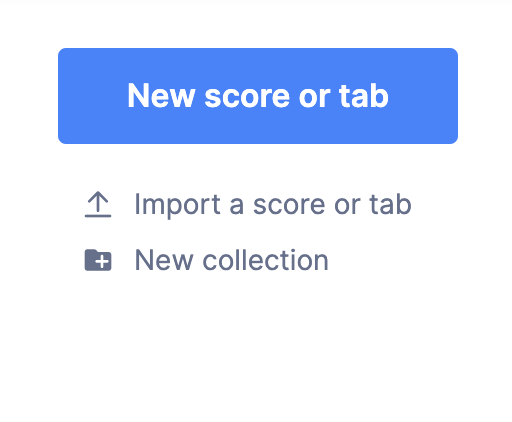 .
.
Learn more about creating a score/TA on Flat in our dedicated tutorial.
Upload or import your existing scores or tablatures
You can upload your scores or tabs in the supported formats. We suggest using .mxl or .midi. To do so, click on "import score or tab" , and choose the file(s) you want to import.

On smaller screens, the icon will be available on the top right corner.
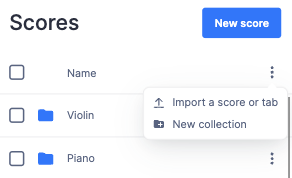 .
.
Collections
In your library, collections works like a set of scores. These scores can be the content that you created by yourself, content you uploaded to Flat, creations that you discovered on our platform or that have been shared with you.
How to create a collection
To create a collection, click on New collection, and enter a name for your collection. Then, you can drag and drop your scores between collections, choose Move to/Add to a collection next to a score to move a score to another collection or add it to multiple collections.
Use the collections in your library to organize your scores (the ones you created, uploaded, or the ones shared with you).
To create a collection, click on "New collection" and name the collection.
How to add and remove scores from collections
Afterward, you can easily put your scores in a collection by dragging and dropping them. If you prefer, you can also click on the 3 dots icon next to the score and choose "Move to" or "Add to a collection".
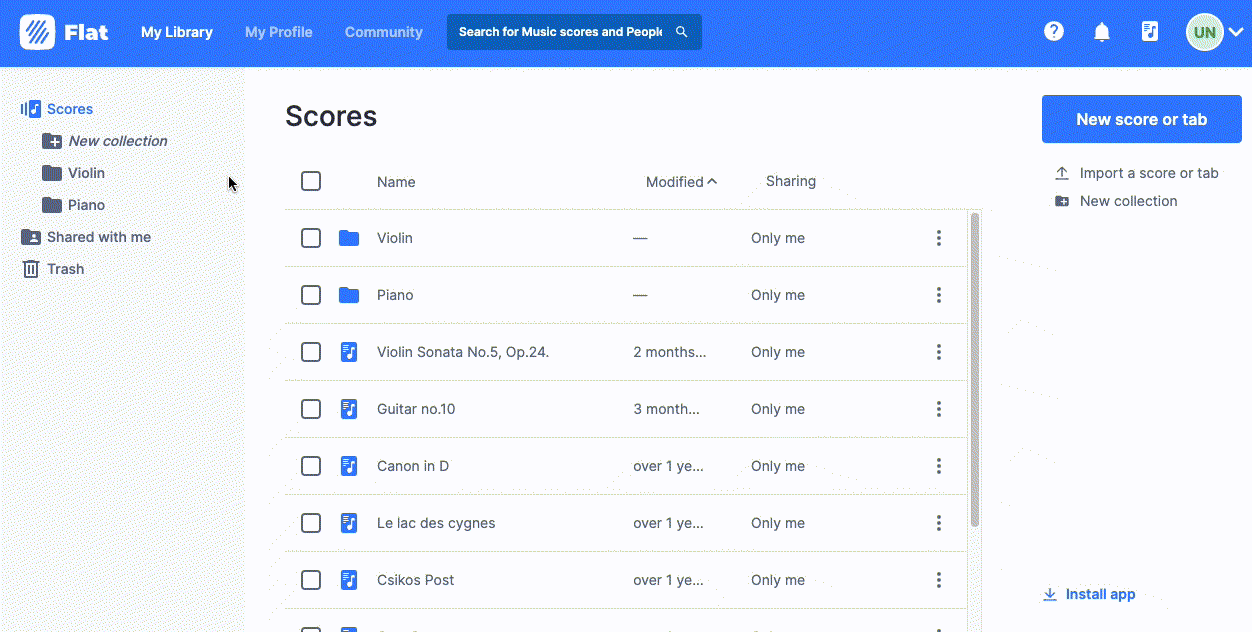
To remove a score from a collection, go to the collection, click on the 3 dots icon next to the score and choose:
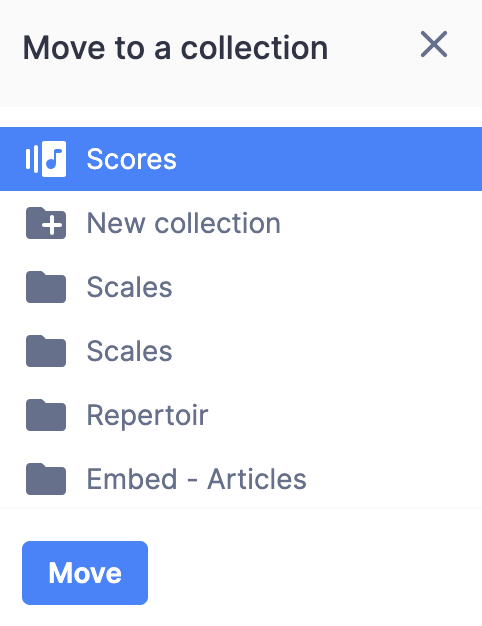
If you want to add a public score that you discovered to a collection of yours, choose "Add to a collection" from our public viewer:
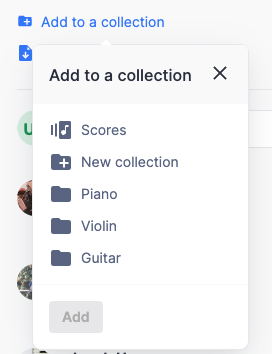
For now collections are private and it is not possible to share them. We will add the option to publish and share them in the future. Stay tuned!
Delete and recover resources
To delete a collection(s) or a score(s), go to your library, click on the 3 dots icon next to the collection(s) or the score(s) and choose delete. By the way, when you delete a collection, all the scores within the collection will be automatically moved to your main library.
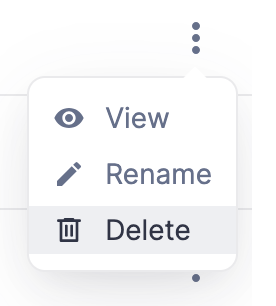
You also drag and drop scores to your trash.
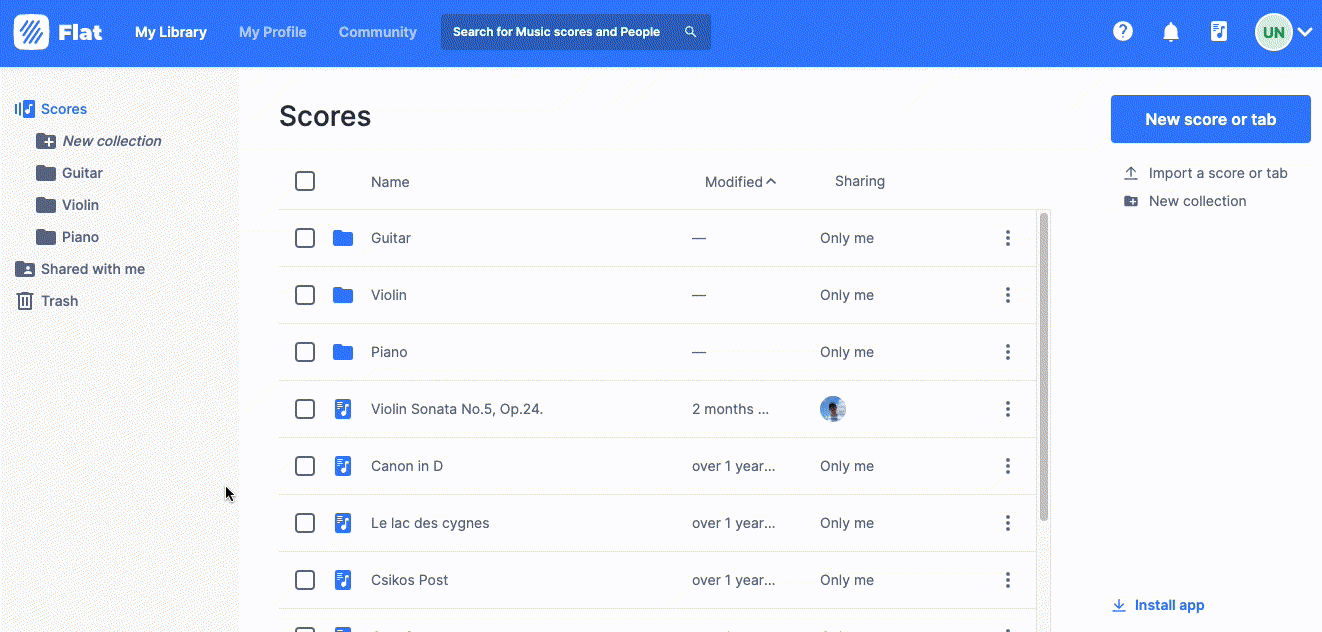
Your trash contains all the deleted scores and collections, up to 90 days after their deletion. You can easily recover any of your deleted work from there. If you are a free user, you will only have access to the scores deleted in the last 24h. To recover older content, you need a Flat Power or Flat for education account.
Sharing
To share a score with someone, click on sharing information, or choose Share from the actions list. From there, you can quickly see how the score is currently shared, and adjust the sharing settings.
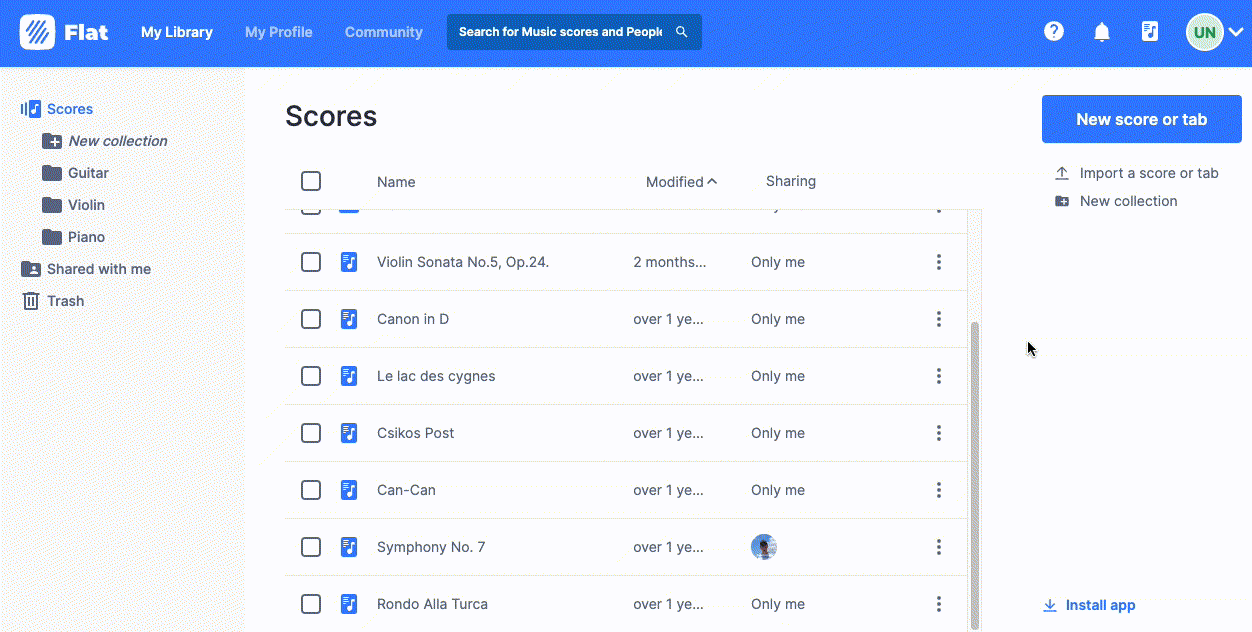
The scores shared with you are automatically added to your Shared with me collection. Like any of your scores, you can move them to another collection at your convenience. If you want to leave a score that was shared with you, delete it from your library.
Keyboard shortcuts
You can find below the list of keyboard shortcuts you can use on the Library page:
| Select next resource | ⇣ or J |
| Select previous resource | ⇡ or K |
| Select range of resource | ⇧ + Click |
| Extend selection to previous resource | ⇧ + ⇡ |
| Extend selection to next resource | ⇧ + ⇣ |
| Select all | Ctrl + A or ⌘ + A |
| Unselect all Cancel action | Esc |
| Open selected collection or score | Enter |
| Create a new score | ⇧ + S |
| Create a new collection | ⇧ + C |
| Rename item | N |
FAQ
Why don't I see the collections on my profile?
Collections are only private at this time. We will add public collections and sharing options in an upcoming update.
Can I add a score to multiple collections?
Sure! Choose t"Add to a collection" in the actions next to a score, and the collections where you want to add the score.
Why there are no audio previews?
Audio previews are a great way to discover new creations without having to open the sheet music. They are now only available for public scores on the community page
I don't see the deleted scores in my trash, why?
If you are a free user, you will only see the content deleted during the last 24h. You can upgrade to a Power account to recover work up to 1 year after its deletion.
How can I create sub-collections, like subfolders?
That's not possible yet but have plans to add this feature in the future.
Which scores count in my storage quota?
All the content saved in your library count in your storage quote. In other words: the scores you created and imported, as well as public and shared scores added to your collections.
I have a suggestion or a feedback for you!
Please contact us, our team always loves to hear from you all!