Install our PWA in Google Workspace
This guide will walk you through installing Flat for Education as a Progressive Web App (PWA) in your Google Workspace Admin Console. Once installed, the app will be available to all users in your organization.
Prerequisites
- Google Workspace Admin access
- Flat for Education school license
- Your school's Flat for Education URL (e.g.,
https://yourschool.flat.io)
Step 1: Access Google Admin Console
- Navigate to Google Admin Console
- Sign in with your administrator account
- Go to Devices > Chrome > Apps & Extensions > Users & browsers
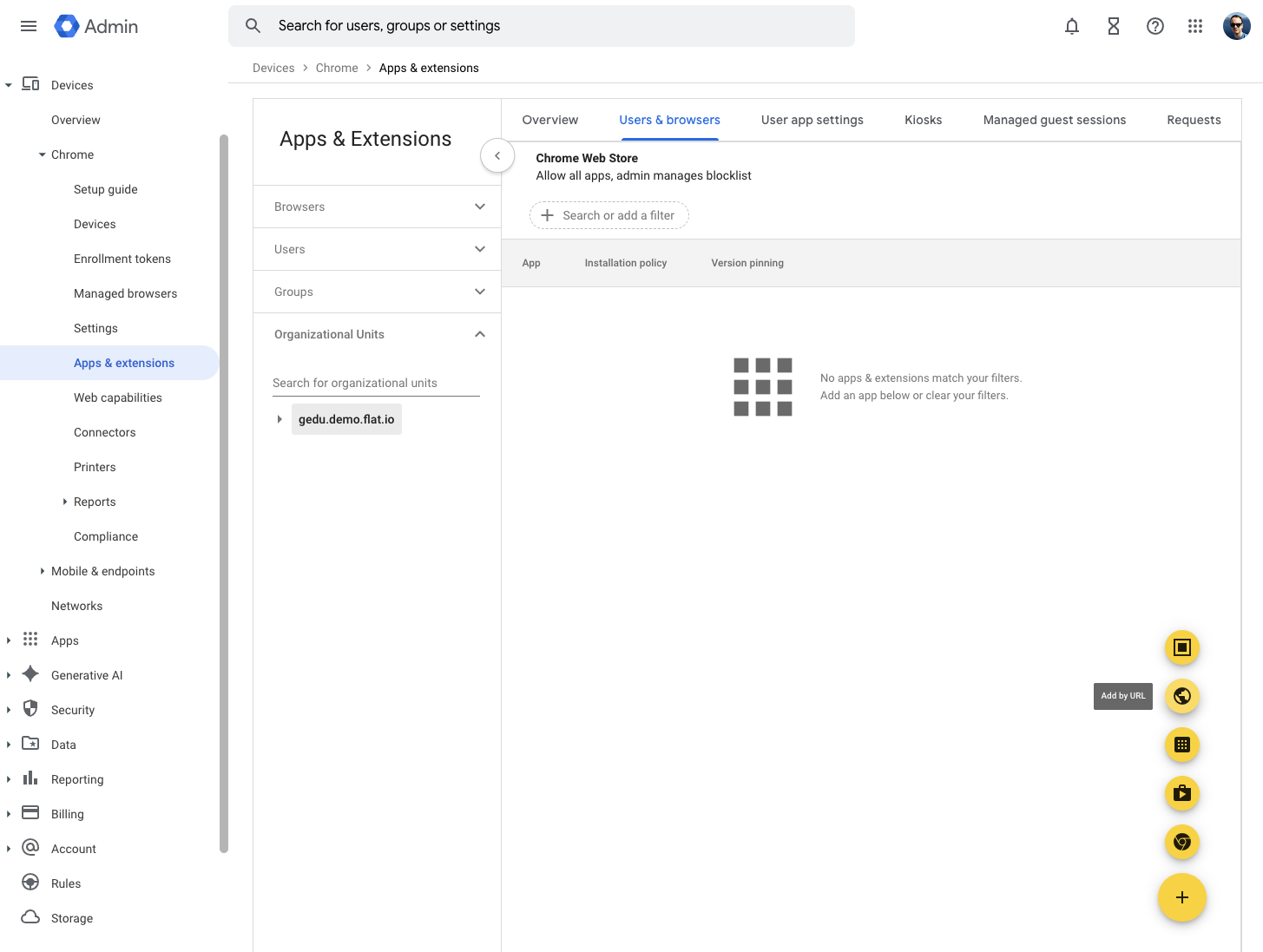
Step 2: Add Flat for Education as a PWA
- Click the + button (Add) in the bottom right corner
- Select Add by URL from the menu
- In the dialog that appears:
- Enter your school's Flat for Education URL (e.g.,
https://yourschool.flat.io) - Select Open as a Progressive Web App (PWA) only
- The PWA Manifest ID will auto-populate automatically
- Enter your school's Flat for Education URL (e.g.,

- Click SAVE to add the app
Note: Make sure to use your school's specific Flat for Education URL, not the demo URL shown in the screenshot. If you're unsure of your school's URL, check the URL when you open Flat for Education or contact our support.
Step 3: Configure App Settings
After adding the app, you'll see the configuration page for "Flat for Education":
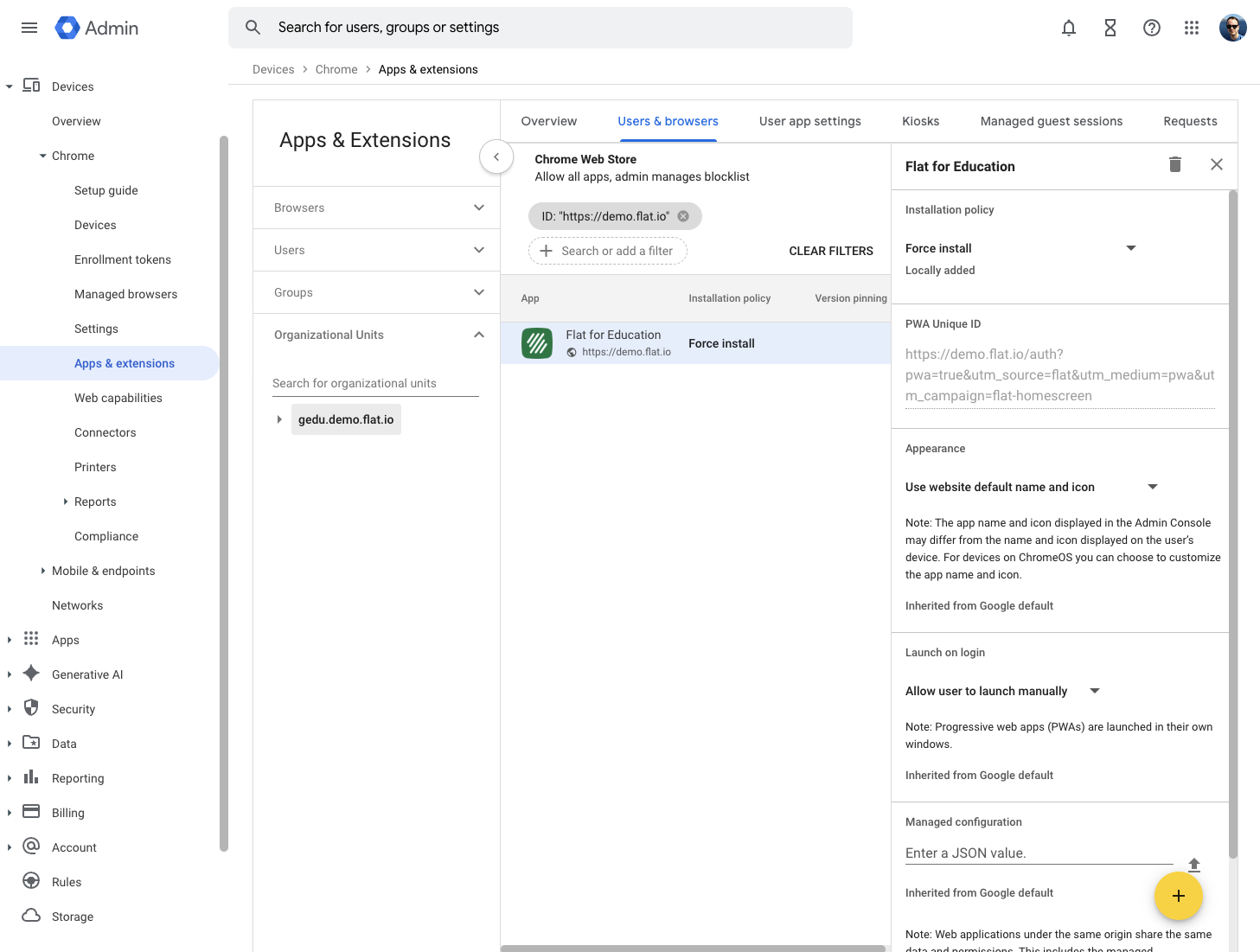
Appearance
- Use website default name and icon is recommended
- The app will inherit the name and icon from Flat for Education's PWA manifest
Launch Settings
- Allow user to launch manually - Users can launch the app when needed
- Note: PWAs are launched in their own windows, separate from the browser
What Users Will See
Once deployed:
- The Flat for Education PWA will appear in users' Chrome app launcher
- Students and teachers can launch it like any other application
- The app will open in its own window with a native app-like experience
- All Flat for Education features will be available within the PWA
Troubleshooting
App Not Appearing
- Allow up to 24 hours for the policy to propagate
- Ensure users are signed into Chrome with their Google Workspace accounts
- Check that the organizational unit settings are correctly applied
Login Issues
- Ensure your Flat for Education account is configured for Google SSO
- Verify that users have appropriate licenses in Flat for Education
Need Help?
If you encounter any issues during the installation process, please contact our support team at edu@flat.io.