Add students to your classroom
Before adding students make sure you've created your class on Flat following this guide.
In the following guide, we assume that you don't rely on any Classroom Management System. If you use any of the CMS listed below, it can make your life much easier:
Add students and teachers to an existing classroom
When opening a Flat for Education class, you can see multiple tabs available in the class navigation. Choose "People".
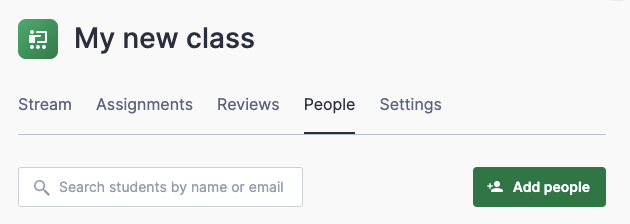
Then click on "Add People". You will have multiple options available to you, we will detail them below.
How to add students to a class
You will get three options when prompted to manually add students to your class.
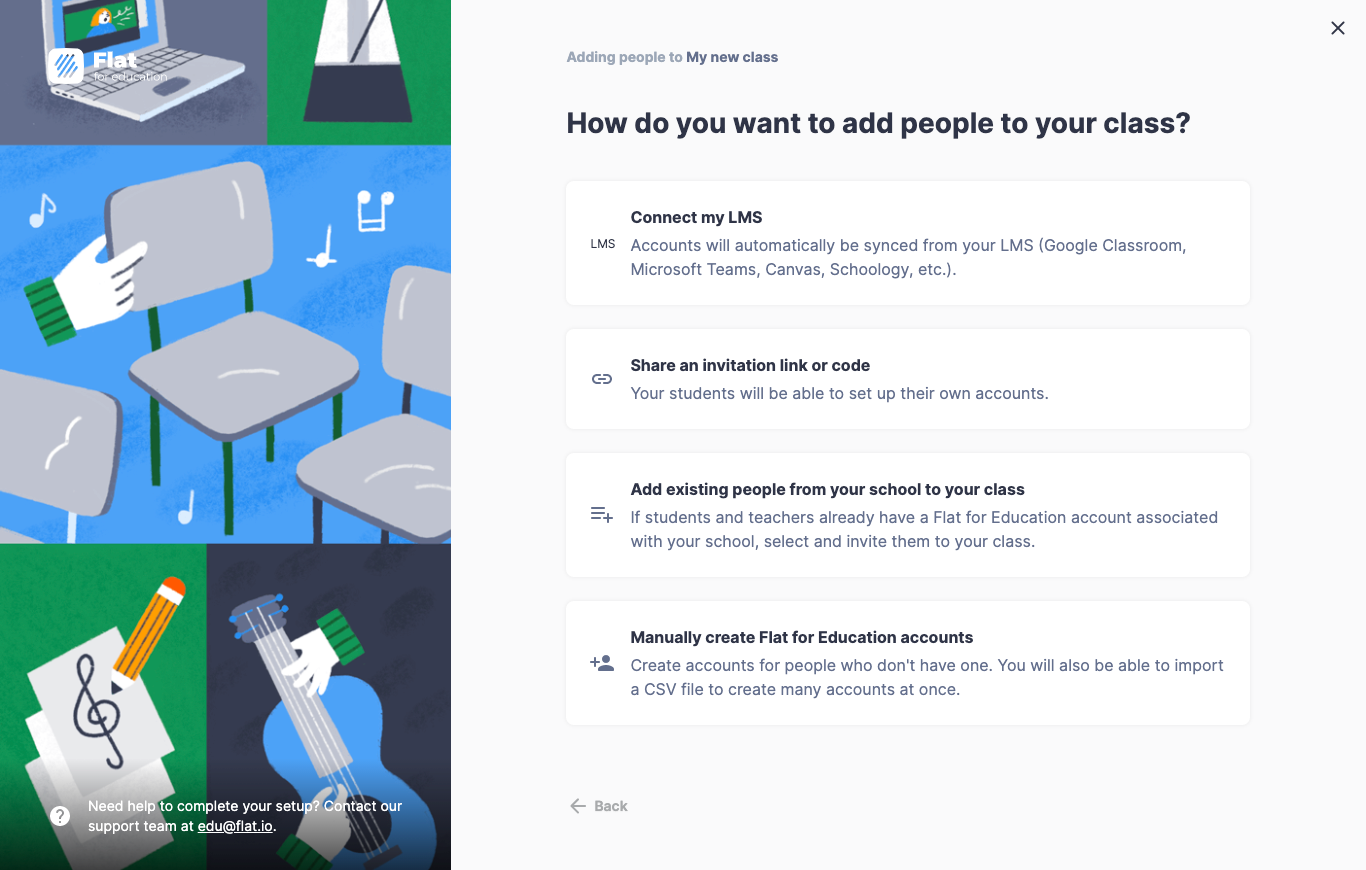
Share an invitation link or code
The first option is to share a direct link with your students. If you can share a link with them or display the invitation code on a projector/whiteboard, this will be the best option.
This is also the best way if your students have Google accounts (G Suite for Education) or Microsoft accounts (Office 365), even if you don't use Google Classroom or Microsoft Teams with them. They will be able to join your Flat class with one click using their Google/Microsoft account.
Once your students click on the link, they will be able to create a new account or use their existing account to join your class.
IMPORTANT NOTE: To use this method your students must have a valid email address. If they don't, please read the next section.
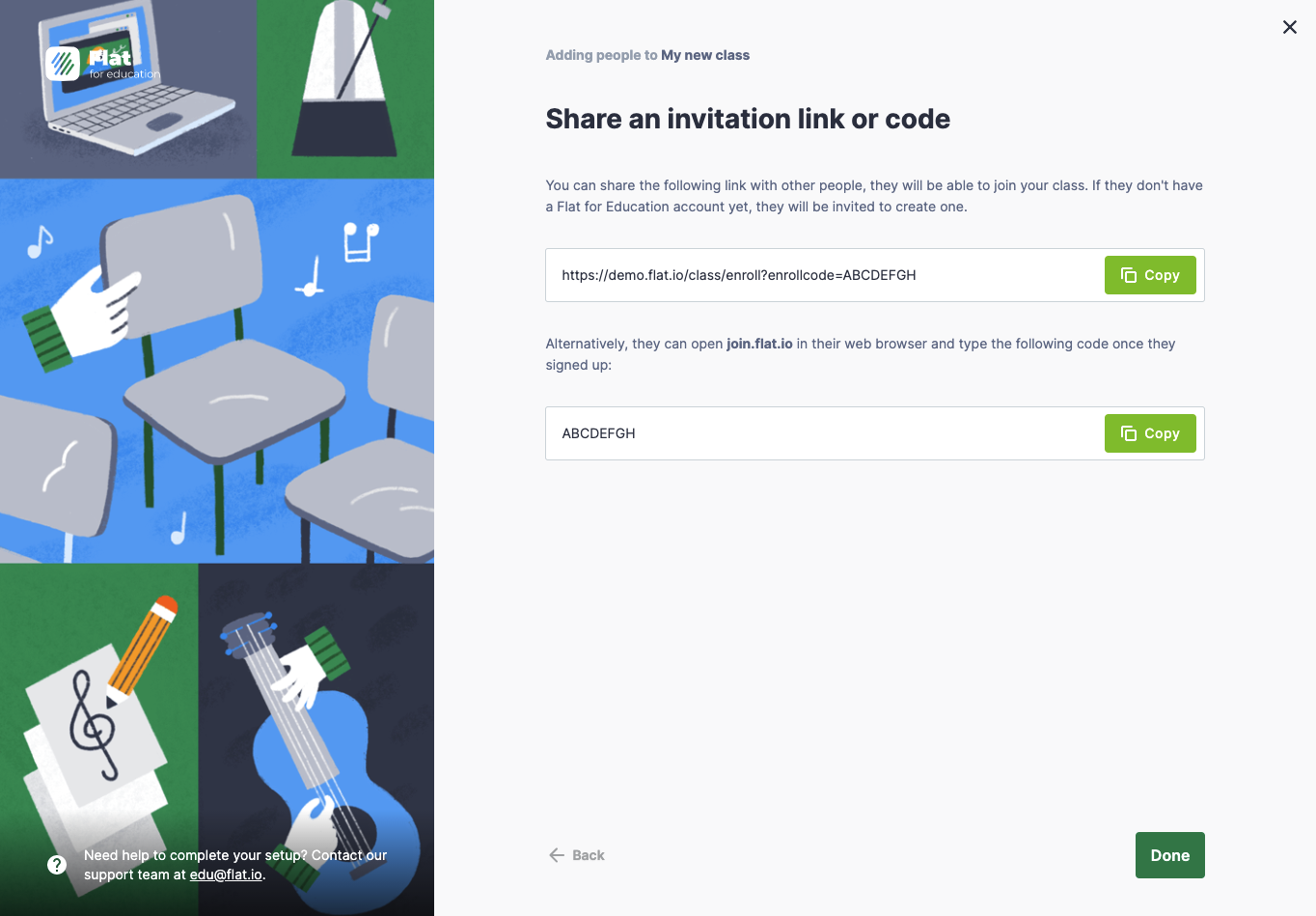
Manually create Flat for Education accounts
This method is useful when your students don't have an email address, or you don't want them to provide their email address.
Click on Add user or choose Import .CSV file to create multiple accounts at once from a spreadsheet. Once you are done, click on Create accounts to create all the displayed accounts.
You will need to at least provide a username and a password for their Flat for Education account. The username needs to simply be unique to your school, letting you use student first names, for example.
Please note that when creating accounts for your students only using usernames and passwords, they will need to log in via your unique school account URL (e.g.: "yourschool.flat.io" and not "flat.io/edu")
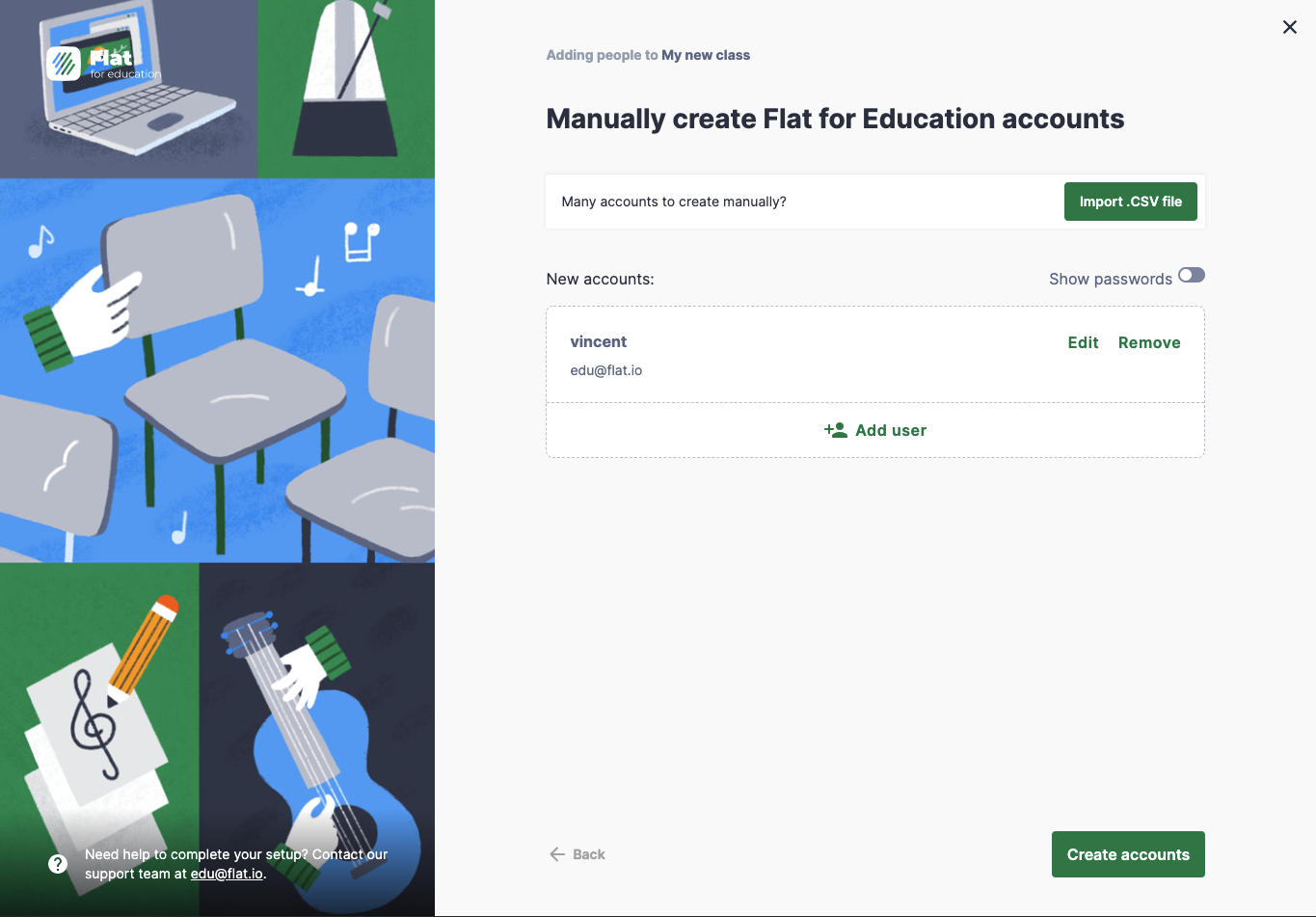
Add existing people from your school to your class
If you've already created accounts for your students using the above methods or they've used a SSO (Single-Sign On) like Google or Office 365 to create their accounts, you can browse all the created accounts to pick the students you want to add to your class.
You can also use this feature to add another teacher to your class.
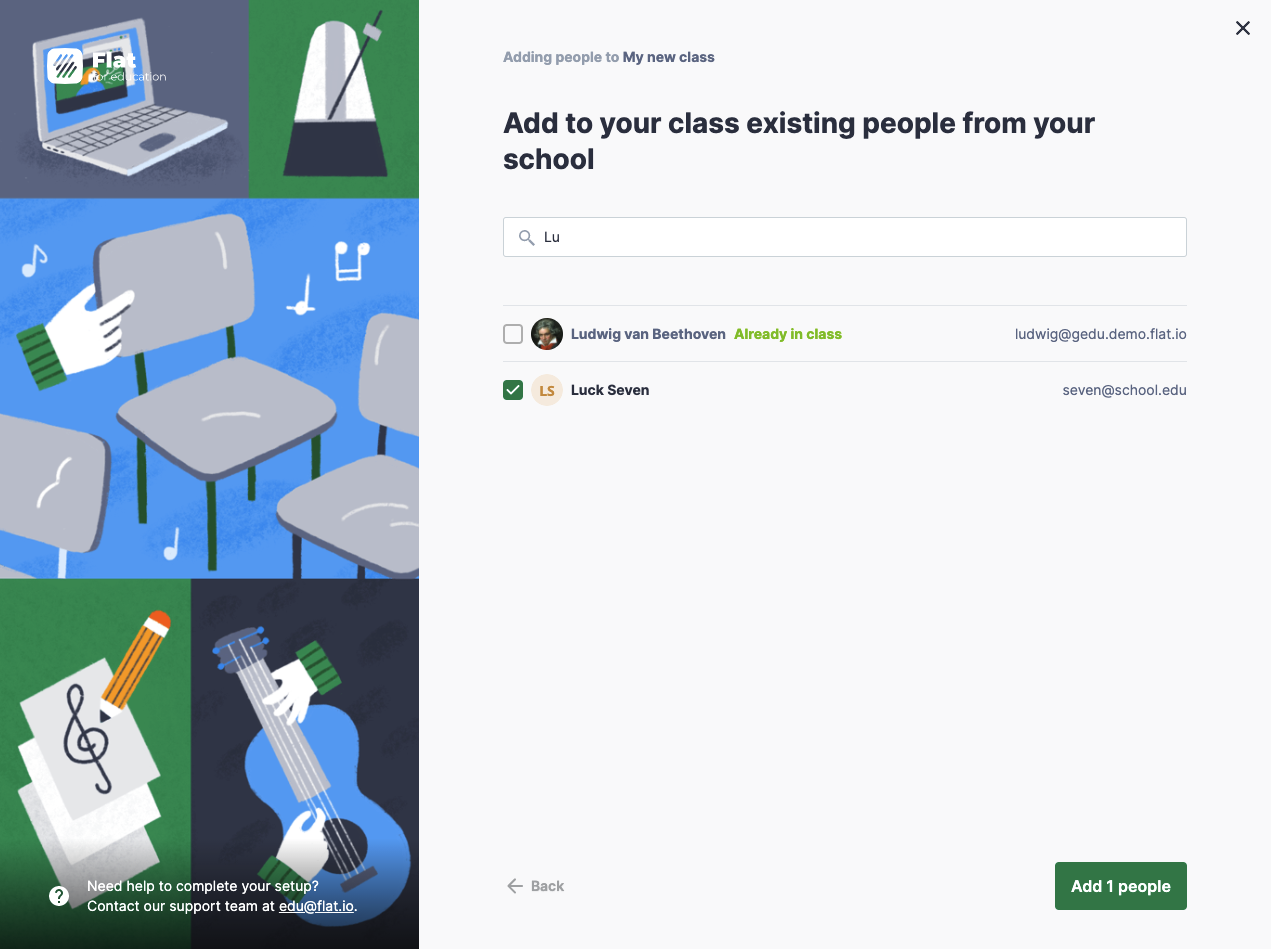
When you find those that you want to add to your class, you need to select them from the list:
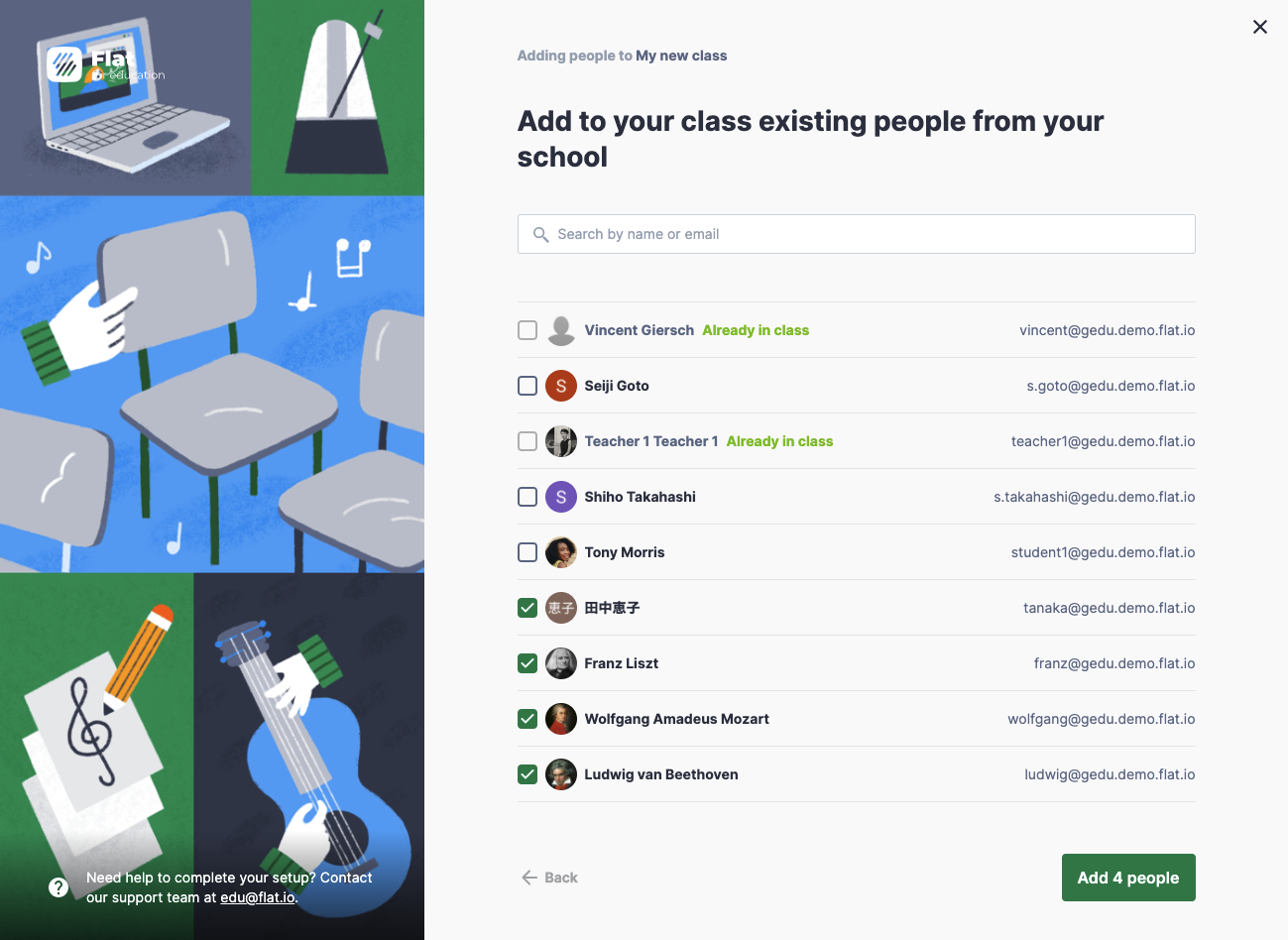
Click on "Add 4 people" and the students will be added to your class.
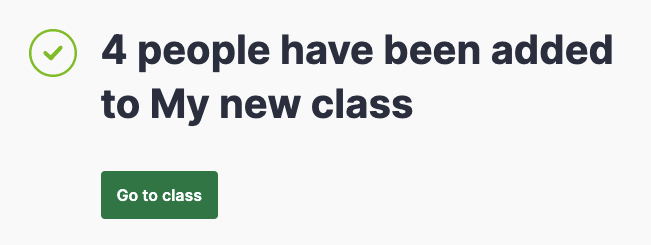
Video tutorial
For more information on how to invite students to your Flat for Education class, watch this video.
Remove students and teachers from an existing classroom
Teachers can only remove students and teachers from their existing classrooms if the admin approved this feautre. **Click here to read more.
What's next?
Now that you have a class created with students in it, you can create your first activities.