Shared Writing Assignments
Flat for Education’s Shared Writing assignments are designed to foster collaboration and creativity among students while building core music notation skills. These group-based activities allow multiple students to contribute to the same score, encouraging teamwork and musical dialogue. Whether students are co-creating a canon or arranging a piece together, this feature helps deepen their understanding of notation through shared musical thinking.
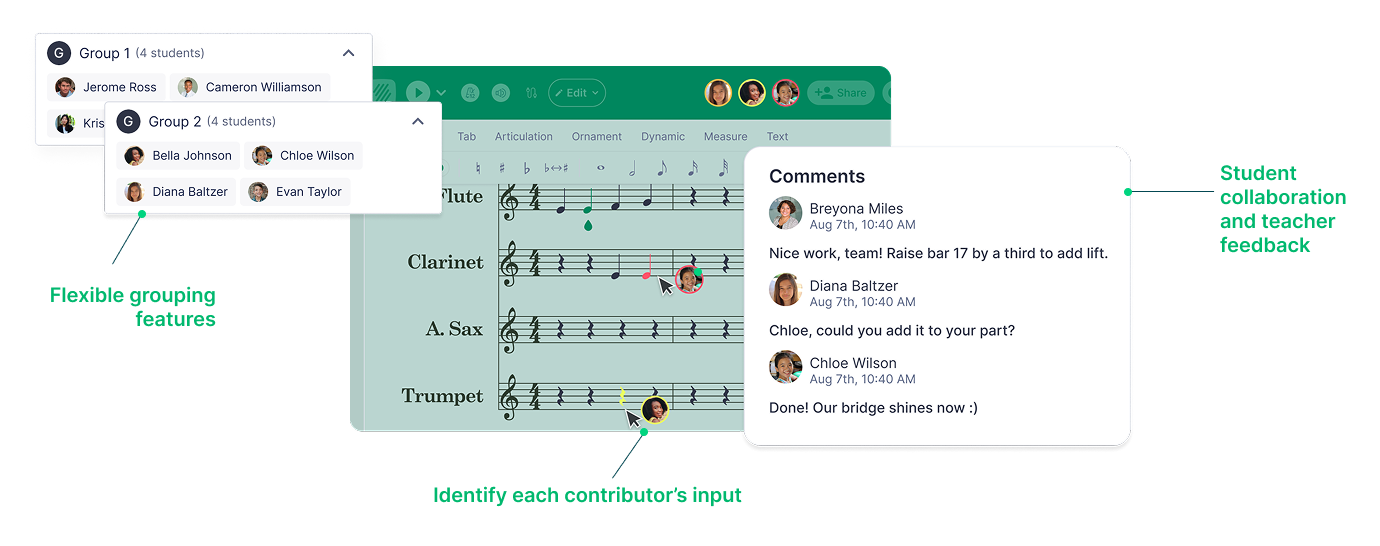
Creating a Shared Writing Assignment
- Access Creation Tools:
Assignments can be created in two ways:
- Resource Library: Create assignments directly within your Resource Library by clicking "+New Assignment." Select "Shared Writing" as the assignment type.
- Within a class: Create assignments within a specific class. Note that assignments created within a class will only be saved to the Resource Library once published.
- Name your assignment: Choose a clear and descriptive name to help organize your assignments.
- Choose Scores (if applicable): For Template or Shared Writing assignments, select the score(s) students will use:
- Choose scores from your Flat for Education Library (created or imported).
- If no scores are available, create one directly from within the assignment. Please note that any score created directly in an assignment will not be saved in your scores library.
- Add Instructions: Provide clear and specific guidance for students. You can also attach resources such as:
- Documents, presentations, videos, and audio files
- Set Assignment Options:
Flat for Education offers several customization options:
- Toolset: Limit the tools available to students within the notation editor. For more details about this feature, click here.
- Lock Template: Prevent students from altering the original notes of a template score. For more details about this feature, click here.
- Playback Limits: Limit the number of times students can play the score (useful for dictation and ear training).
- Restrict Play-Note: Disable automatic playback of notes as they are entered.
- Restrict Editor Playback: Limit playback to provided audio tracks only.
- Google Classroom Topic: If using Google Classroom, select the appropriate topic for the assignment.
- Post Your Assignment:
- Once finalized, publish the assignment to your Resource Library and assign it to selected classes.
- To preview how students will see the assignment, refer to our Student Preview Guide.
Note: Grades are automatically synchronized with your Google Classroom or other supported Learning Management Systems (LMS) like MusicFirst, Canvas, Schoology, Moodle, and more! For more information about LMS integrations, click here.
- Group your students
- When publishing the assignment to your selected classes, you’ll have the option to assign students into groups.
- Each group will collaborate on a single score, and all members will receive the same grade for their shared work.
How to group your students
Grouping students allows you to easily assign collaborative work within a class. You can assign existing groups, create new ones, or edit groups at any time during the assignment setup.
Creating and managing groups
When assigning an activity to a class, follow these steps to manage student groups:
1. Assign existing groups
- Click “Assign group”
- Select the groups you’d like to use
- Click “Confirm” to apply them
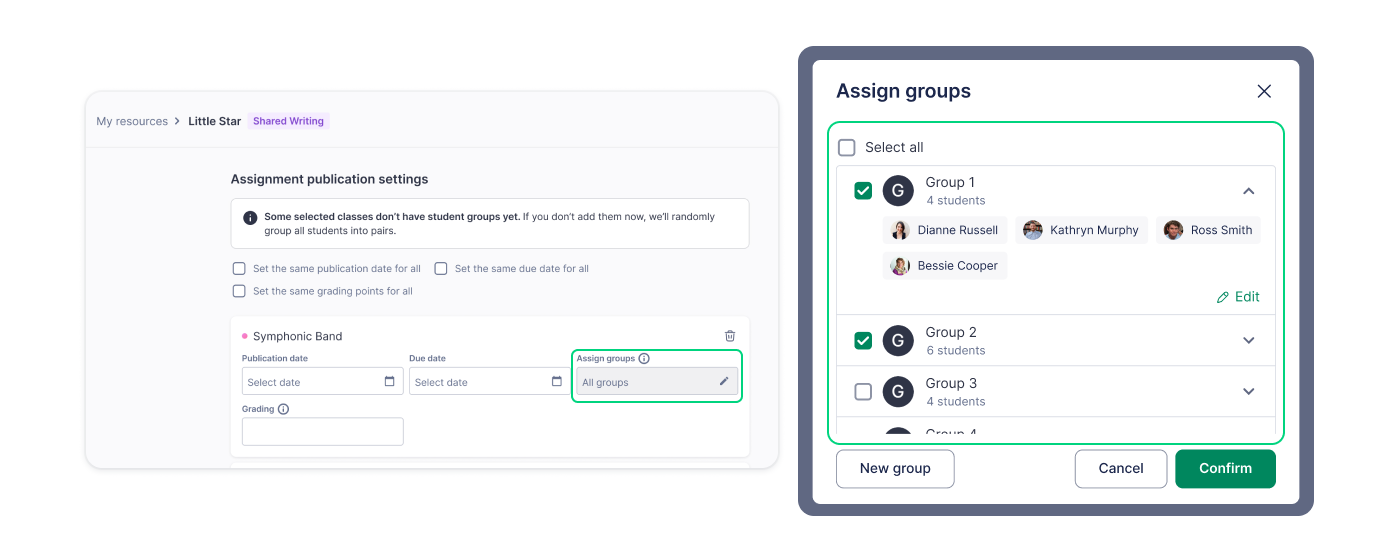
2. Create new groups
- Click “Assign group”, then “New groups”
- Drag and drop student names to manually organize groups
- Or click “Randomize” to generate groups automatically
- Adjust group members as needed
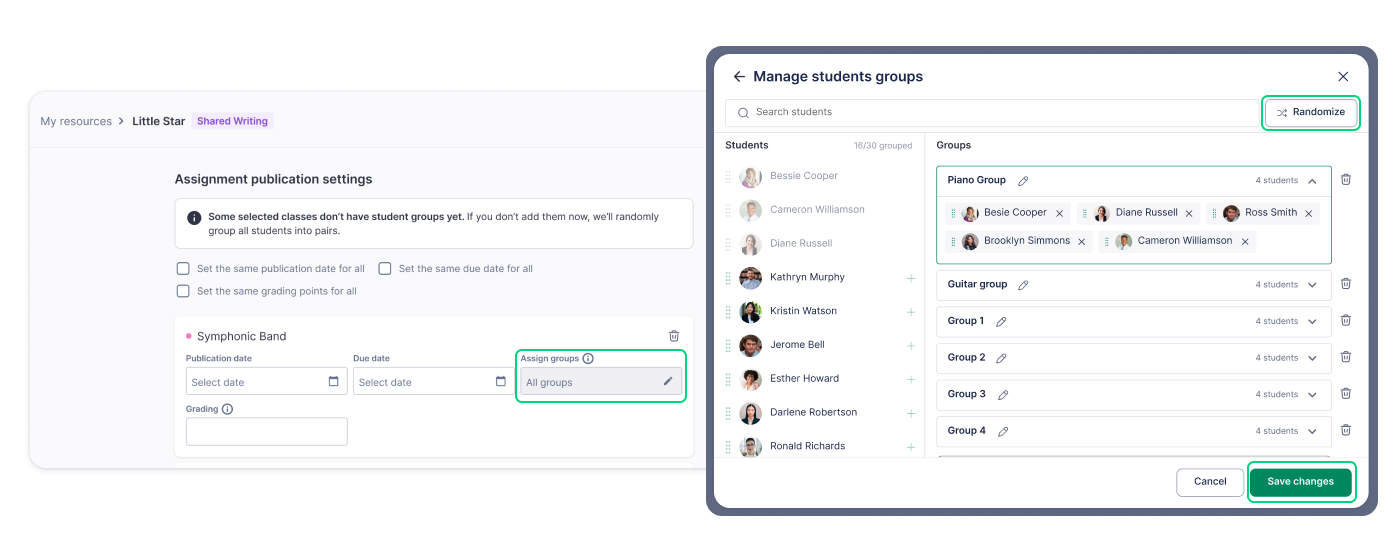
3. Edit Existing Groups
- Click “Assign group”, then “Edit”
- Make changes to the group setup
- Click “Save changes” when you're finished
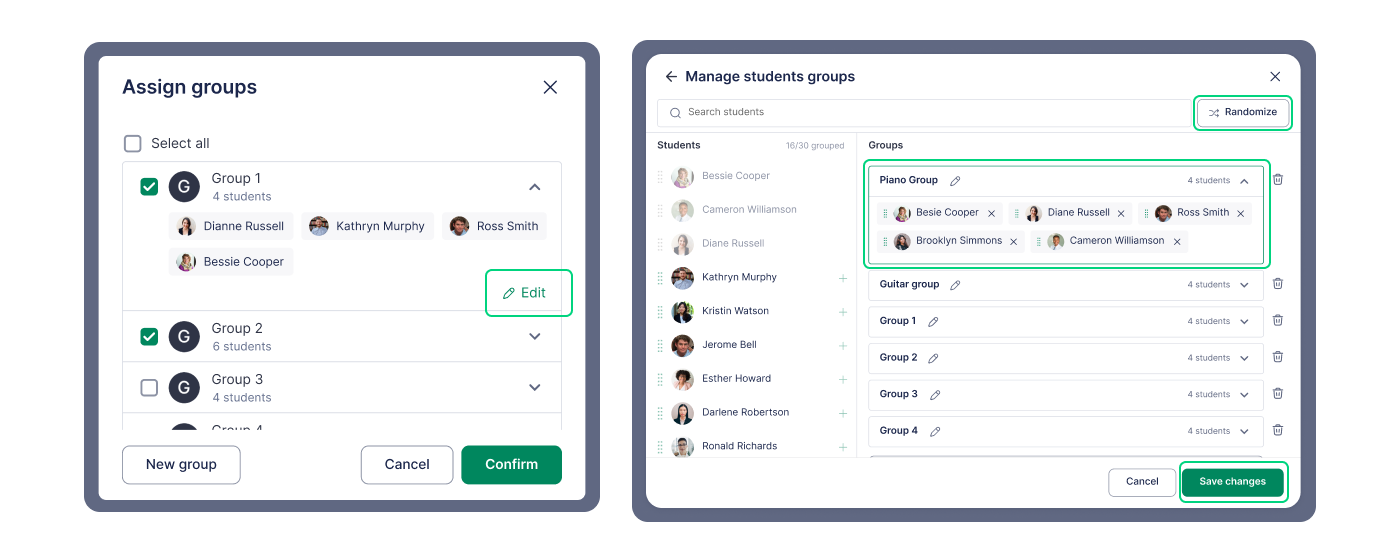
Exploring Extra Settings
Custom notation tools
Enable the Toolset setting to control which tools students can access. This allows for customized assignments, such as:
- Basic Note Input: Keeping only note entry and note values.
- Theory-Focused: Restricting tools to Roman numerals only.
- Guided Composition: Removing automatic transposition tools while keeping core notation features.
These settings help tailor the composition experience to match student learning goals.
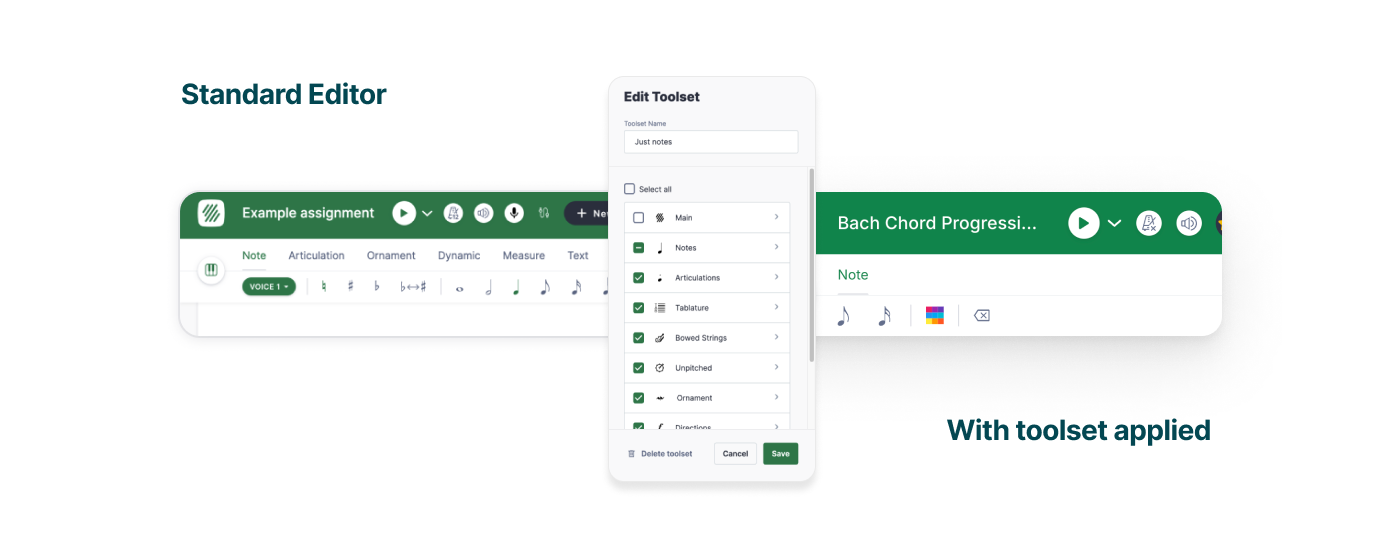
Locking templates
Locking a template ensures students cannot alter existing notes, which is useful for:
- Filling in missing parts (melodies, chords, rhythms)
- Adding harmony, counterpoint, or instrumentation
- Analyzing a composition and responding to questions
Locked notes appear in a darker shade of blue to differentiate them from student-added notes.
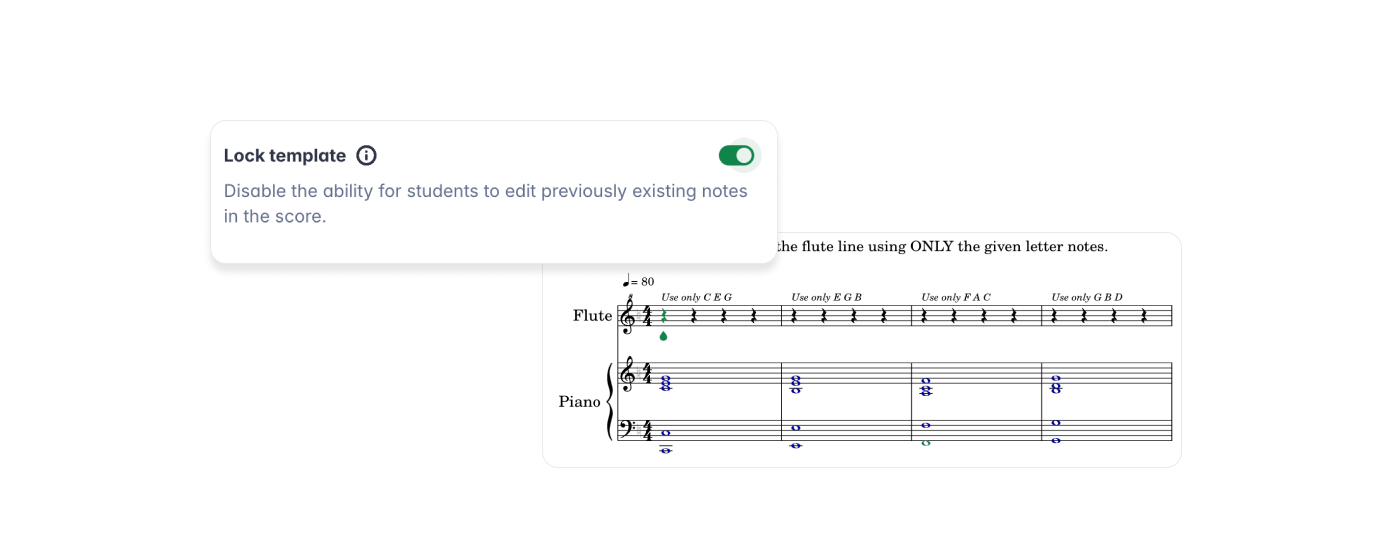
Reminder: You can combine the Lock Template and Toolset features to provide structure while allowing creativity.
Reviewing Student Work
- Access student submissions from the "Students' Work" section.
- View progress in real time and provide live feedback.
- Click on a group's name for direct access to their work.
- Use the grading and feedback features to assess assignments.
- Grades sync automatically with Google Classroom and other LMS platforms like MusicFirst, Canvas, Schoology, and Moodle.
How are grades assigned in group work?
In group assignments, all students within the same group receive the same grade. If you choose to reset an assignment, it will reset the work for the entire group, not just for an individual student.
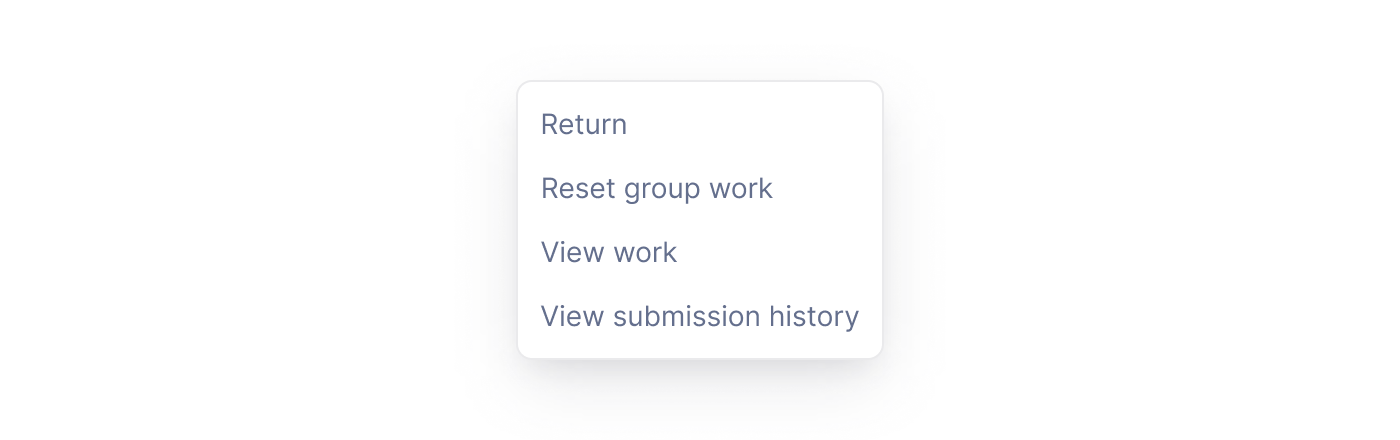
Other grading and reviewing capabilities are similar to those of classic assignments. You can learn more about grading and review on our dedicated help page
Tutorials and links
Looking for inspiration? Go to your Resource Library, open the FFE Assignments folder and explore various shared writing assignments!