Worksheet Assignments
Flat for Education provides a powerful tool for creating engaging, customizable, and auto-graded music theory assessments. Worksheets help reinforce key musical concepts, allowing students to practice and apply their knowledge effectively.
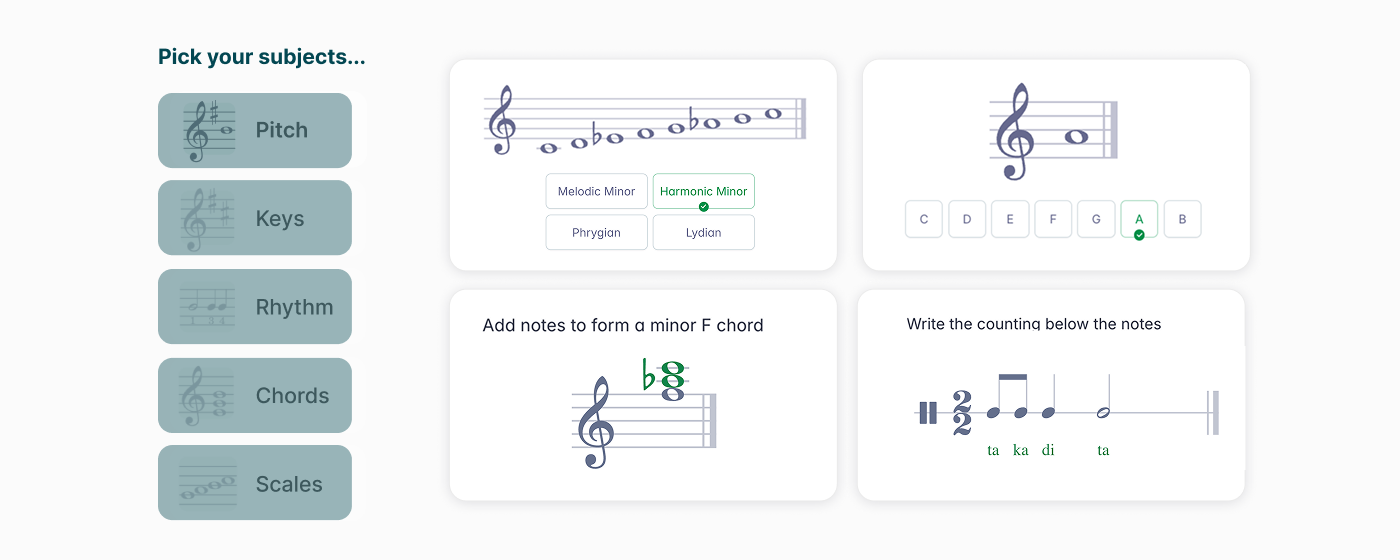
Creating a Worksheet Assignment
- Access the Worksheet Creation Tool
You can create worksheet assignments in two ways:
- Resource Library: Click "+New Assignment" and select "Worksheet Assignment."
- Within a Class: Create worksheets directly in a class. Assignments made this way will only be saved to the Resource Library once published.
- Name your assignment: Choose a clear, descriptive name that helps you and your students identify the assignment.
- Customize Worksheet Settings:
Fine-tune how your worksheet functions based on your needs:- Shuffle Questions: Randomize question order for each student—ideal for quizzes and exams to prevent copying.
- Release Grades: Decide when students can view their results:
- Instantly (auto-graded upon submission)
- After Teacher Review (you manually review before releasing grades)
- Choose Exercises: Worksheet assignments are highly customizable, making them suitable for all levels—from basic note recognition to advanced harmonic analysis.
- Pitch Recognition: Identify pitches using letter names, solfège (fixed or movable Do).
- Pitch Construction: Place notes on the staff with correct accidentals.
- Key Recognition: Identify the tonic of a given key signature.
- Key Construction: Create the correct key signature for a given tonic and mode.
- Keyboard Pitch Construction: Identify notes on a piano keyboard.
- Interval Recognition: Name given intervals.
- Interval Construction: Place notes on the staff to form specified intervals.
- Scale Recognition: Identify the mode of a given scale.
- Scale Construction: Add accidentals to create a scale in a given mode.
- Chord Identification: Identify the type of a given chord.
- Chord Construction: Create chords based on a given root and chord type.
- Rhythm:
- Beat Counting: Notate the beat count below a given rhythm.
- Beats Identification: Identify the correct beat count for a given rhythm.
- Duration Identification: Name the duration of given rhythmic symbols.
- Duration Construction: Select the correct rhythmic symbol for a given duration.
To build a worksheet, click "Add Exercise," which will open a sidebar where you can select from a variety of exercise types.
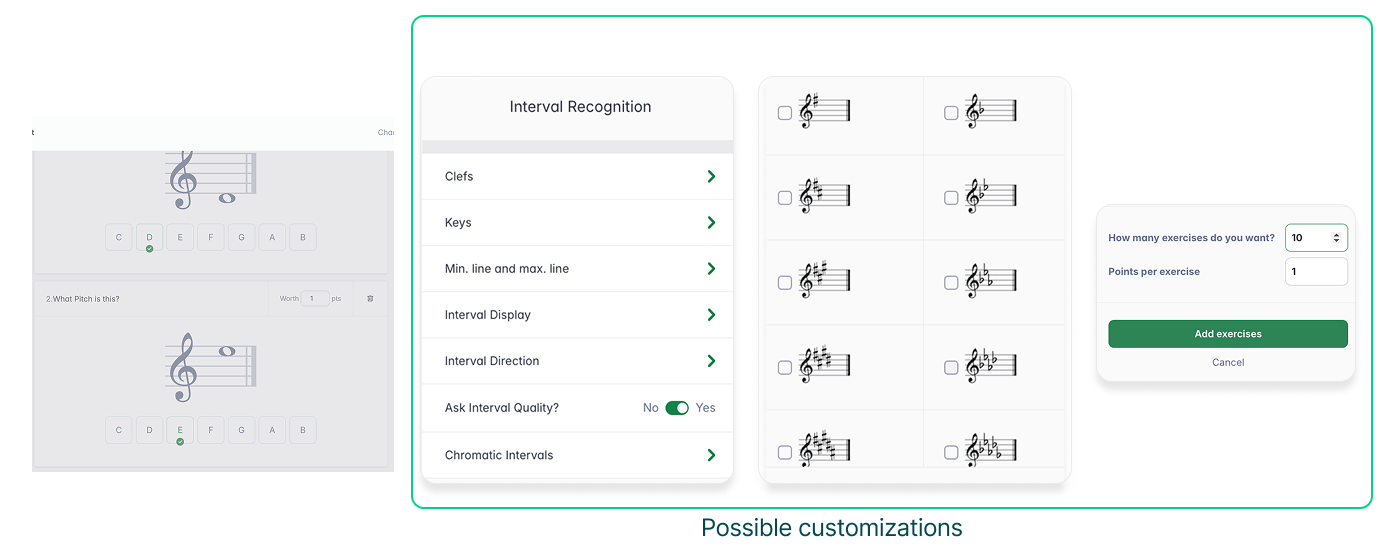
- Customizing Exercises
- Set the number of exercises per worksheet (up to 20 per batch with no total limit).
- Adjust difficulty levels using parameters like keys, pitch range, and more.
- Customize point values per exercise type.
- Post Your Assignment:
- Once complete, post your assignment to your Resource Library and add it to the desired class(es).
- For a student's-eye view of the assignment, refer to our dedicated article.
Reviewing Student Work
- View submissions in the "Students' Work" section as soon as students begin working.
- Click on a student’s name for direct access to their responses.
- If you selected manual review, you will need to evaluate each response before finalizing the grade.
- Use the built-in grading and feedback tools to assess assignments.
Automated Grading & Analytics
Flat for Education’s automated grading saves time by instantly evaluating student responses. For deeper insights, the Analytics Tab provides:
- Class performance summaries (average scores, participation rates).
- Detailed breakdowns of student responses per exercise type.
- Trends in student learning to identify areas for improvement.
How to Access the Analytics Tab:
- Open the class containing the worksheet assignment.
- Click on the assignment and select "Analytics."
- Review student progress and performance data.

Note: Grades are automatically synchronized with your Google Classroom or other supported Learning Management Systems (LMS) like MusicFirst, Canvas, Schoology, Moodle, and more! For more information about LMS integrations, click here.
Other grading and reviewing capabilities are similar to those of classic assignments. You can learn more about grading and review on our dedicated help page
How to Print your Worksheets:
We understand how important flexibility is for educators. That’s why any worksheet you create in Flat for Education can also be printed for offline use. Here's how:
- Open or create a worksheet in your Resource Library
- In the side navigation, click on "Print"
That’s it—your worksheet is ready to go!
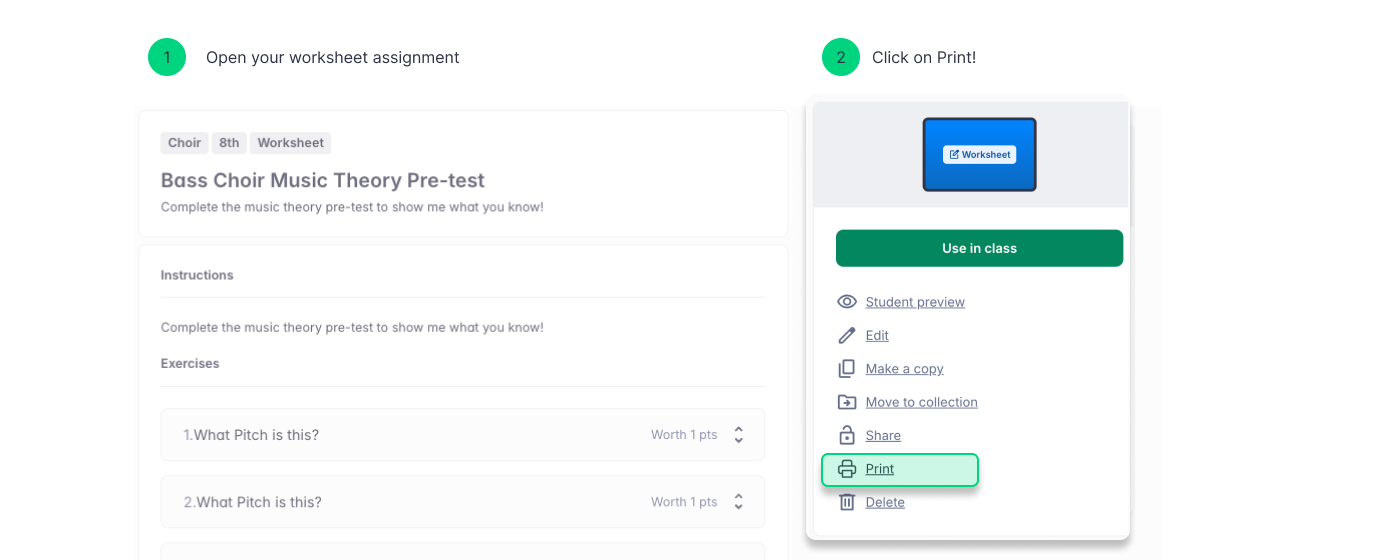
Tutorials and links
For more information on how to use worksheet assignments, watch this video tutorial!
Looking for inspiration? Go to your Resource Library, open the FFE Assignment folder and explore various worksheet assignments!