Assignment with limited toolset (toolbars)
For some composition assignments, you might want to reduce the number of tools available to your students in the music notation editor. By limiting the tools available, you can simplify the interface and help your students focus on the specific notations required for the assignment. This can be especially helpful for younger students who may be overwhelmed by a cluttered interface. Additionally, it can help ensure that students do not accidentally use an advanced notation that is not necessary for the assignment.
When you create or edit an assignment, you can select or create a custom toolset in the options section ("Extras").
Tool Library
Open the Resource Library on the left-hand side panel. From there, you can access a section called "Tools". This is where all of your editor toolsets will be stored.
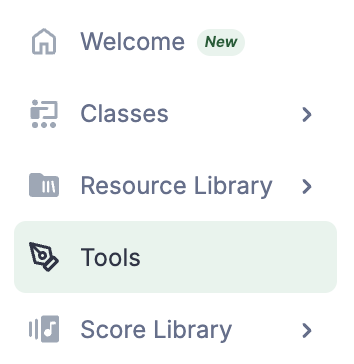
Creating a toolset
Click on + Create toolset to create a new custom toolset.
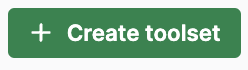
When you create a toolset, you can choose to enable or disable tools from several families. Each family contains multiple groups, that can sometimes be divided into actions.
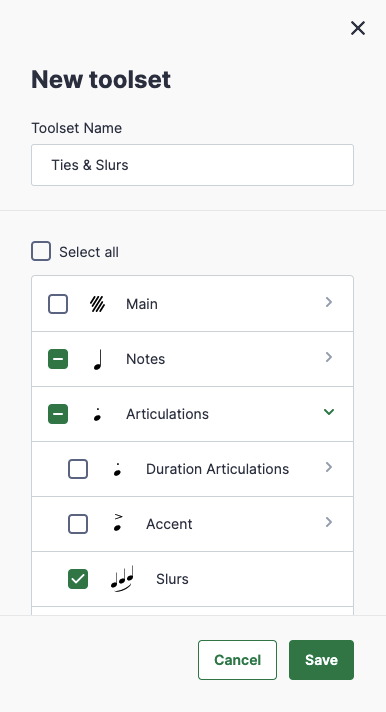
If you need to edit an existing toolset, click on the three dots on the right of the toolset and edit.

How it works for composition assignments
When students work on a composition assignment with a specific toolset, only the tools that are part of the toolset will be available. For instance, if the clef edition is not enabled, the option will not be available in the toolbar and they will not be able to click on existing clefs in the score to change those. Some controls can also be hidden: if you disable the audio, the play and equalizer controls will be hidden.
You can use a minimal toolset for young students to compose songs. In the example below, they can only add notes, change durations, add lyrics, and add/remove measures.
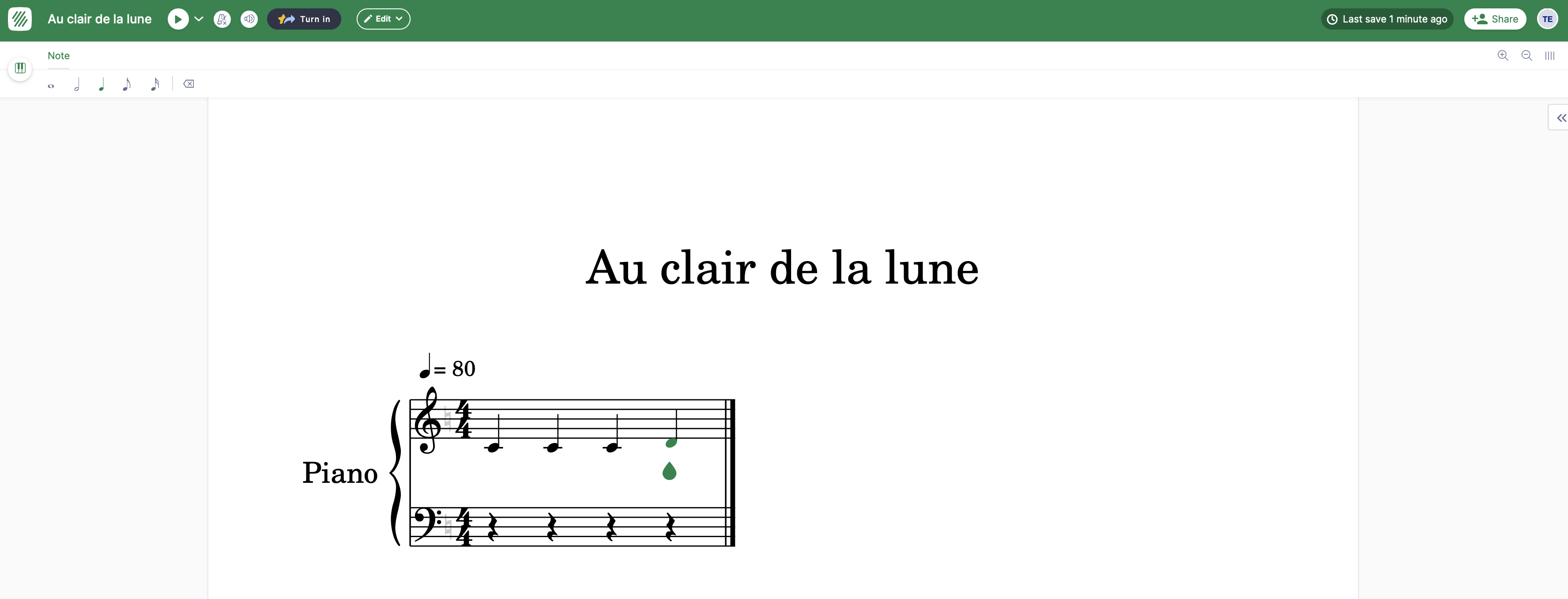
If you only enable the tool to change notehead colors, you can create assignments where students need to identify elements in the score, like perfect fifths on a 4 voices composition.
You can only enable the roman numerals and ask your student to identify chords.
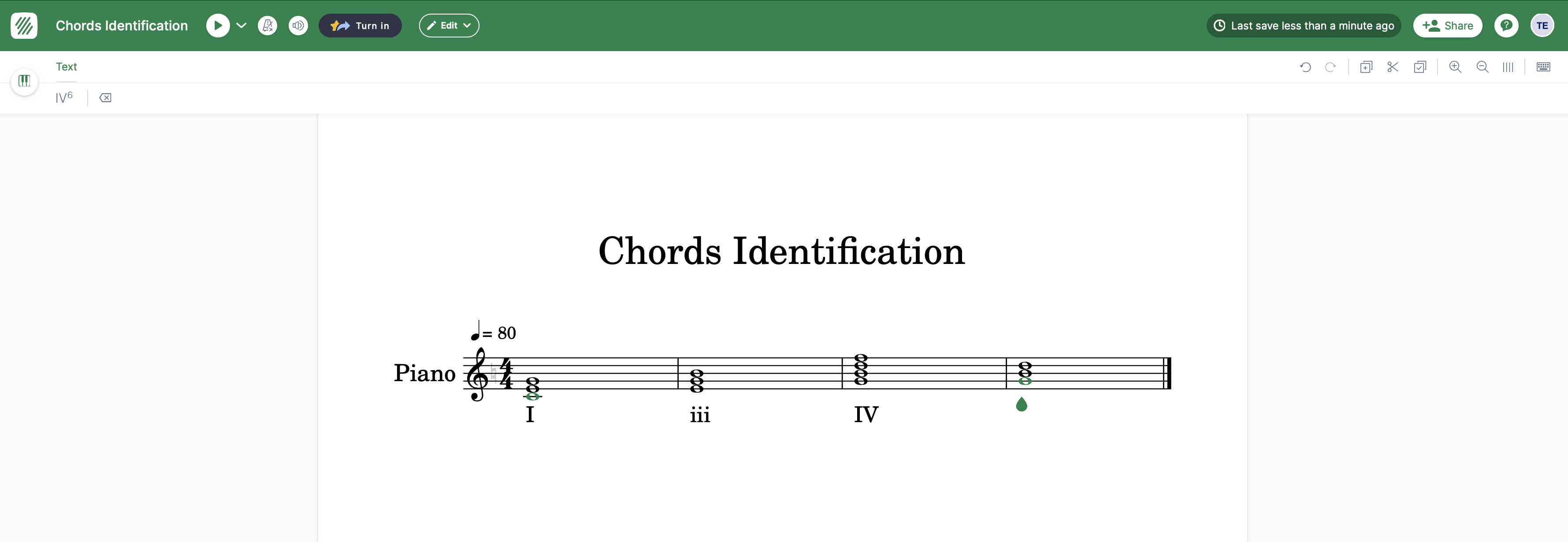
Possibilities are endless! Save all of your toolsets in the library to easily incorporate them in your assignments.
To experiment with your custom toolsets using a student testing account, you can use the "View as student" feature.