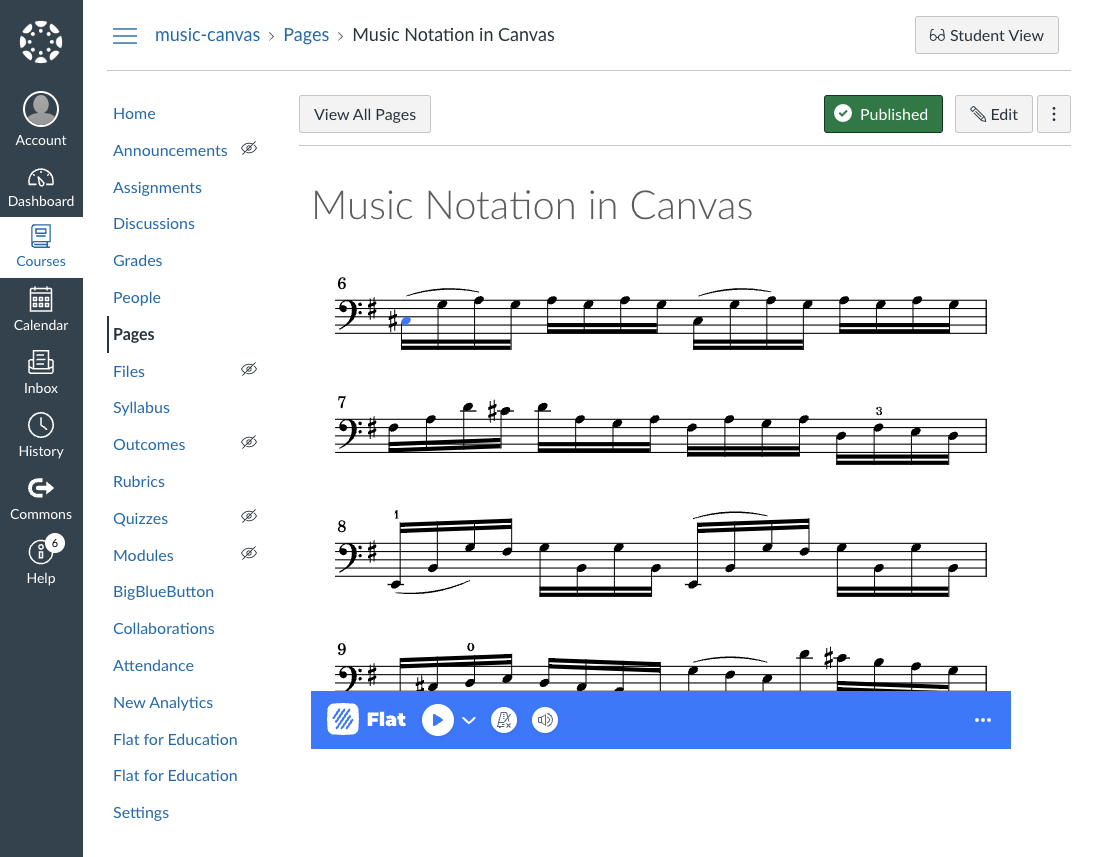Embed music notation in Canvas
After configuring your Canvas course to integrate with Flat for Education, seamlessly incorporate dynamic music notation into your pages, assignments, quizzes, and other content. Access the Flat for Education button within any rich editor to effortlessly embed or link your Flat for Education score directly into your content.
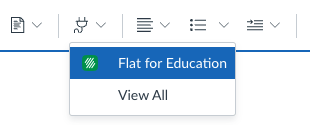
Start by creating a new assignment, page or file. Then add a title and all the information you need. Finally, click on the “plug” button and click on Flat for Education. From there, you will see your stored scores on Flat for Education, available for either embedding or linking. If you did not create any scores yet, you will be prompted to do so. When creating content in Canvas, you will probably use the "Embed" or "Link" options; the "Use as template" feature is mainly used to automatically provide copies of a score for an assignment.
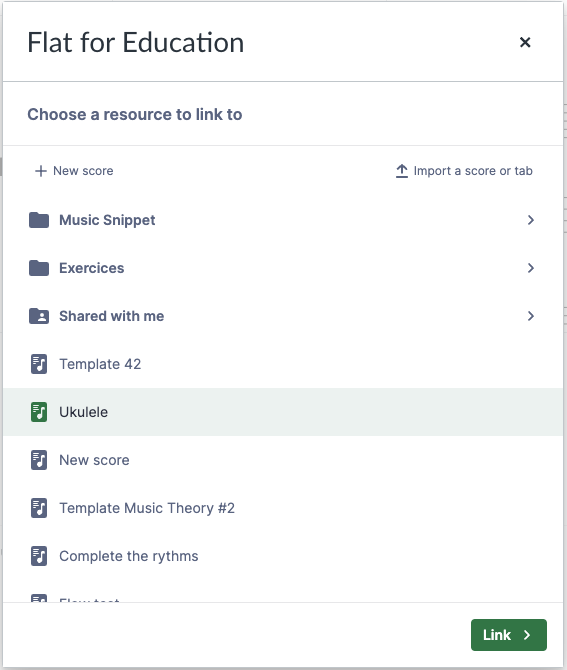
Once you choose "Embed", you will get the score inserted directly into your Canvas page. Your students will be able to read, play, and even print the music notation without having to open Flat for Education.