Using Music Snippet
Create engaging presentations, lesson plans, and student activities using music notation and tablature snippets directly inside Google Docs, Google Slides, Microsoft Word, and PowerPoint.
Music Snippet is the perfect lightweight tool to help teachers and students integrate music notation seamlessly into their materials.
1. Install Music Snippet and add it to your documents
Google Docs and Slides
- Go to the add-ons menu in Google Slides or Google Docs and select "Get Add-Ons.”
- Search for “Music Snippet” and install it.
- When you are ready to use it, return to your add-ons menu to select “Music Snippet” and “Open Music Snippet”. From there you can start creating!
- Once you've finished creating, select “Add snippet to document” to insert your composition as an image within a document.
Microsoft Word and PowerPoint
- Download the Music Snippet Add-In from the Microsoft Store
- Open the add-in and sign in with your Flat for Education account
- Create and insert your music examples as needed
2. Connect your Music Snippet to your existing Flat for Education account
Flat for Education users can connect their account to the Music Snippet add-on, allowing them to use the full Flat for Education editor. Additionally, this will allow users to edit compositions and save them in their library.
If you already have a Flat for Education account, click on Log In.
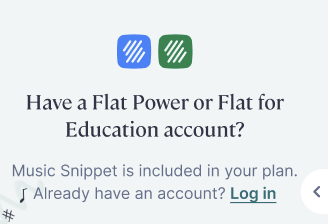
3. How to create a music snippet
Once the account is connected, you will have access to this menu.
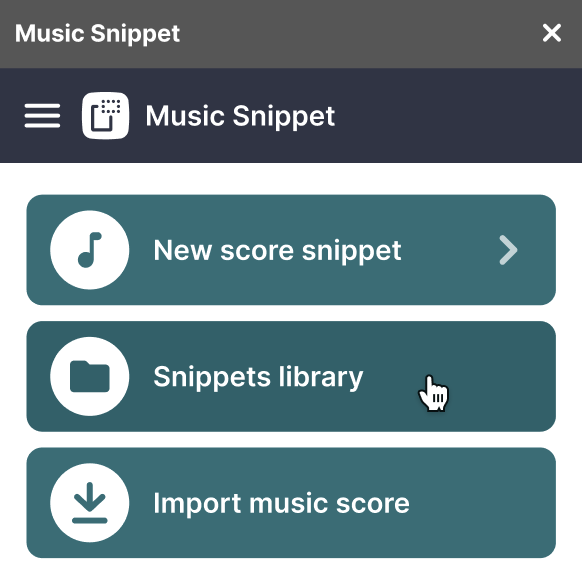
To create a new snippet:
- Click “New Music Snippet”
- Choose the staves or instruments you want to use
- Compose your music using the built-in notation tools just like in Flat for Education
- When you're done, click “Add to Document” to insert the snippet as an image into your file
This makes it easy to embed custom music examples directly into your lessons, slides, or worksheets.
4. How to access and organize your snippet library
To view your previously created snippets, click on the "Snippets Library" button in the Music Snippet menu. This allows you to easily revisit and edit any notation examples you’ve created.
All scores made through Music Snippet are automatically saved to your Flat for Education account in a dedicated “Music Snippet” folder.
⚠️ Note: This feature is only available if you've connected your Flat for Education account to Music Snippet. Make sure you’re logged in to access your saved snippets.
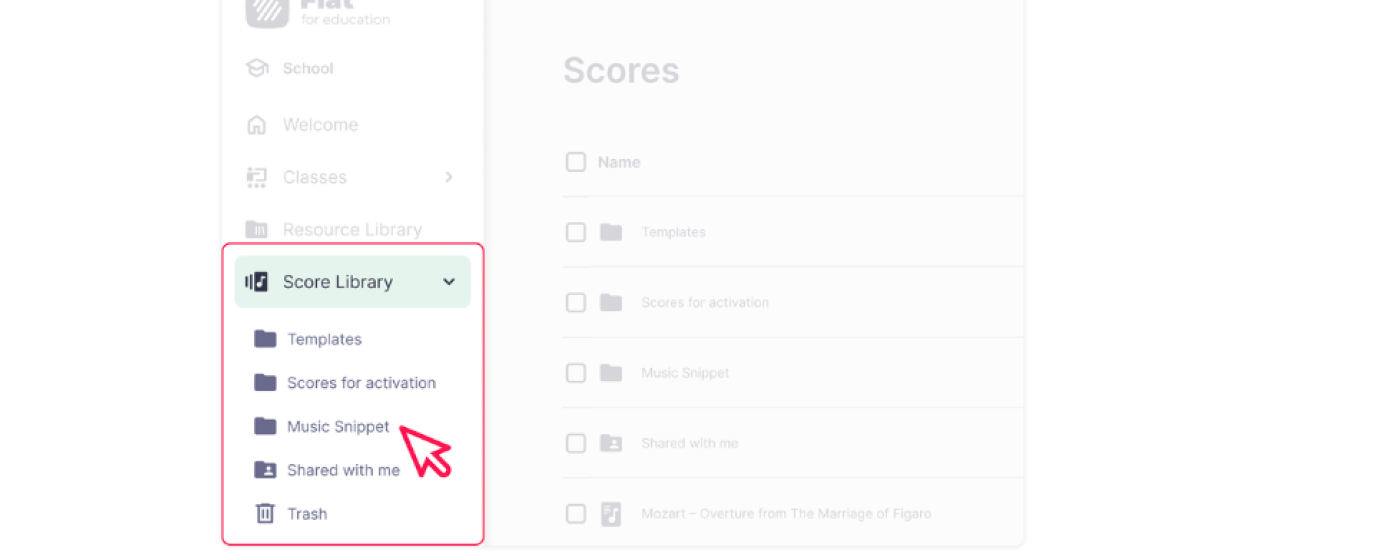
Privacy information**
Music Snippet doesn’t collect, store, or process any personal information, so this product is FERPA and COPPA-compliant. If you choose to use your Flat for Education account with Music Snippet, Flat for Education is also compliant with FERPA and COPPA for use by children, and the same Terms of Service you approved when creating your account apply.