Setting Up a Google Classroom Class on Flat for Education
You will need a Flat for Education account to use this feature, check out our introduction here.
Adding a Google Classroom class on Flat for Education will automatically provision or update your students' accounts on your private Flat for Education website, then enroll them in your class. Once a class is synchronized with Flat for Education, future roster updates will be instant and automatic, without you needing to do any additional steps!
In a couple of clicks, you will have your first group ready and be able to create your first music notation assignment on Google Classroom using Flat. Discover below how to set up a new Google Classroom class on Flat.
1. Open the "Classes" tab
Once you are logged into Flat, click on the "Classes" tab, found on the left of your screen on any dashboard page.
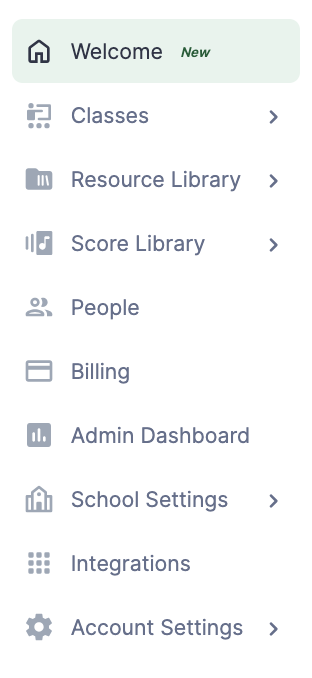
Then click on the button "Create a new class" in the center of your screen.
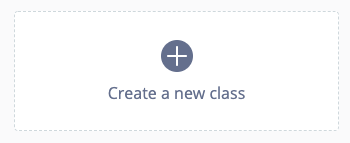
2. Choose "Use Google Classroom"
You don't need to enter a class name. Click on the button "Use Google Classroom".
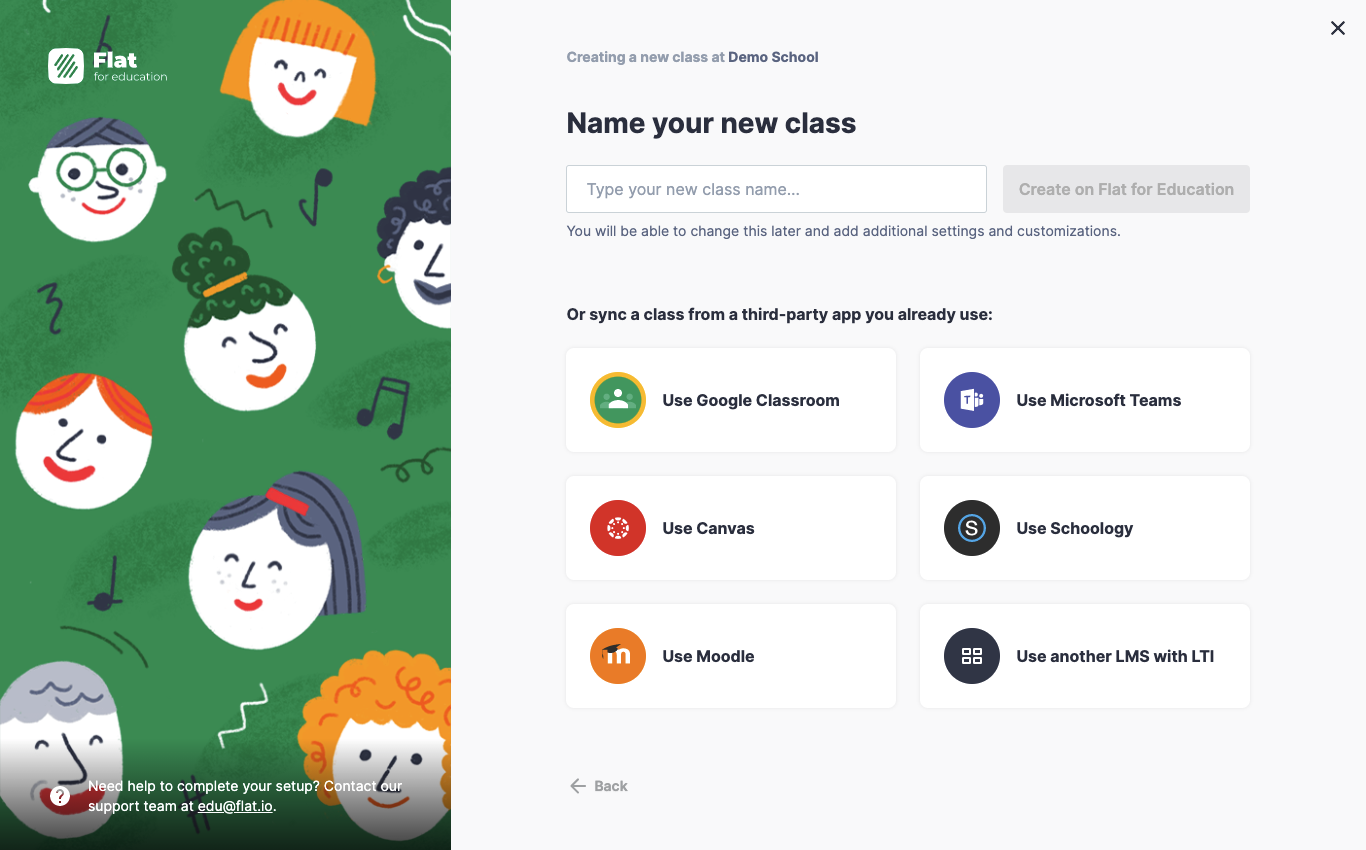
3. Connect your G Suite for Education Account
If you didn't authorize Flat to access your Google Classroom class before, you will be prompted to do so.
4. Select one or multiple classes from your Google Classroom account
Once you have connected your Google Classroom account with Flat, you will see your classes. Select the ones to create and sync on Flat.
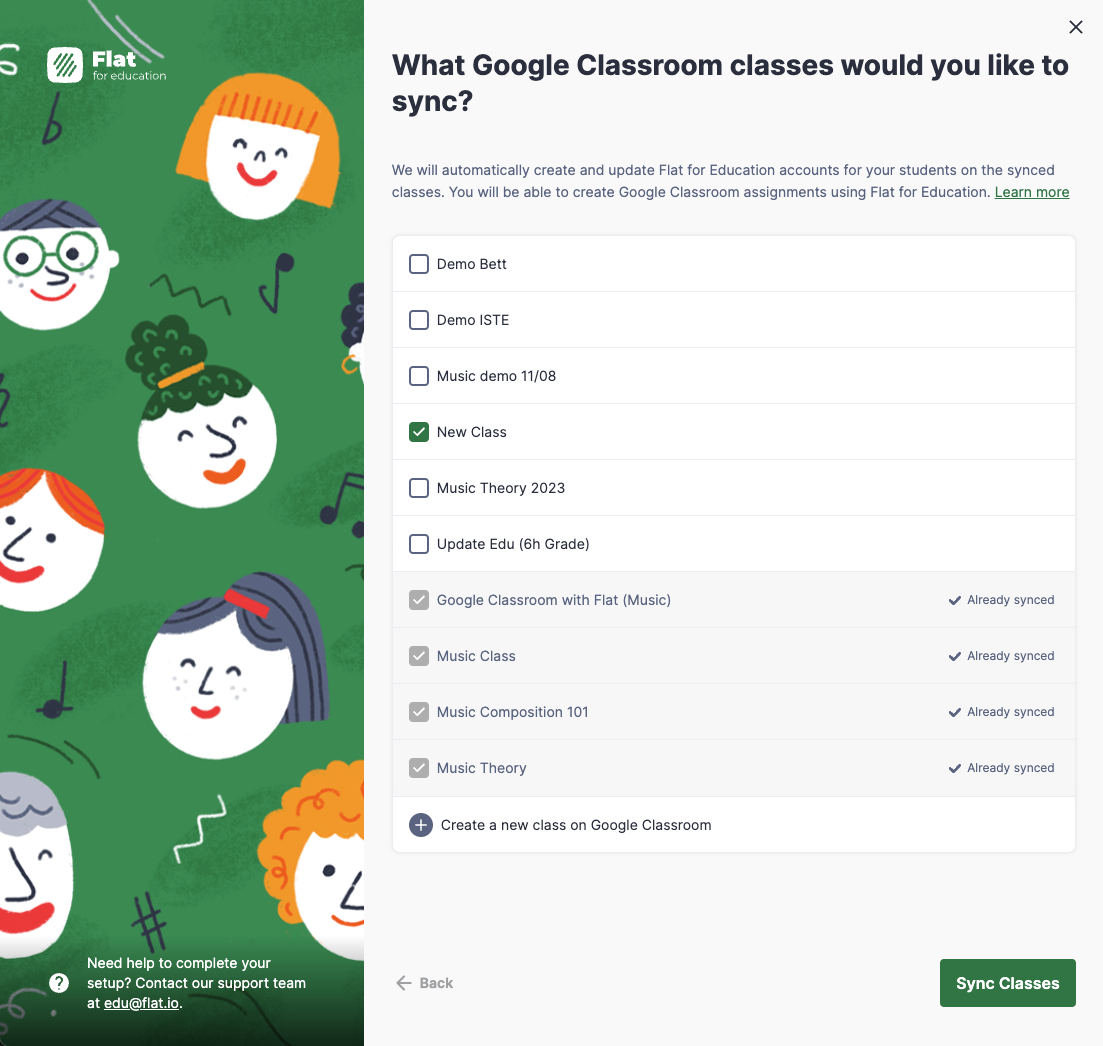
Click on the button in the bottom right-hand corner to confirm.
5. That's it!
Your classes are now synchronized with Google Classroom. You are all set to create your first assignment, share a music score and enjoy Flat for Education with your students.
For more information, check out our related video tutorial!