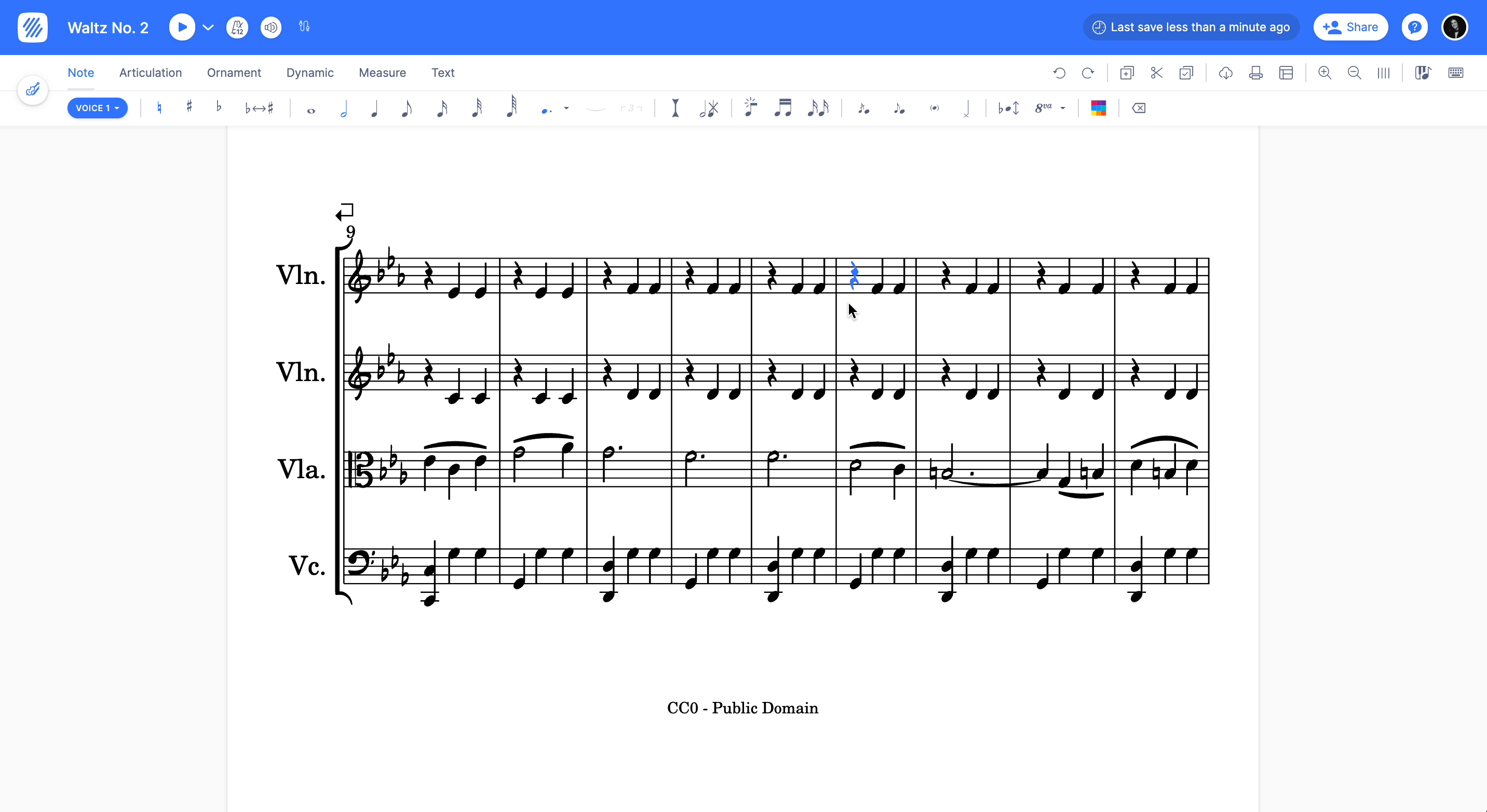Color music notes
Flat provides two ways to color the notes heads, automatically and manually. These tools are available in our editor for our Flat Power and Flat for Education users.
Summary
| Feature | Toolbar | Icon |
|---|---|---|
| Automatic notes color | Document > Layout settings > Notes heads | |
| Manual notes color | Note |
Automatically color your notes heads
Flat offers an automatic colorization feature when using Boomwhackers: we will automatically apply Boomwhackers colors to all the note heads in your sheet music.
Manually color your notes heads
You can manually change the color of one or multiple notes using the tool available in the Note toolbar. This tool allows to choose among a preset of colors and also use the color picker to use any color you want.
Put your cursor on a note to change a single note color, or select multiple notes to apply a color on a range of notes.
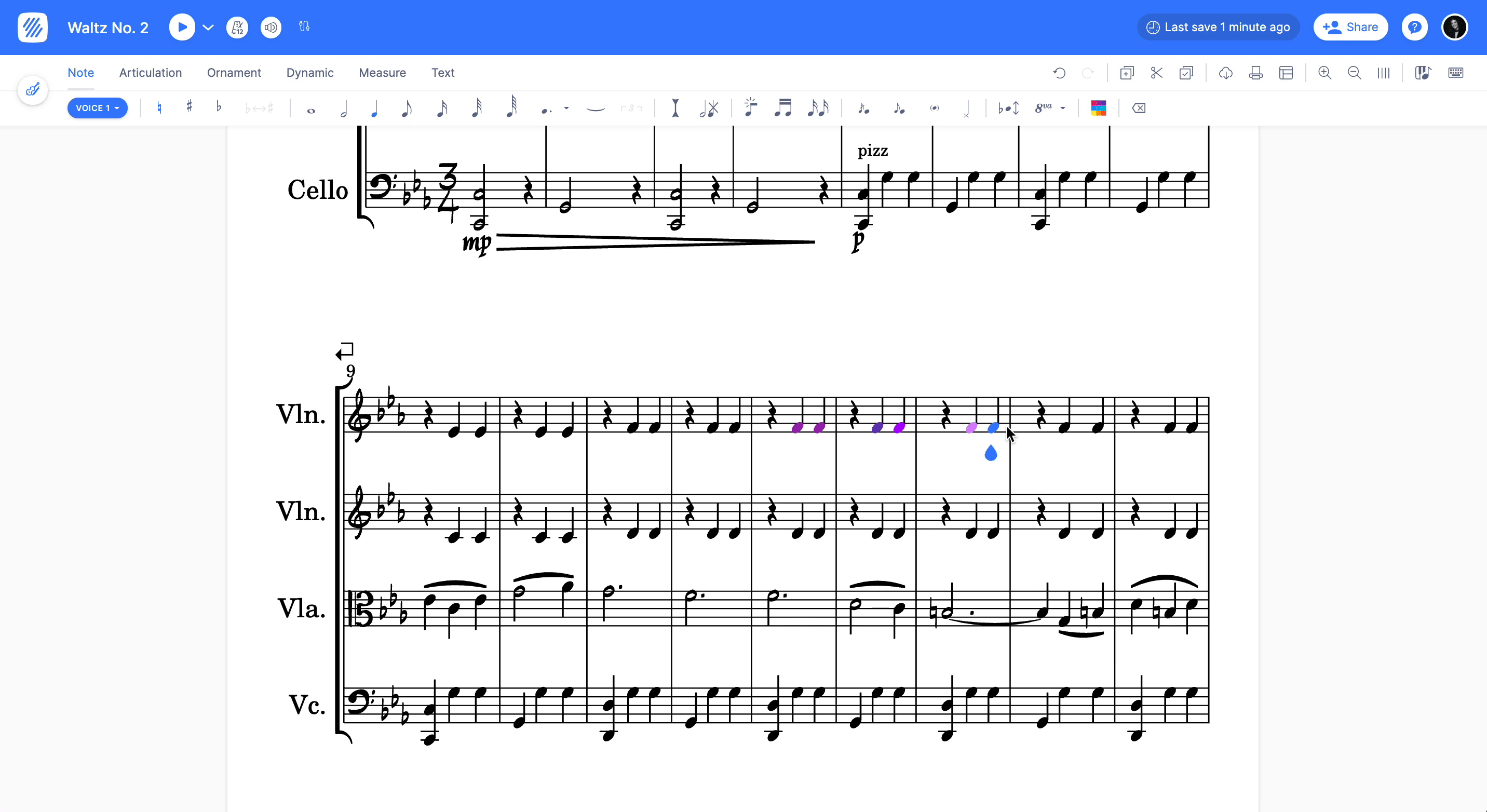
Personalized notehead colors
You can now craft your very own color scheme! To get started, simply go to the layout settings. There you'll find the option to handpick colors for each unique note pitch, giving you the creative freedom to create a musical experience that looks just the way you like it.
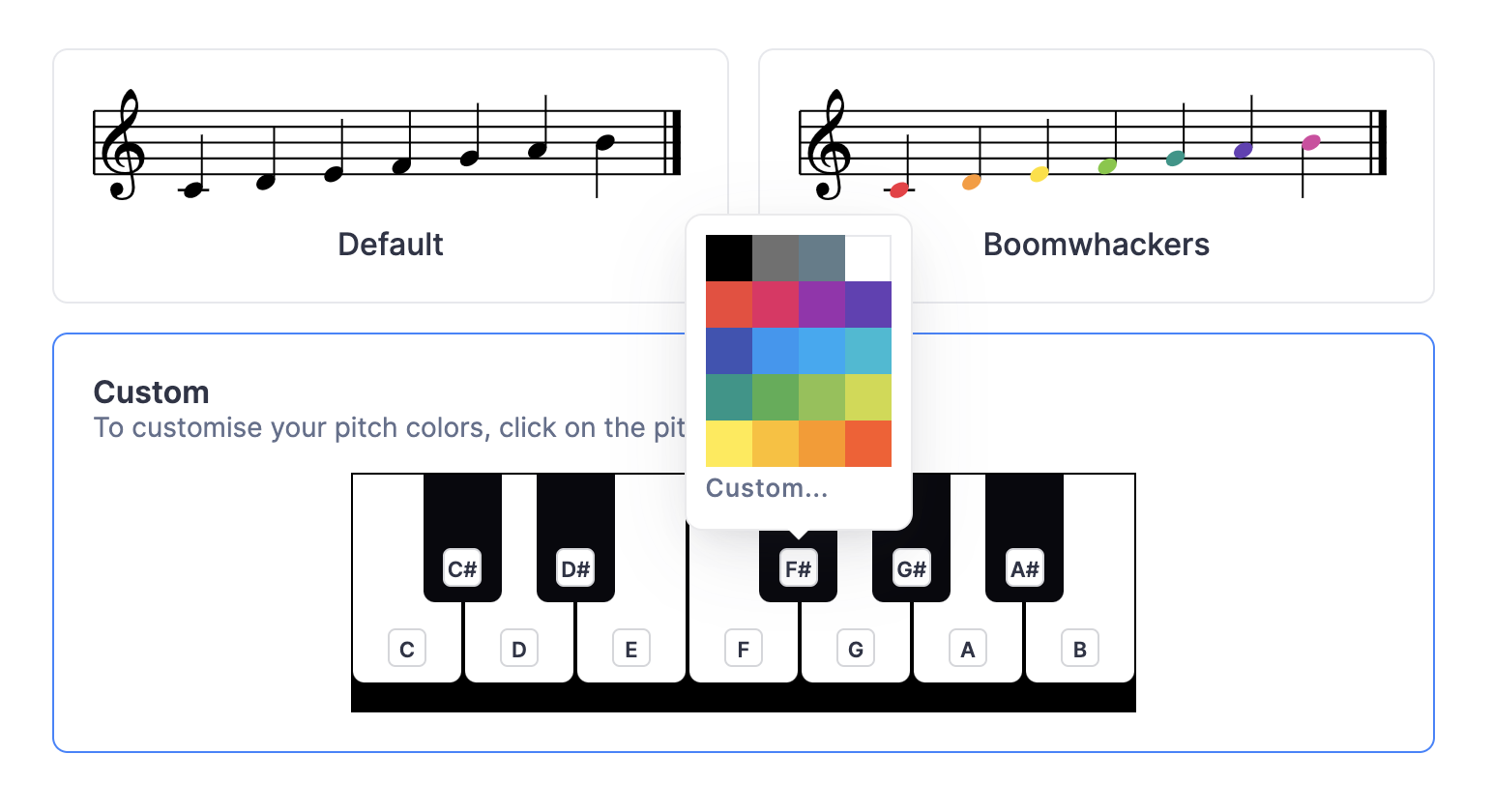
Use the transparent color tool to create empty measures
You can use the transparent color from the color picker to create empty measures with hidden rests and notes. This is useful for example to make worksheets to print.