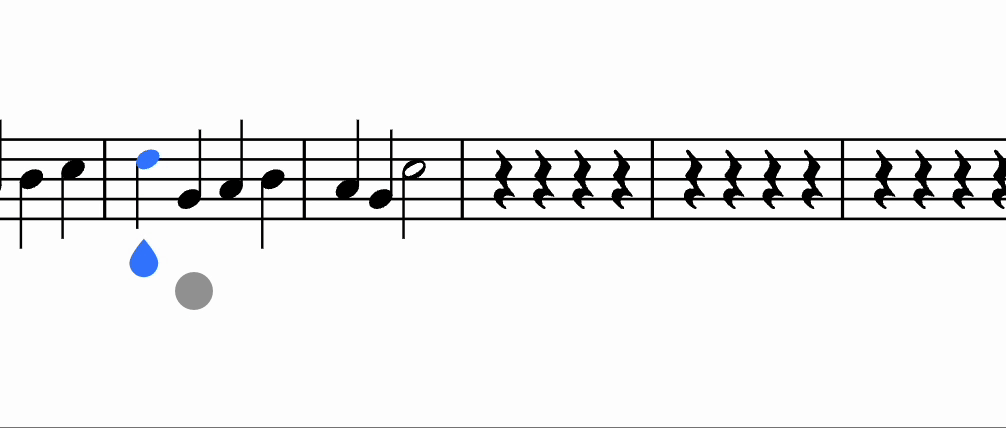Copy, Cut, and Paste
Summary
| Feature | Toolbar | Icon |
|---|---|---|
| Copy | Document | |
| Cut | Document | |
| Paste | Document |
You can easily duplicate part of your scores by using the copy and paste feature that our web and mobile editor provides. Select the elements that you want to copy by clicking just before the first element desired and drag your mouse to the extent of your selection. Copy-Paste also works between scores, tabs or windows from the same web browser.
Copy the selection
In order to copy the elements selected you can click on the "Copy" button located in the top menu or press the keyboard shortcut Ctrl+C on Windows or Cmd+C for Mac users.
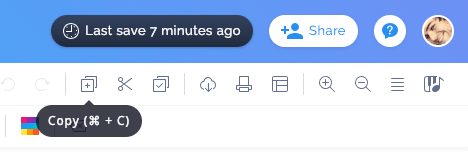
On touch devices
For touch devices upon range selection action menu appears, that can be used to cut and copy selected elements
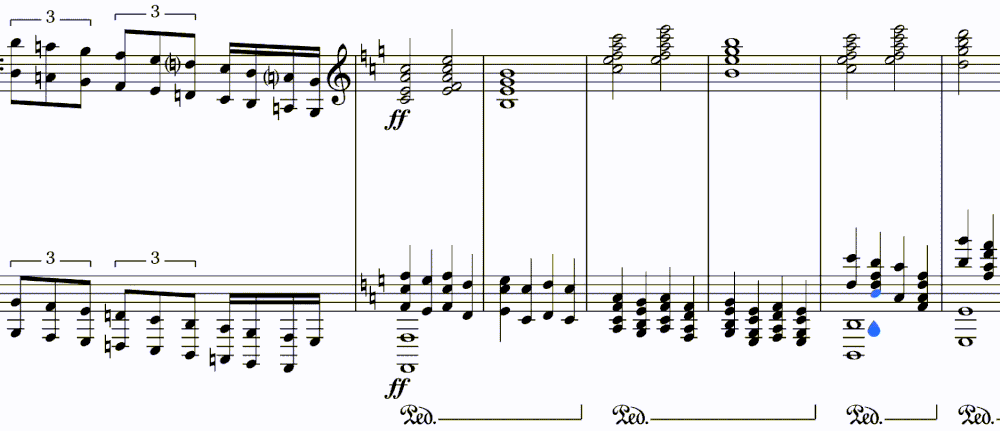
Paste the selection
To paste the copied elements, select where you want to insert the content then click on the "Paste" button located in the top menu or press the keyboard shortcut Ctrl/Cmd+V.

On touch devices
You can either do a double touch, or do a long touch at the location on which you want to paste the content. This will open a menu with several options. You then need to click on the Paste to paste the content.