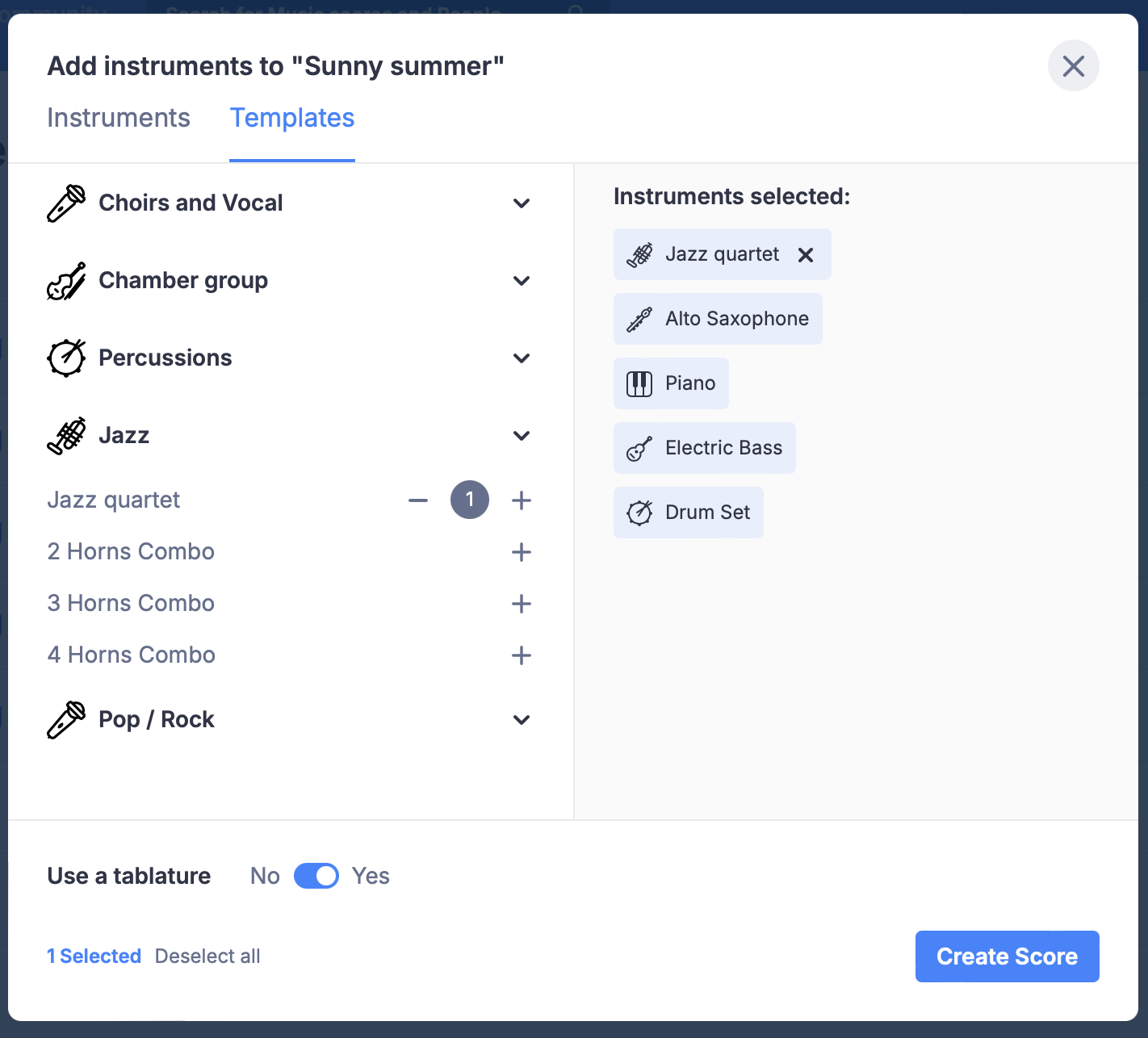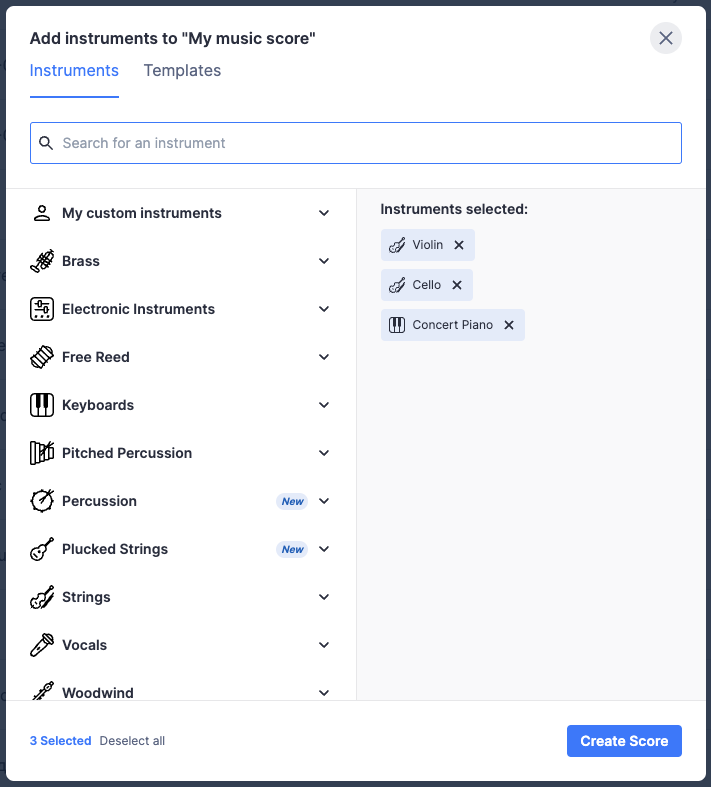Instruments
Flat provides more than 100 instruments to its users, discover here how to use them, customize them in a score, and create your own instruments configurations.
Score creation
When creating a new score, you have the option to add one or multiple instruments, from our provided list or your own custom instruments.
The chosen instruments are displayed on the right of the screen, they will be added to the score in the displayed order. You can drag and drop them to sort them.
If you want to create a TAB, check the displayed option "Tabs mode". Tablatures can also be turned on or off later in the instruments settings (see below).
Changing instruments in a score
Instruments can easily be modified in an existing score. To open the instruments settings, click on the name of a part or on "Manage instruments" at the bottom of the instruments list, after clicking on the round instruments button on the left of the toolbar.
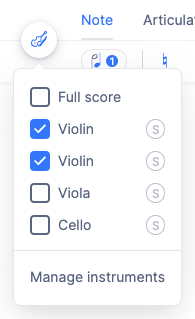
The instruments configuration window allows you to:
- Add, remove, or change the order of the instruments.
- Change the name of a part and the abbreviation.
- Replace an instrument with another one. This will replace all the settings of the instrument with the new one. If the original or the new instrument is a transposing instrument, this will automatically transpose the part for you to the new transposition mode.
- Add or remove staves of an instrument.
- Enabling/disable TAB for an instrument and customize the tuning of an instrument.
- Add and Edit custom brackets to group your parts.
Create custom instruments
You can use custom instruments configurations to create and save personnalized instruments configurations in your account. This allows you to quickly re-use configurations without having to manually set the parameters to every score you create.
This includes:
- Pitched instruments: Staves, Clefs, Transposition, Tablature, Tuning, Sound, Part name and abbreviation.
- Unpitched instruments: Number of staves lines, the different percussion instruments, their places and heads on the staves, and custom keyboard shortcuts to input the notes.
Instrument templates
As shown above, you can select your instrumentation by manually choosing the instruments. Additionally, we offer a series of instrument templates that come with pre-selected instruments for various genres like jazz, pop, rock, choirs, etc. You just need to choose the template you want to use, and you're all set.