Automatic modes for Notes Heads
Flat provides different modes for the notes heads: you enable a mode and we automatically apply the set of rules to your complete sheet music. Modes currently include automatic colors (Boomwhackers color scheme) and shapes (Notes names, Shape Notes - Aiken).
Summary
| Feature | Toolbar | Icon |
|---|---|---|
| Boomwhacker mode | Document > Layout settings > Notes heads | |
| Notes names mode | Document > Layout settings > Notes heads | |
| Solfege (with ti) mode | Document > Layout settings > Notes heads | |
| Solfege (with si) mode | Document > Layout settings > Notes heads | |
| Shape Notes (Aiken) mode | Document > Layout settings > Notes heads |
How to use these automatic modes?
To enable one or multiple modes, click on the Layout Settings icon in the document toolbar, open the Notes heads settings and choose the modes that you want to use.
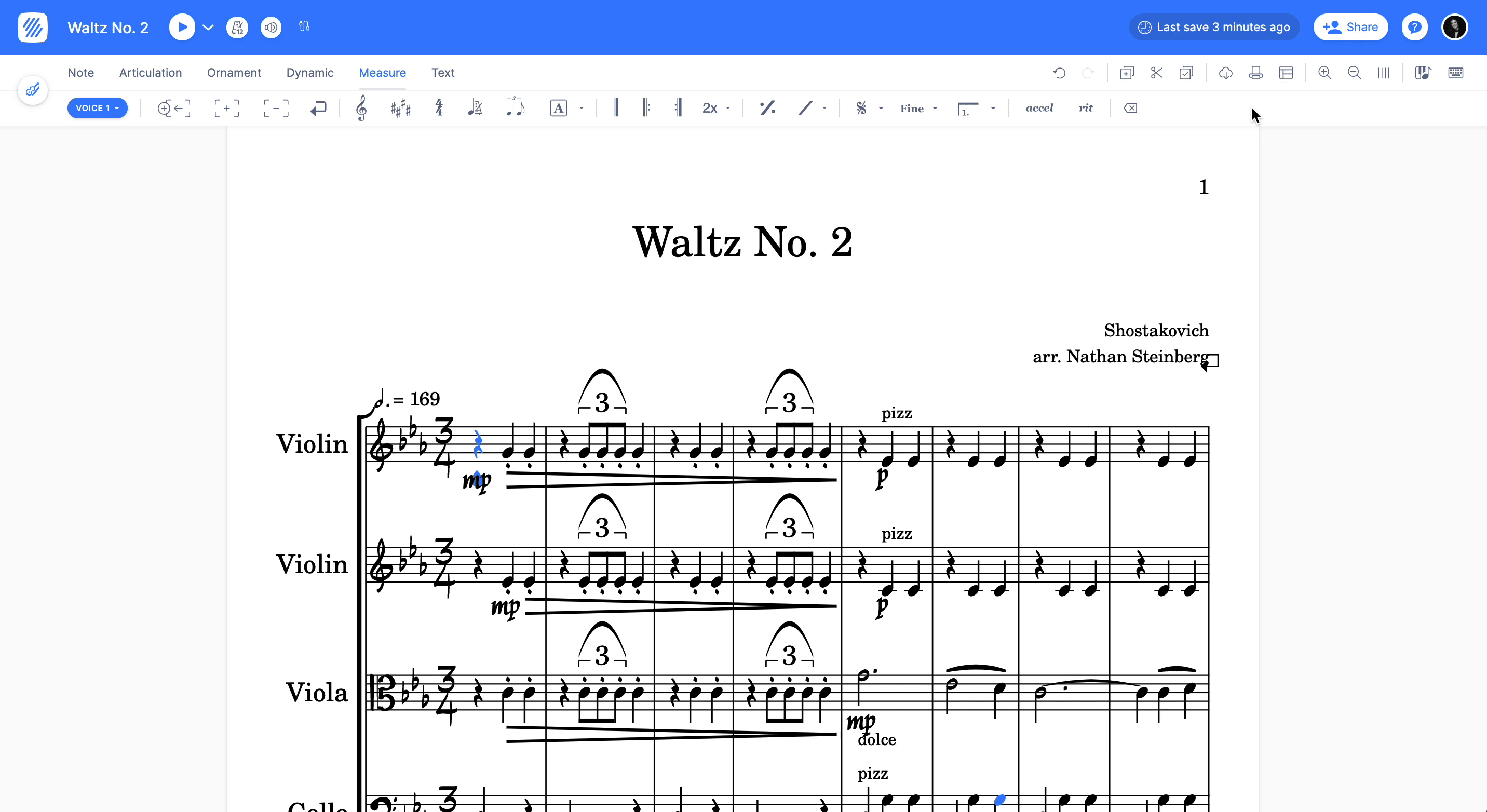
Examples
Here are some examples of the automatic modes applied to a scale:
Color: Boomwhackers
Shape: Notes names
Shape: Solfege with Ti
Shape: Solfege with Si
Shape: Aiken
Do type
You can choose wether to use movable do or fixed do.
Fixed Do
With the fixed do, the color/shape used with a note will only depends on its pitch. A G will always be displayed with a So in Fixed do.
Movable Do
With the movable do, the color/shape used with a note will depends on the pitch and the key signature's tonic. A G with a G major key signature will be displayed with a Do in movable do.
Combined modes
Pro Tip: You can combine a color mode and a shape mode, for example, the notes names and the Boomwhackers colors: