Range selection
Flat offers a large set of actions that you can perform. At some point, it can become simpler to apply these actions. Here's how to do a perfect range selection.
Using the Mouse
The logic behind is pretty much the same as you can find on any well known text editor. To start a selection hold the mouseleft button. Keep the mouseleft button hold and move your mouse to the end of the selection you want to set. That's all, you can now copy / paste for example.
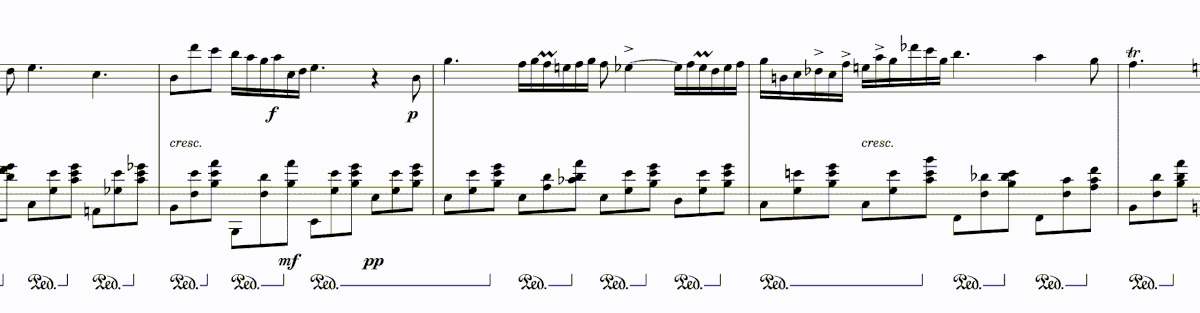
Using the Keyboard
Again the logic behind is pretty close to text editors. When you start to hold shift a virtual "anchor" will be placed where your cursor is. Then using the keyboard arrows you will be able to move the cursor around and create a range.
⇠ | Extend the range to left ⇢ | Extend the range to the right ⇡ | Extend the range to the upper stave or part ⇣ | Extend the range to the lower stave or part
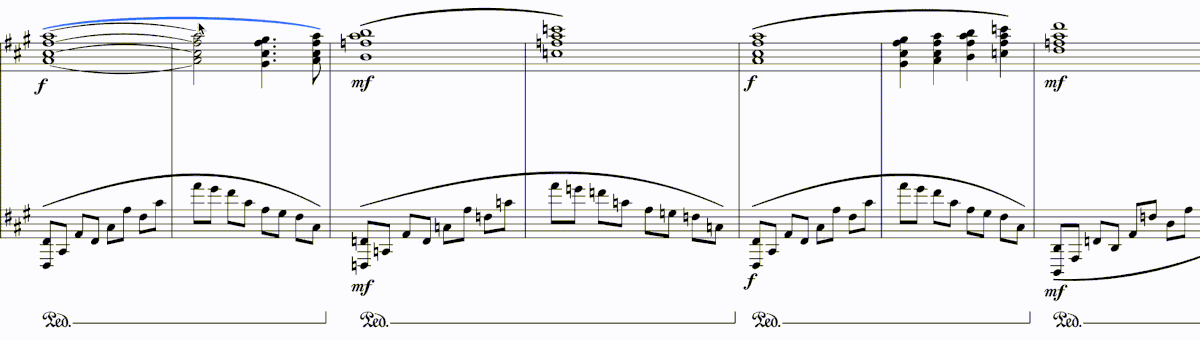
Anchors
After selection is created, it can be edited by pulling anchors that appear at the left and right edge of the selection
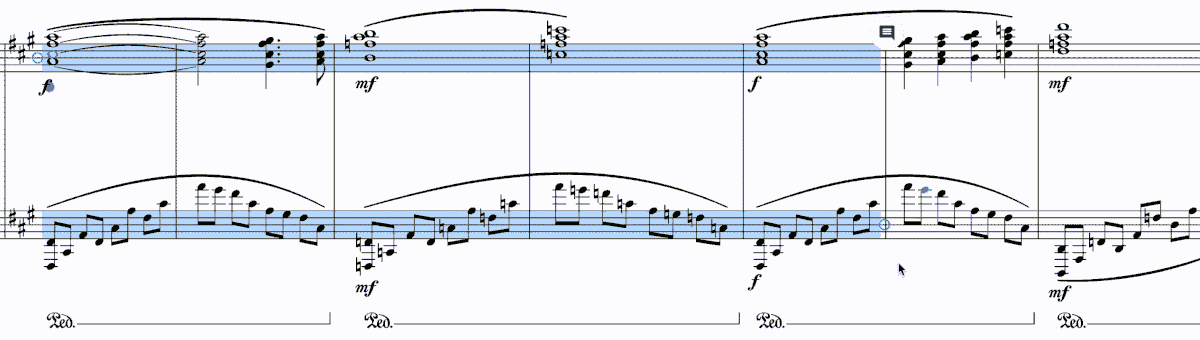
On touch device
You can initiate the range selection by doing a long press in the staff.
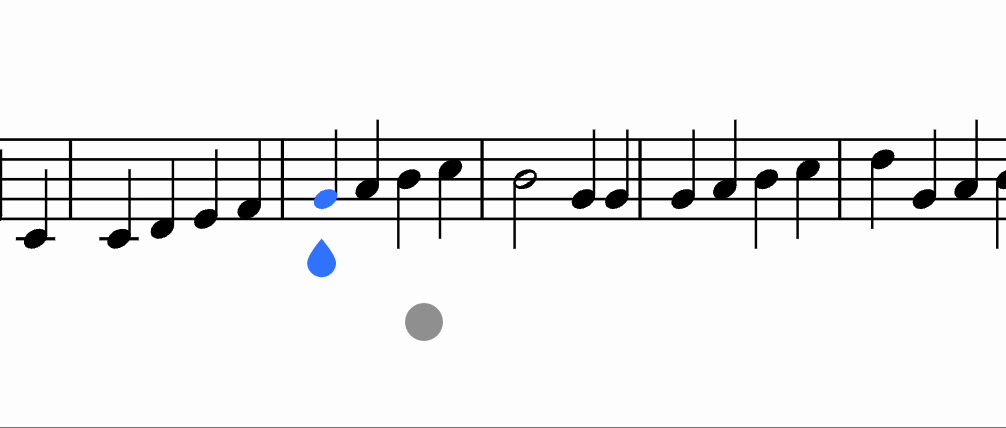
Once the range selection is created, you can extend it/reduce it by dragging the anchors.
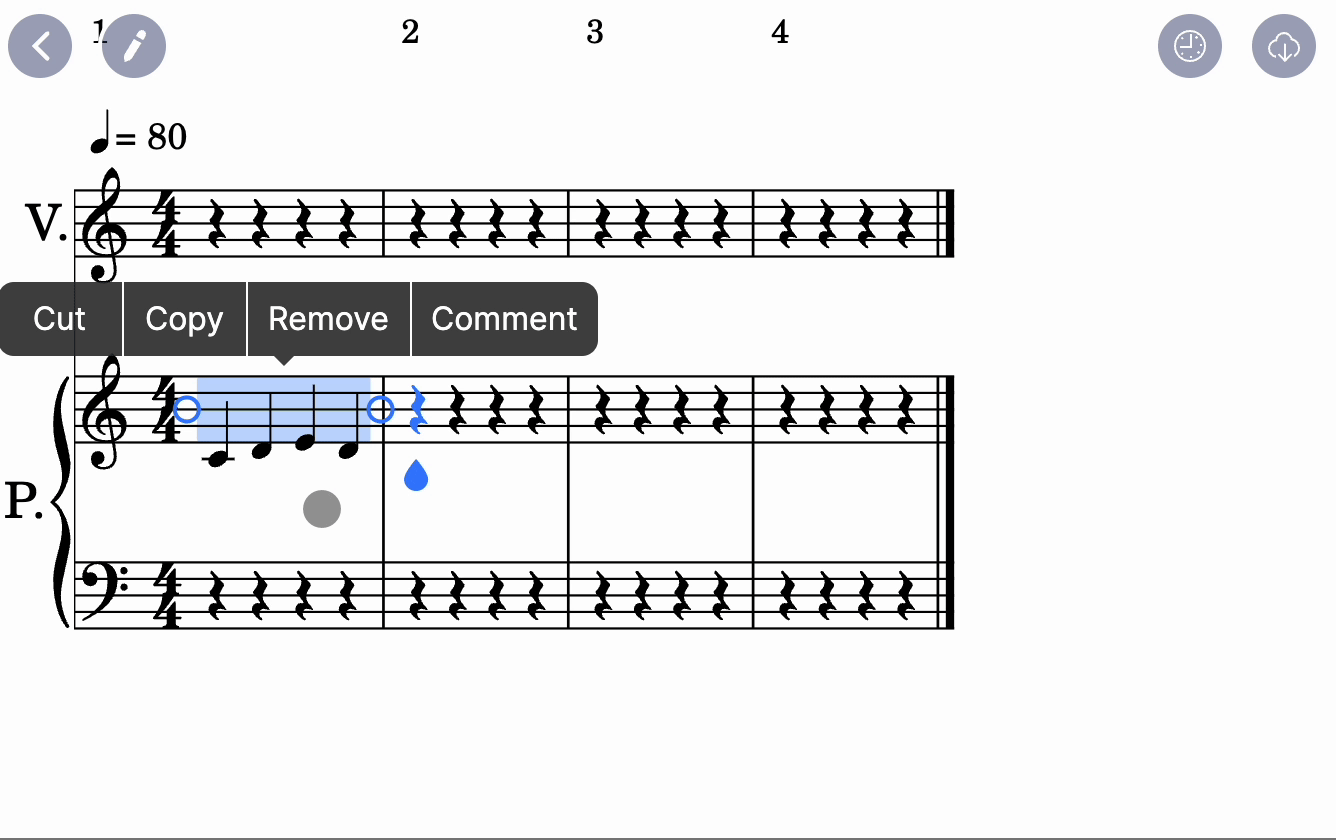
From there, you have several possible actions:
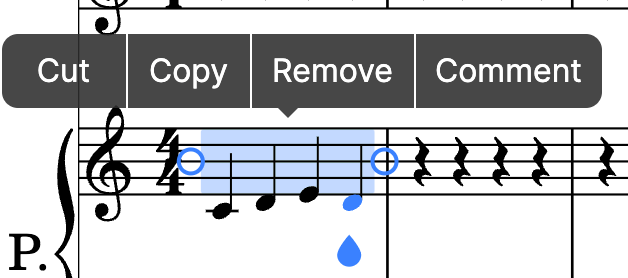
- Cut
- Copy
- Remove (clear the selected content)
- Comment (Add an inline comment)
When out of a range selection, you can perform a double tap to make another menu appear.
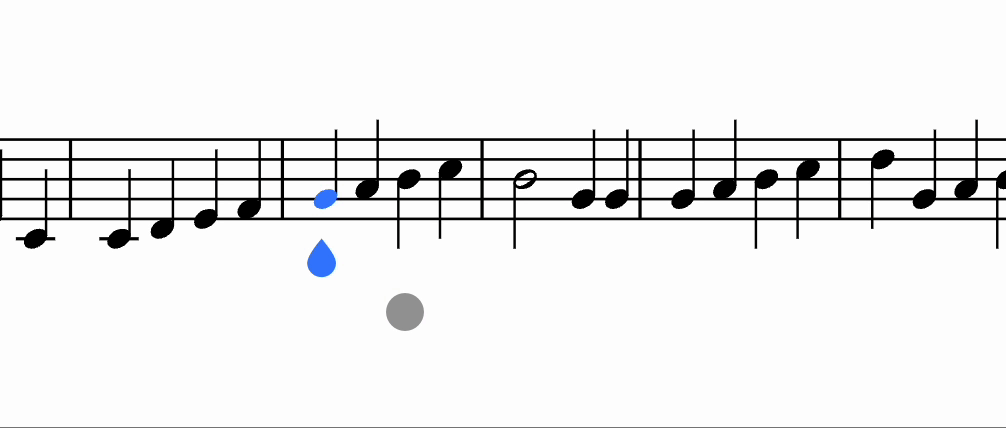
Several actions are available:
- Paste
- Select all (Create a range selection that encompasses the staff in the cursor position)
- Select all parts (Create a range selection that encompasses the whole score)