Blackboard mit Flat for Education verwenden
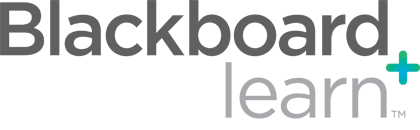
Verwenden Sie Blackboard Learn für Ihre Musikkurse? Flat for Education ist die ideale Lösung, um Notationsaktivitäten direkt in Blackboard zu erstellen. Flat for Education bietet eine nahtlose Integration in Blackboard, einschließlich SSO (Single Sign-On), automatischer Kursabgleiche, Aufgabenverwaltung und der Möglichkeit, interaktive Partituren direkt in Blackboard zu teilen.
Diese Anleitung gilt speziell für die LTI‑1.3‑Integration mit Blackboard Learn in der Ultra‑Oberfläche.
Auf dieser Hilfeseite erfahren Sie:
Wenn Sie Hilfe bei der Konfiguration oder Nutzung von Blackboard mit Flat for Education benötigen, kontaktieren Sie uns unter edu@flat.io.
Blackboard‑Learn‑Integration einrichten
Das Einrichten von Blackboard mit Ihrem Flat for Education‑Konto geht schnell und einfach. Gehen Sie so vor:
1. Als Blackboard Learn Admin anmelden
- Öffnen Sie Ihre Blackboard‑Learn‑Website.
- Navigieren Sie zu "Admin" und klicken Sie unter "Integrations" auf "LTI Tool Providers".
- Wählen Sie "Register LTI 1.3/Advantage Tool".
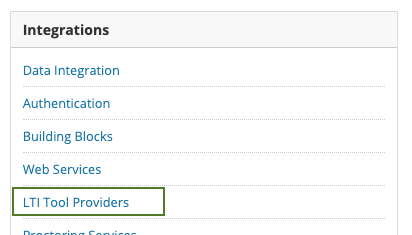
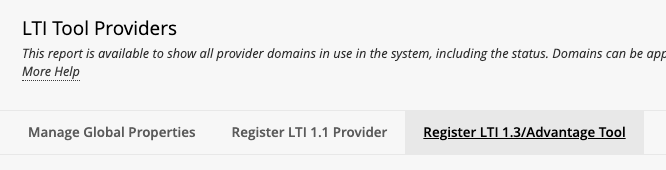
2. LTI‑1.3‑Tool registrieren
Geben Sie auf der Seite "Register LTI 1.3/Advantage Tool" folgende Client ID ein:
37b0a99f-c0c4-4d62-8cd7-a8f34fb687ac
Klicken Sie anschließend auf "Submit", um die LTI‑Konfiguration hinzuzufügen.
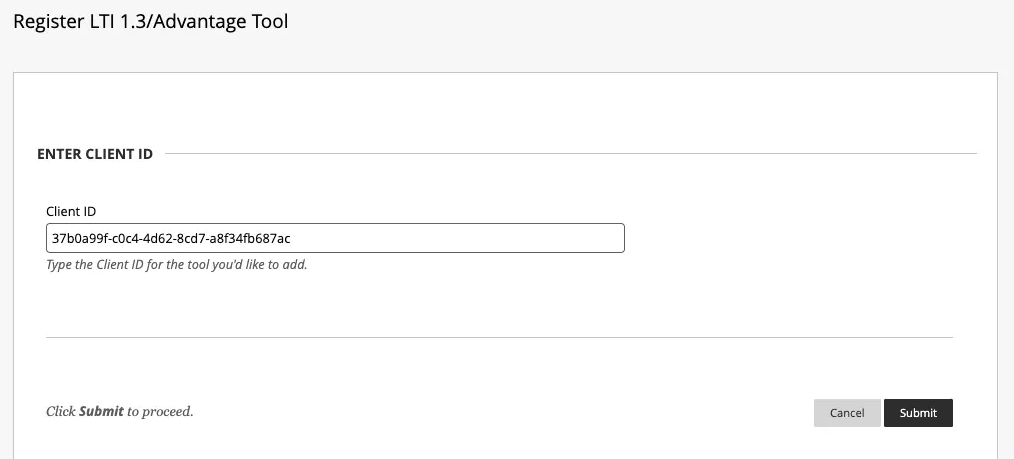
Nach dem Absenden wird unsere Standardkonfiguration angezeigt.
3. Standard‑Deployment‑ID kopieren
Kopieren Sie die auf der Seite angezeigte Default Deployment ID und senden Sie sie an unser Support‑Team, damit wir Ihre Flat for Education‑Organisation mit Ihrem LMS verbinden können.
4. Konfigurationseinstellungen anpassen
- Tool Status: Um das Tool zu aktivieren, wählen Sie "Approved".
- User Fields to Send:
- Role in Course: Erforderlich, damit die Integration korrekt funktioniert. Ohne dieses Feld werden alle Konten als Lernende behandelt.
- Email Address: Ermöglicht Flat for Education, bestehende Nutzerkonten in Ihrer Organisation abzugleichen.
- Name: Sorgt für eine klare Namensanzeige in den Oberflächen für Lehrkräfte und Lernende.
- Allow grade service access: Erlauben Sie Flat for Education, Noten für Aufgaben zu übermitteln (z. B. automatisch bewertete Arbeitsblätter).
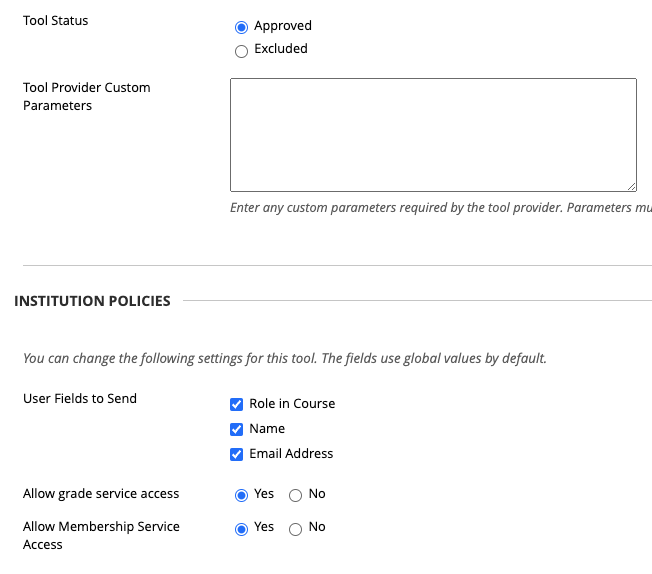
Aktivitäten mit Flat for Education in Blackboard Learn
Um eine neue Aktivität mit Flat for Education hinzuzufügen, öffnen Sie einen Kurs, wählen Sie "Add Content" und klicken Sie dann auf "Content Market".
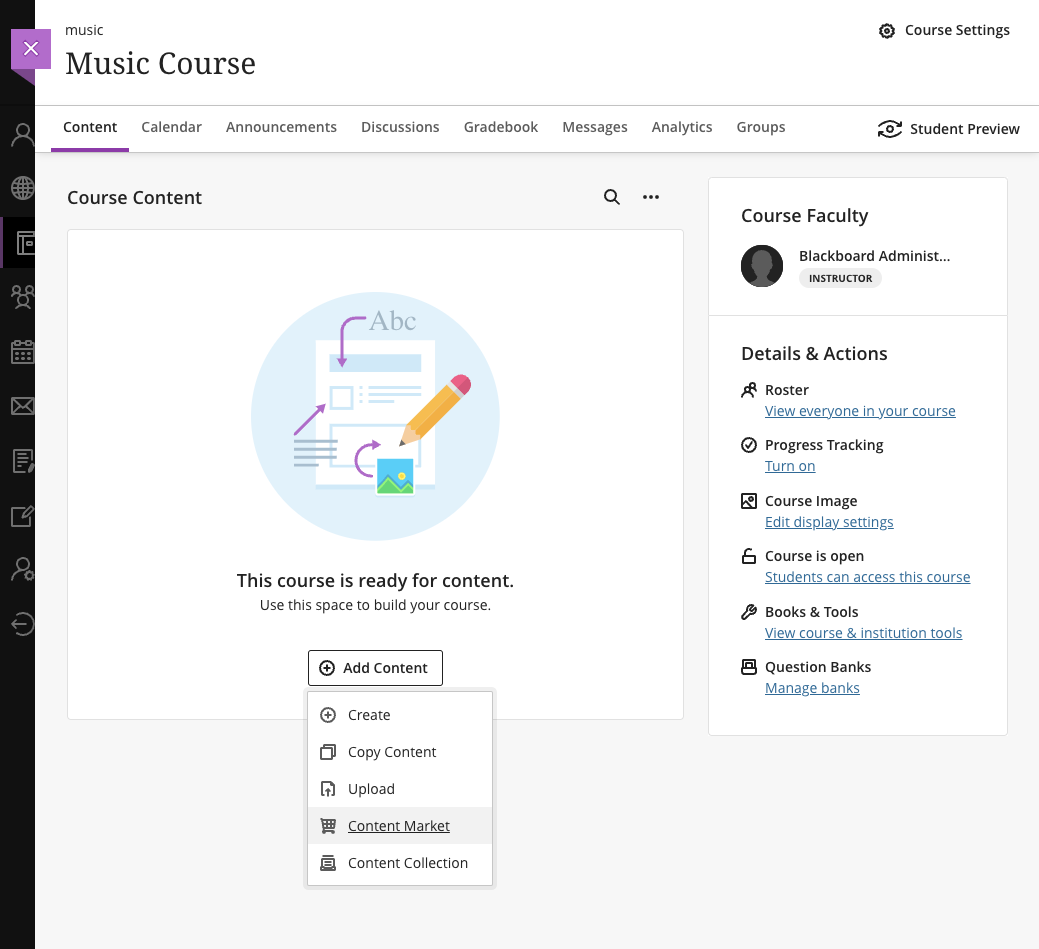
Auf der Seite Content Market finden Sie drei Optionen für Flat for Education:
- Musikaufgabe mit Flat for Education:
- Fügen Sie eine Aufgabe aus Ihrer Flat for Education‑Ressourcenbibliothek hinzu. Dazu zählen:
- Aufgaben, die Sie in Ihrem Konto erstellt haben.
- Aufgaben, die eine andere Lehrkraft Ihrer Schule freigegeben hat.
- Von Flat for Education bereitgestellte Aufgaben.
- Aufgaben, die auf diesem Weg hinzugefügt werden, können Bewertungen auch automatisch an Blackboard übermitteln.
- Fügen Sie eine Aufgabe aus Ihrer Flat for Education‑Ressourcenbibliothek hinzu. Dazu zählen:
- Partitur über Flat for Education teilen:
- Geben Sie eine schreibgeschützte Partitur aus Ihrem Konto frei.
- Flat for Education öffnen:
- Klicken Sie auf das "+"‑Symbol, um einen Direktlink zu Ihrer Flat for Education‑Notenbibliothek hinzuzufügen.
- Nach dem Hinzufügen können Sie festlegen, ob er für Ihre Lernenden sichtbar ist.
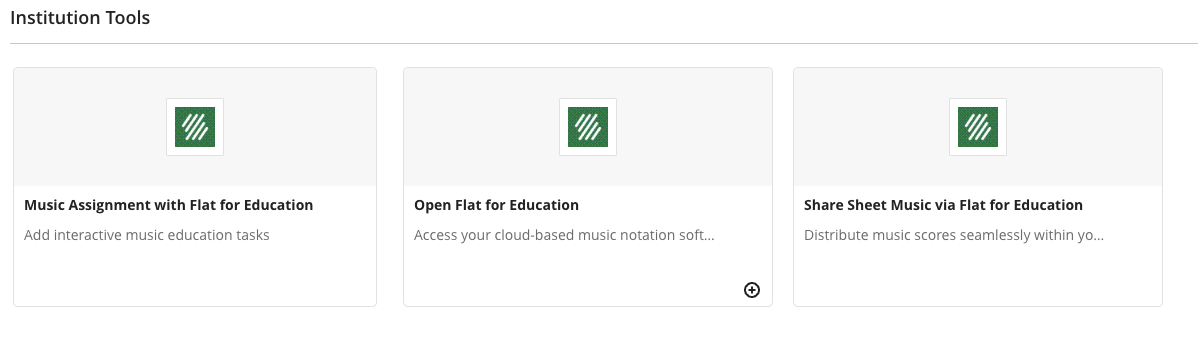
So kann der Kursinhalt für Lernende aussehen:
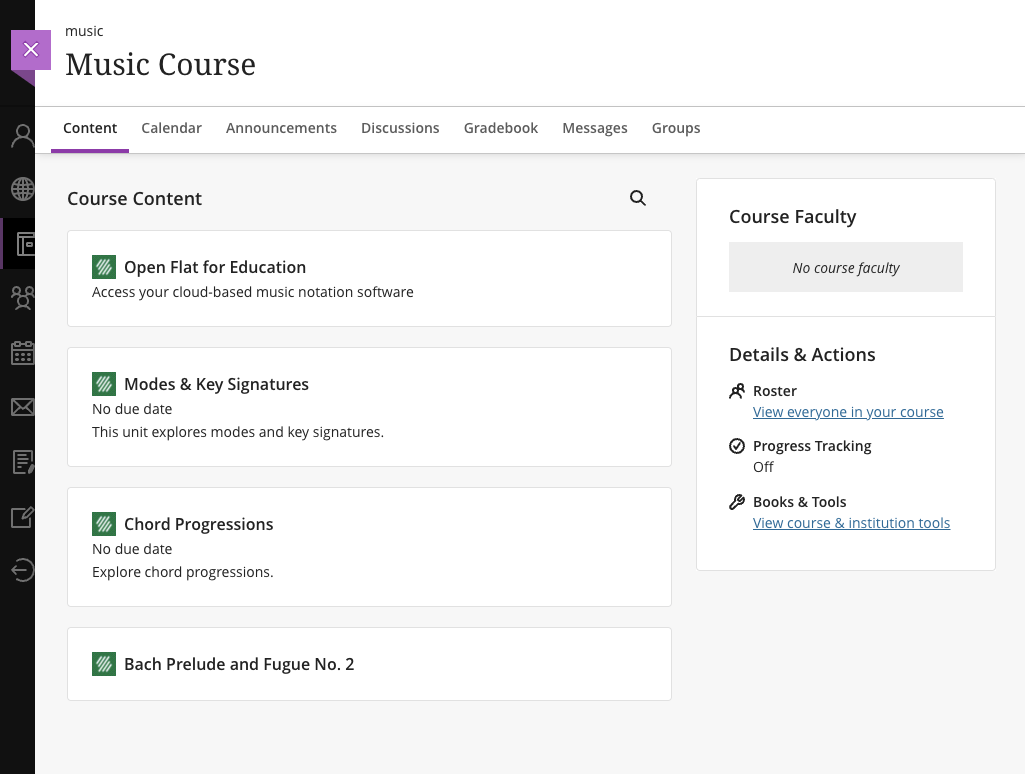
Hinweis zum Export/Import von Kursinhalten:
Unsere LTI‑1.3‑Integration unterstützt das Exportieren und Importieren von Kursinhalten. Die LTI‑1.3‑Deep‑Links kopieren die Aufgaben automatisch, sobald die erste Person den Link in einem neu erstellten Kurs öffnet.
Notenbuch
Wenn dies in der Blackboard Learn‑Administration aktiviert ist, werden alle in Flat for Education gesetzten Bewertungen automatisch in Ihr Notenbuch übernommen.
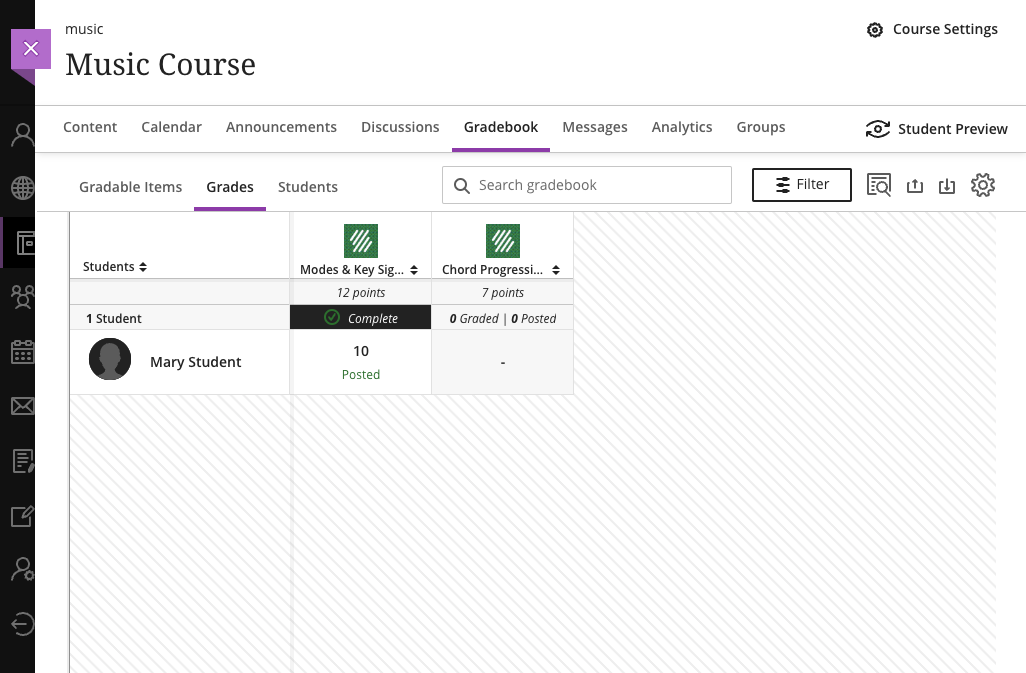
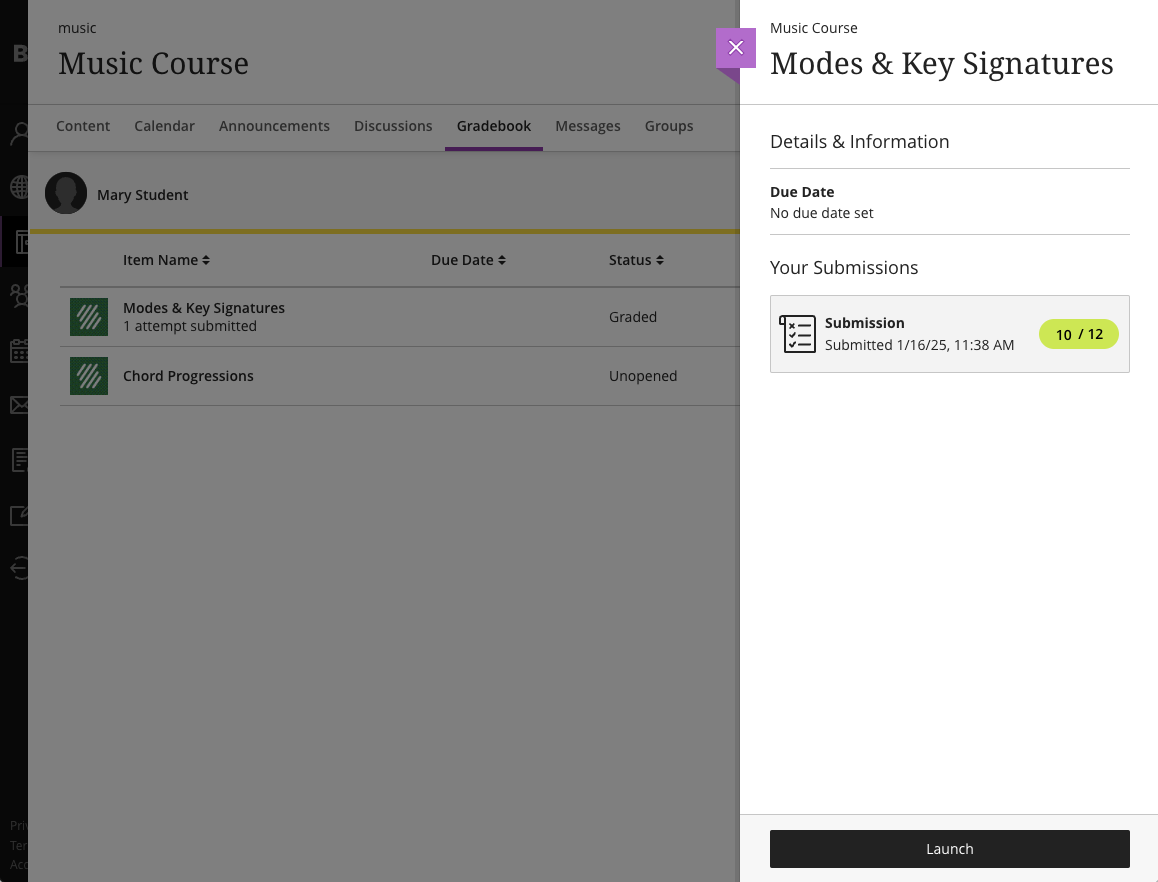
Diese Seite wurde automatisch aus dem Englischen übersetzt. Englische Originalversion ansehen.