Print and export your scores
You can easily print and export the scores and tabs created or hosted on Flat from our editor and viewer. On the different web interfaces, you will have the exact same widget to export and print.
Premium features include:
- All printing options listed below
- Individual parts exporting and printing
- The removal of "Score created with the free version of Flat" branding when printing and exporting scores
Export/Download your score
Flat allows you to easily export your sheet music in different formats:
- PDF: High-quality vectorial file to print or share.
- MusicXML: A standard format to open and save your creation between different music notation applications. We support compressed and plain MusicXML.
- MP3/WAV: Save the generated audio file from our playback.
- MIDI: Export your score to open it with a DAW/Sequencers.
- Soundtrap: In 1-click, open your score as a MIDI track on the online DAW Soundtrap.
- PNG/SVG Extract images from parts of the score that you can include in other documents.
For all exports, you choose:
- The format you want to export your file
- If you want to export the full score, an individual part or a set of parts
- Some options when printing or exporting in PDF:
- If you want to only print tablatures. By default when you create a Tab on Flat, you automatically get the music notation synchronized with the tab. You can only print the tab instead of the couple Notation + Tab.
- Merge rests in measures: It's common that rests are split into smaller durations on Flat. When you print your score, you can choose to automatically merge the smaller durations into larger durations when possible.
- Automatic multi-measures rests: When you export single parts, you can choose to automatically merge empty measures into multi-measures rests.
- Hide time signatures: At this time we only support hiding time signatures when printing the score.
- Concert pitch: When you print the score from the viewer, you can choose to import the full score and single parts in concert pitch. In the editor, the printed score will be in concert pitch if you enabled it.
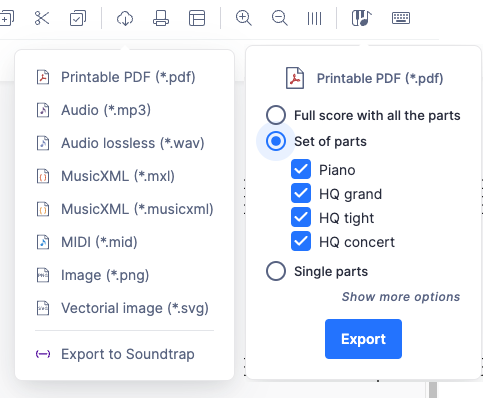
Print your score
Next to the export icon, you can choose to directly print the score. You have the same options available than the Export (see above).
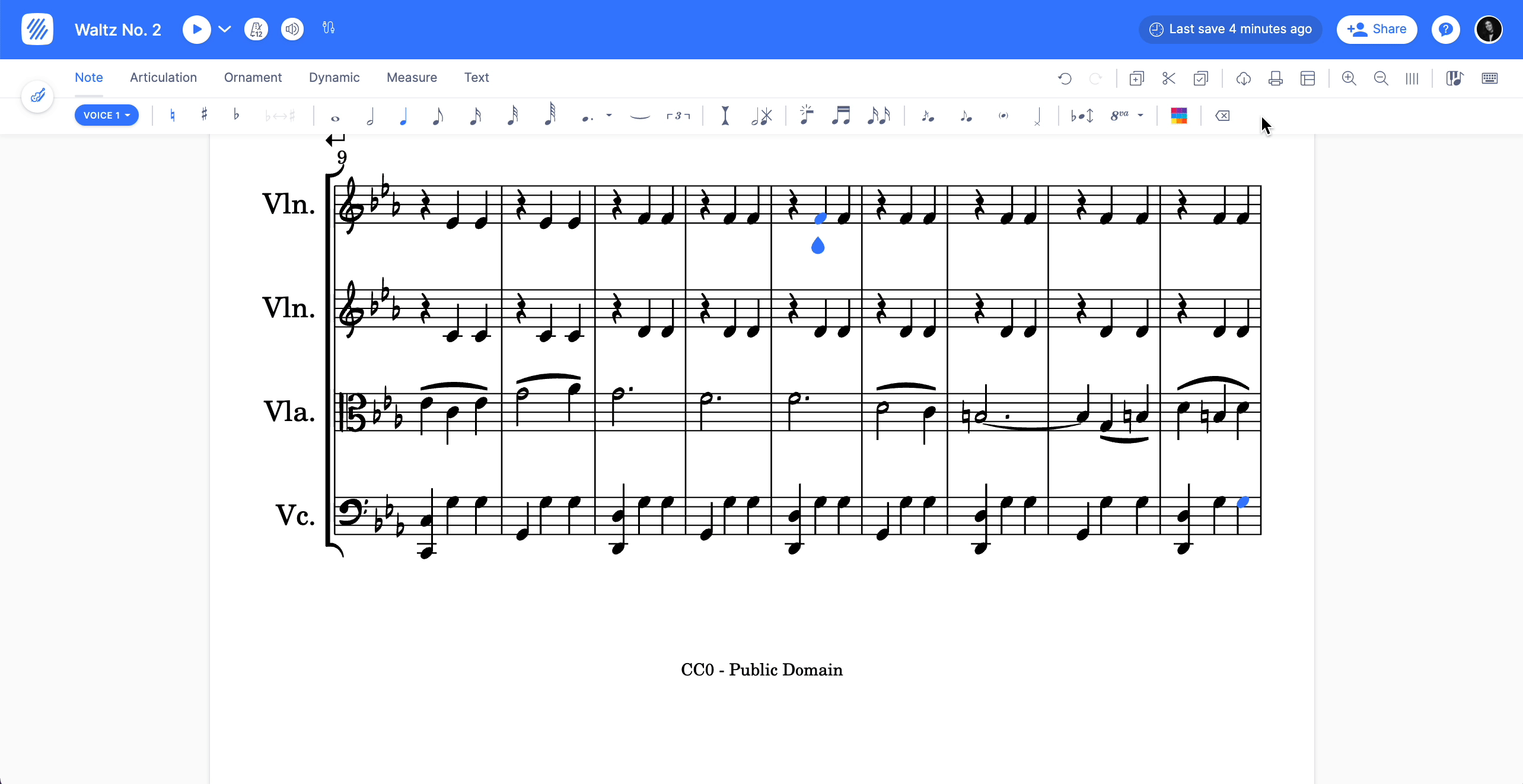
Print or Export individual parts
When you print or export the score, you can choose to only export individual parts with some options (see above).
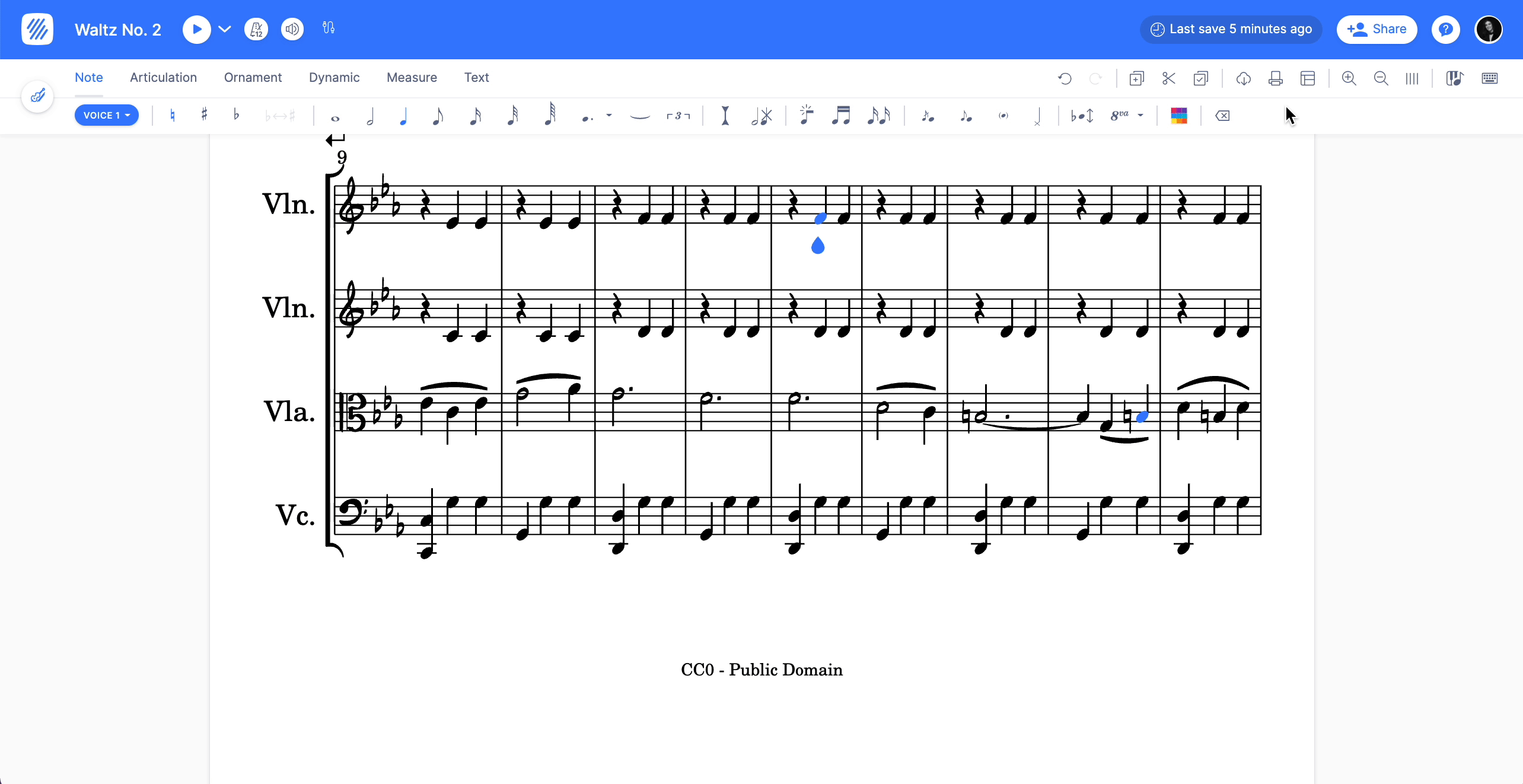
Extract images from the score
You can extract a portion of the score as an image (PNG or SVG). You can read more about it on our dedicated page.