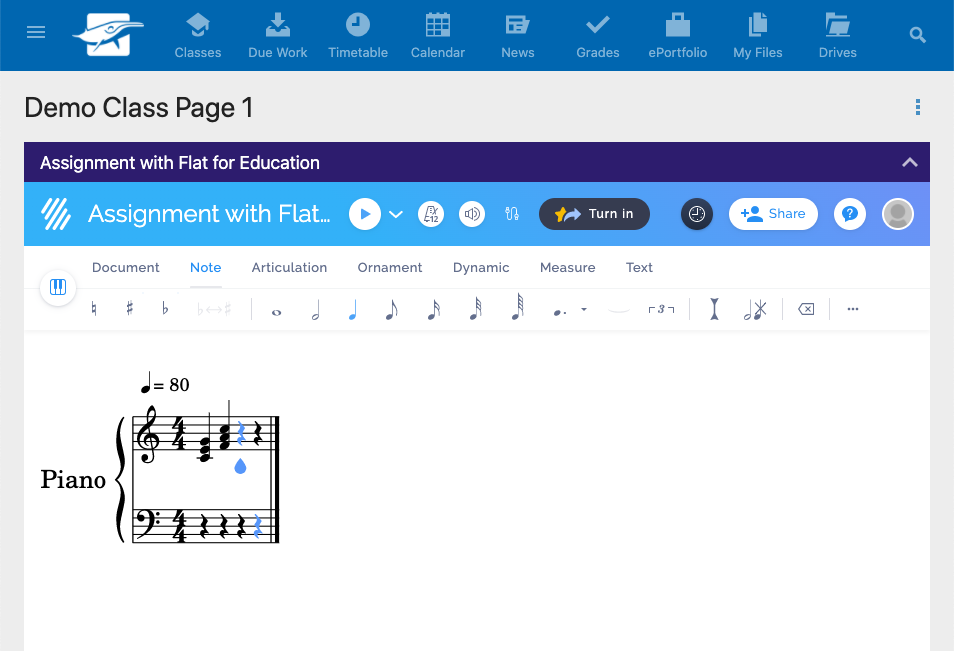Using Schoolbox with Flat for Education
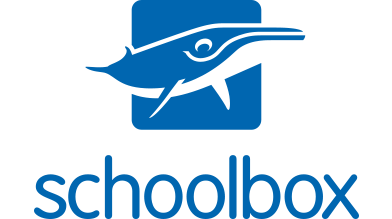
On this help page you will discover:
If you need any help to configure or use Schoolbox with Flat for Education, please contact us at edu@flat.io.
Set up your Schoolbox Integration
It only takes a couple of seconds to set up Schoolbox for your Flat for Education account.
- Go to your My Classes > Create a new class > Use another LMS with LTI and copy the Consumer Key and Shared Secret. Keep these details private - they will allow Schoolbox to access to your Flat for Education school account.
- Open your Schoolbox instance, then go to your "Schoolbox Administration", open the "LTI Providers" tab, and click on "+" to add a new provider:
- Add a provider name ("Flat for Education"), paste the configuration XML URL (
https://flat.io/lti/cartridge.xml), add the Consumer Key and Shared Secret obtained at the first step, and click on "Create provider":
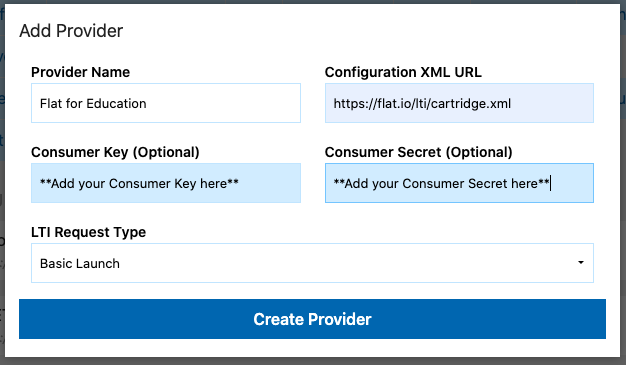
That's it, you can now use Flat for Education in Schoolbox.
Activities with Flat for Education in Schoolbox
To create a new activity using Flat for Education in your Schoolbox instance, open a Schoolbox class and choose "+ Add components". Go to the "Multimedia Tab and choose "Embed Learning Tool".

Then choose "Flat for Education" as component:
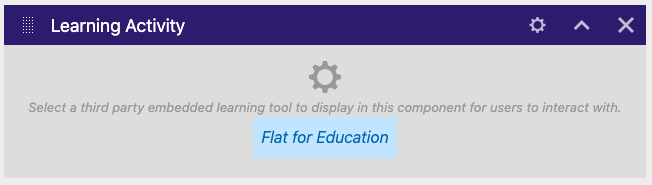
We advise renaming the added component to reflect the name of your new activity. This name will also be displayed in your Flat for Education account:
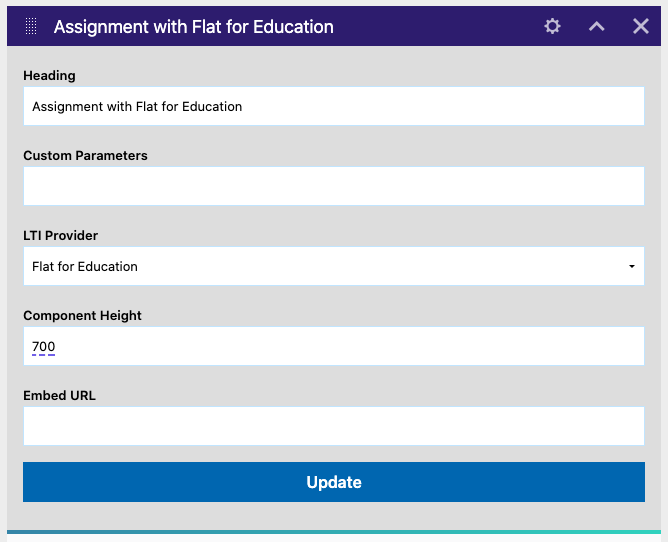
The second step is to complete the configuration of your newly created Flat for Education assignment. Select the assignment type (New score, Template, Shared Writing) and the different options, then click on Create at the bottom of the page to make the assignment available for your students. You can also check out dedicated guide for more details on the available options.

That's it, your assignment is ready! As soon as your students open the assignment from this Schoolbox page, you will see their names listed on this assignment page, have access to their work and be able to give them live feedback.