LTI 1.3 Canvas Setup (Recommended)
This guide provides Canvas administrators with the steps to set up the Flat for Education LTI 1.3 integration using dynamic registration. LTI 1.3 is the modern standard that offers enhanced security, improved stability, and a streamlined setup process compared to LTI 1.1.
Prerequisites
Before starting, ensure you have:
- Canvas administrator access
- A Flat for Education account with the appropriate plan that supports LTI 1.3
Step 1: Generate Dynamic Registration Link
To begin the integration, you'll need to generate a unique registration URL from your Flat for Education account.
- From your Integrations page within Flat for Education, click on Canvas. This will open a new configuration window.
- From this window, copy the generated registration URL.
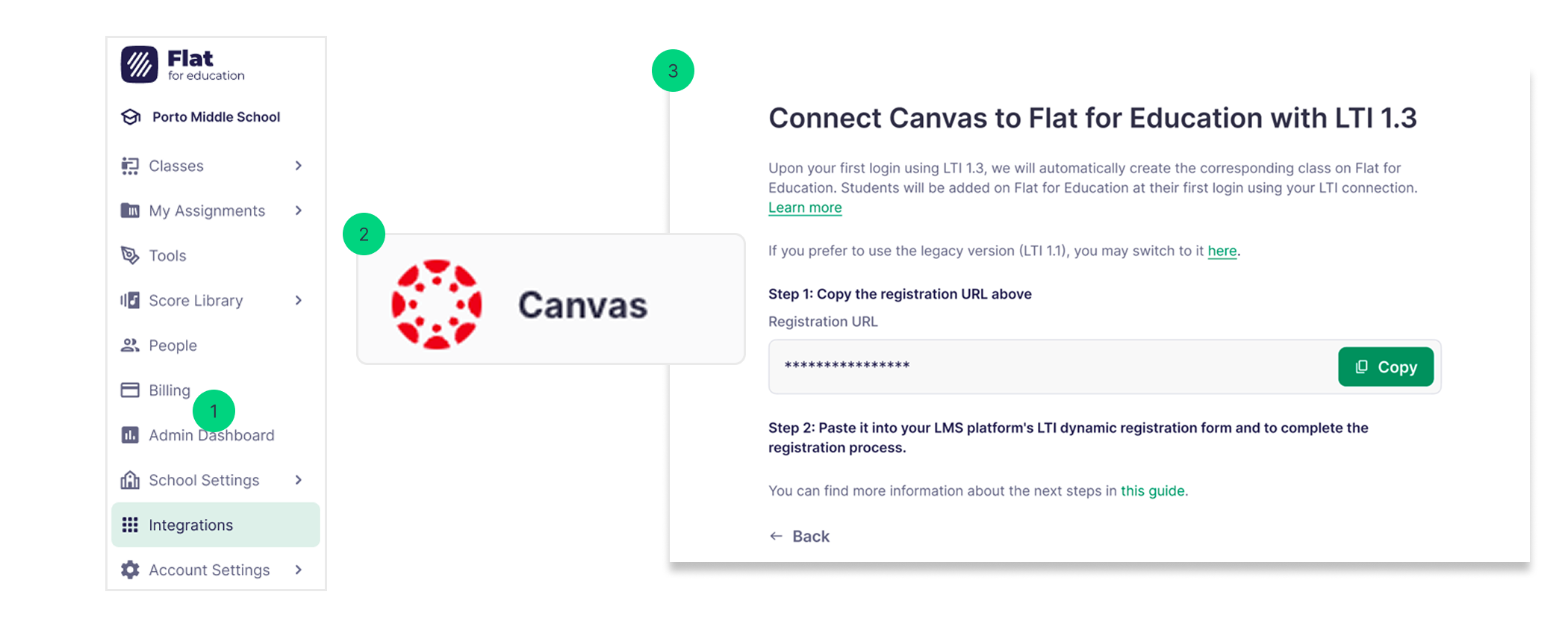
Next, paste this URL into Canvas’ dynamic registration form to initiate and complete the registration process.
Step 2: Canvas Administrator Setup
Access Developer Keys
- Open Canvas Admin panel
- Navigate to Developer Keys in the left sidebar
- Click the + Developer Key button
- Select LTI Registration from the dropdown menu
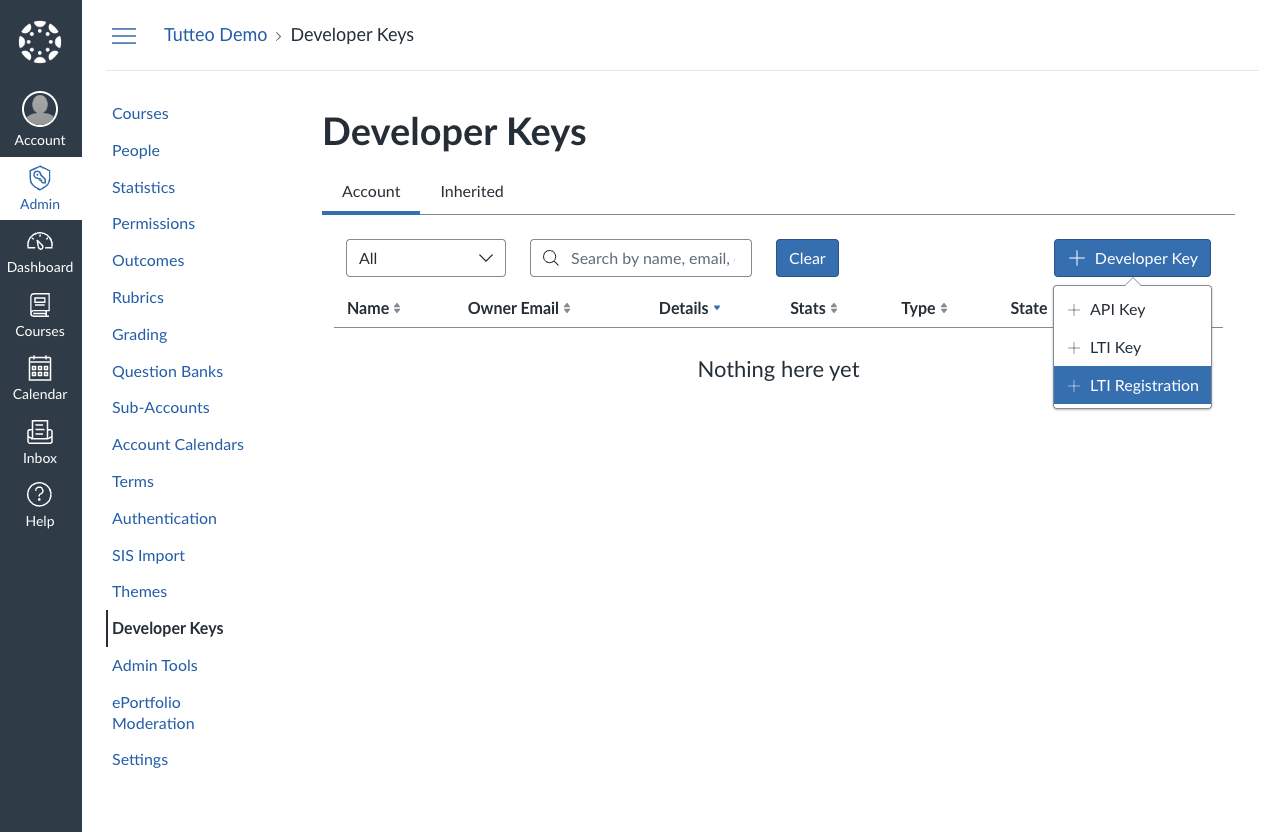
Register the LTI Tool
- Paste the registration link provided by Flat for Education into the registration URL field
- Click Continue to proceed with the registration
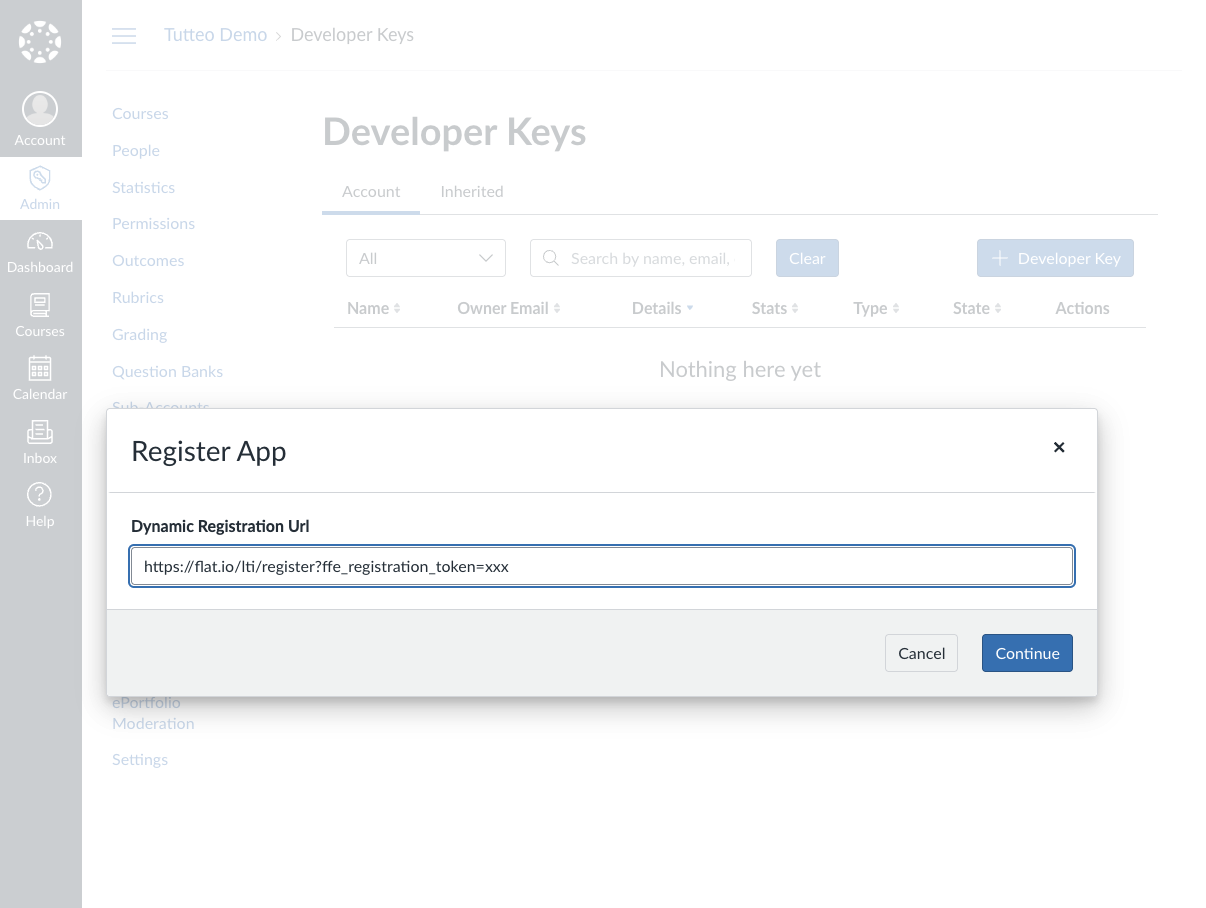
Complete Setup
- Review the integration details presented by Flat for Education
- Read the privacy notice and terms of service
- Click Complete Setup to finalize the registration
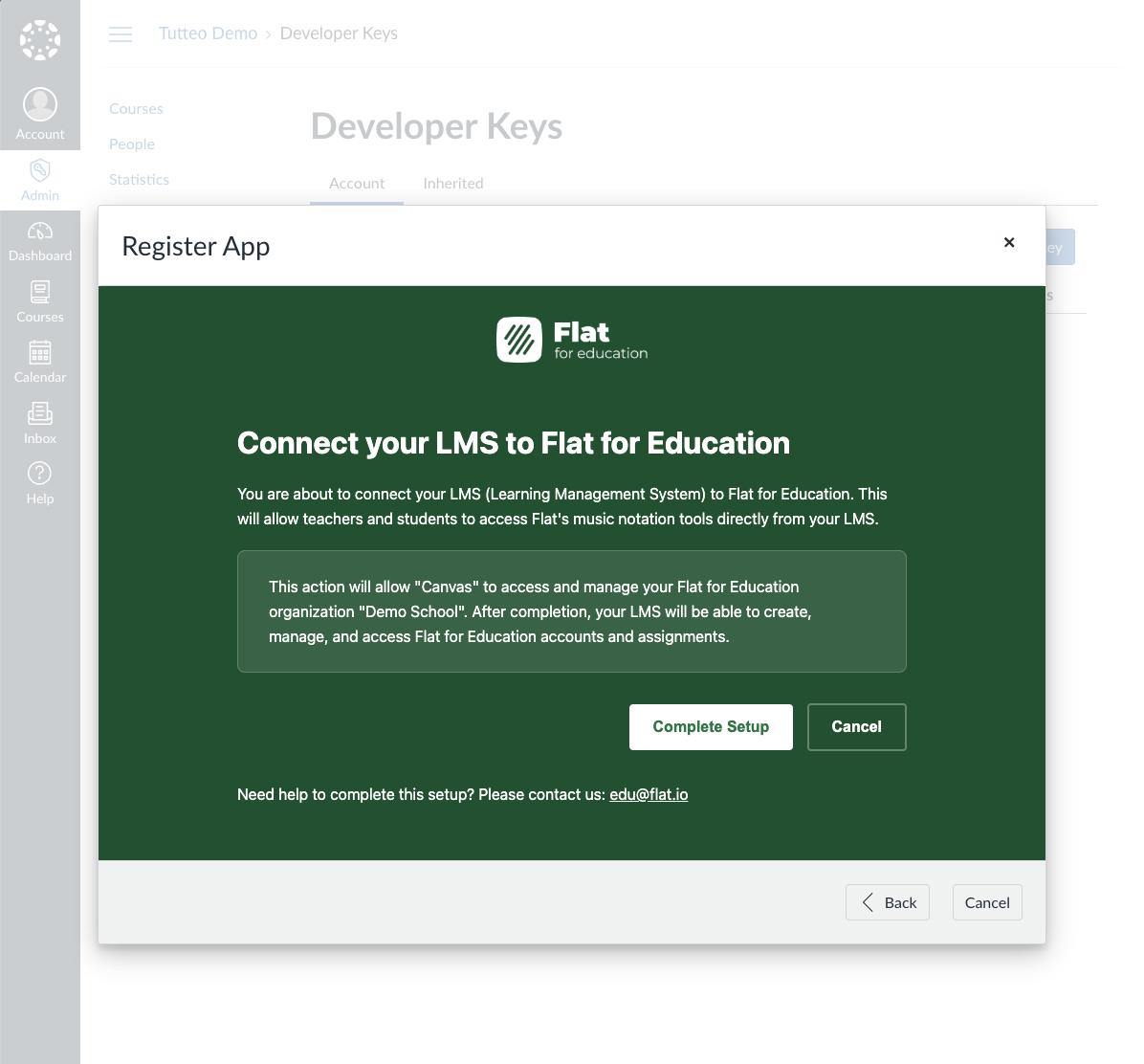
Configure Data Sharing and Placements
- Configure data sharing preferences according to your institution's privacy requirements
- Review and disable placements if you want to limit where the tool appears in Canvas
- Adjust any other settings as needed for your institution
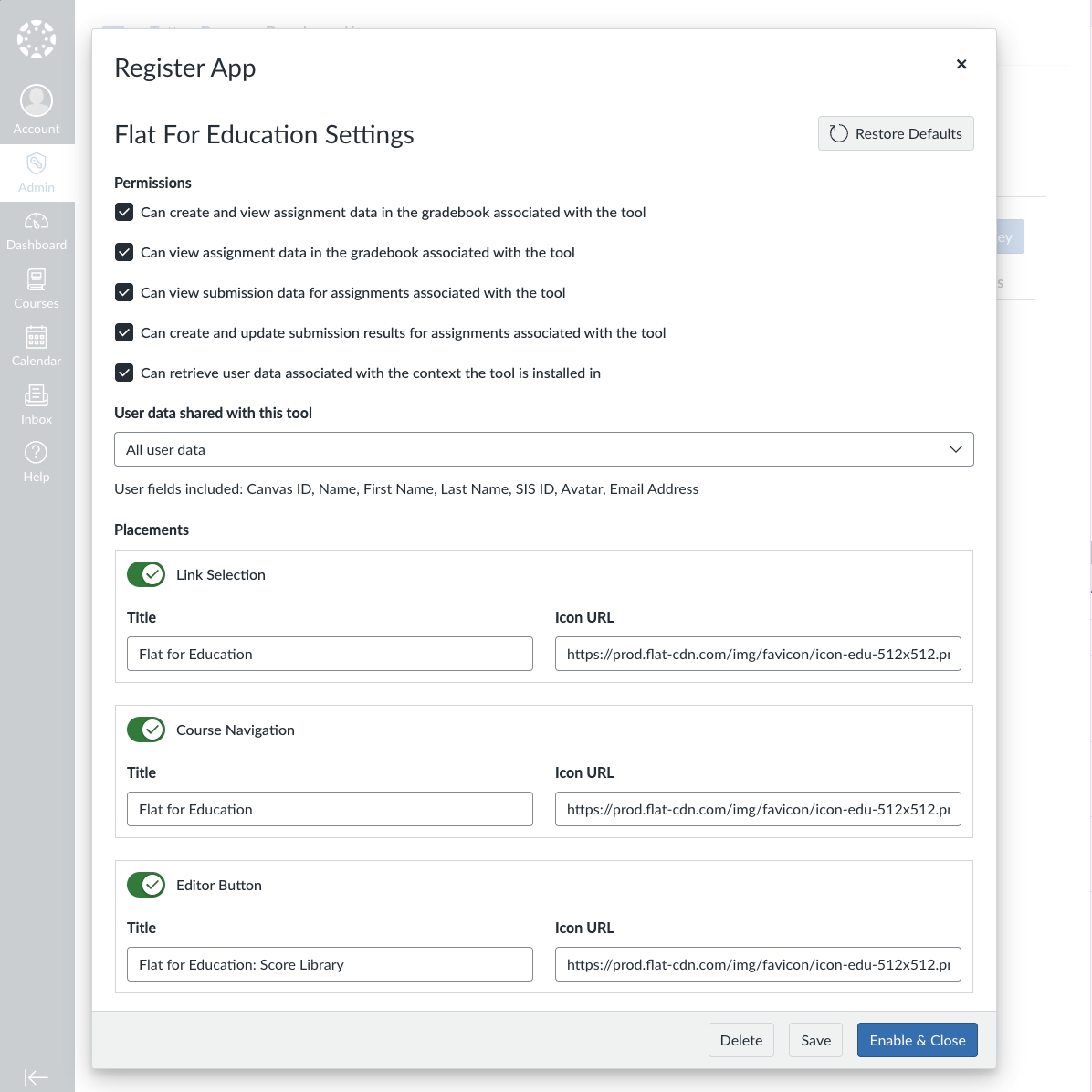
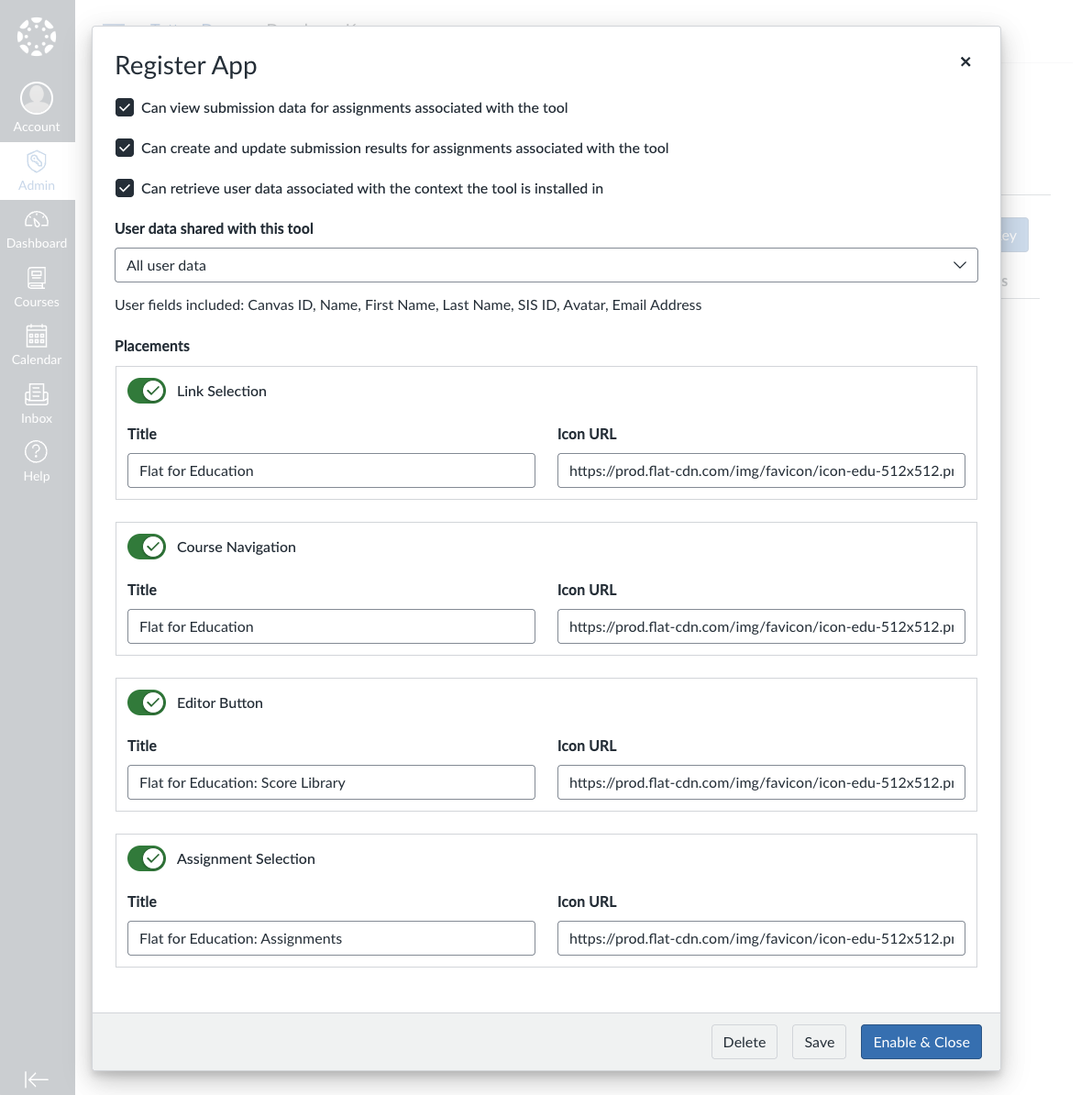
Enable the Integration
- Review all settings to ensure they match your requirements
- Click Enable & Close to activate the integration
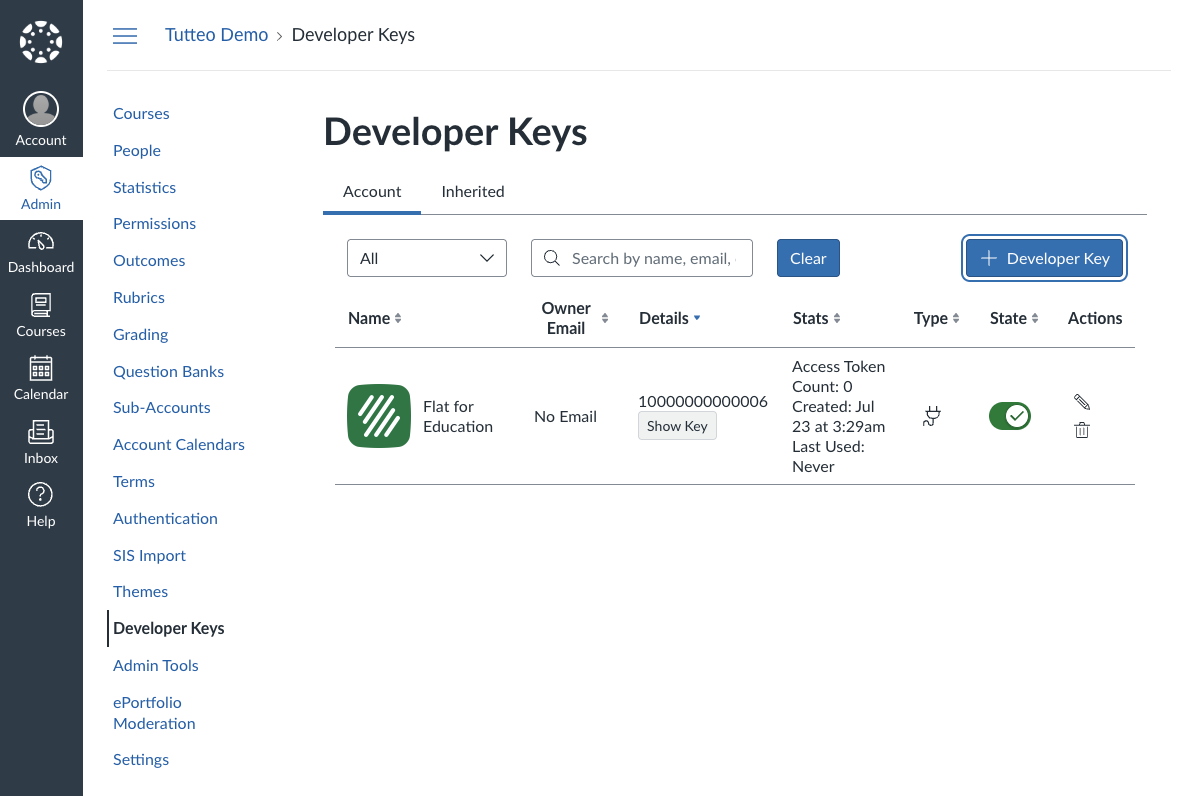
Step 3: Add to Course
Once the LTI 1.3 integration is configured at the admin level, instructors can add it to their courses.
Get the Client ID
After completing the admin setup, Canvas will generate a Client ID (e.g., 10000000000006). This ID will be visible in your Developer Keys section and is needed for course-level installation.
Course-Level Installation
Instructors should follow these steps to add Flat for Education to their courses:
- Open the course where you want to add Flat for Education
- Go to Settings > Apps tab
- Click + App to add a new external tool
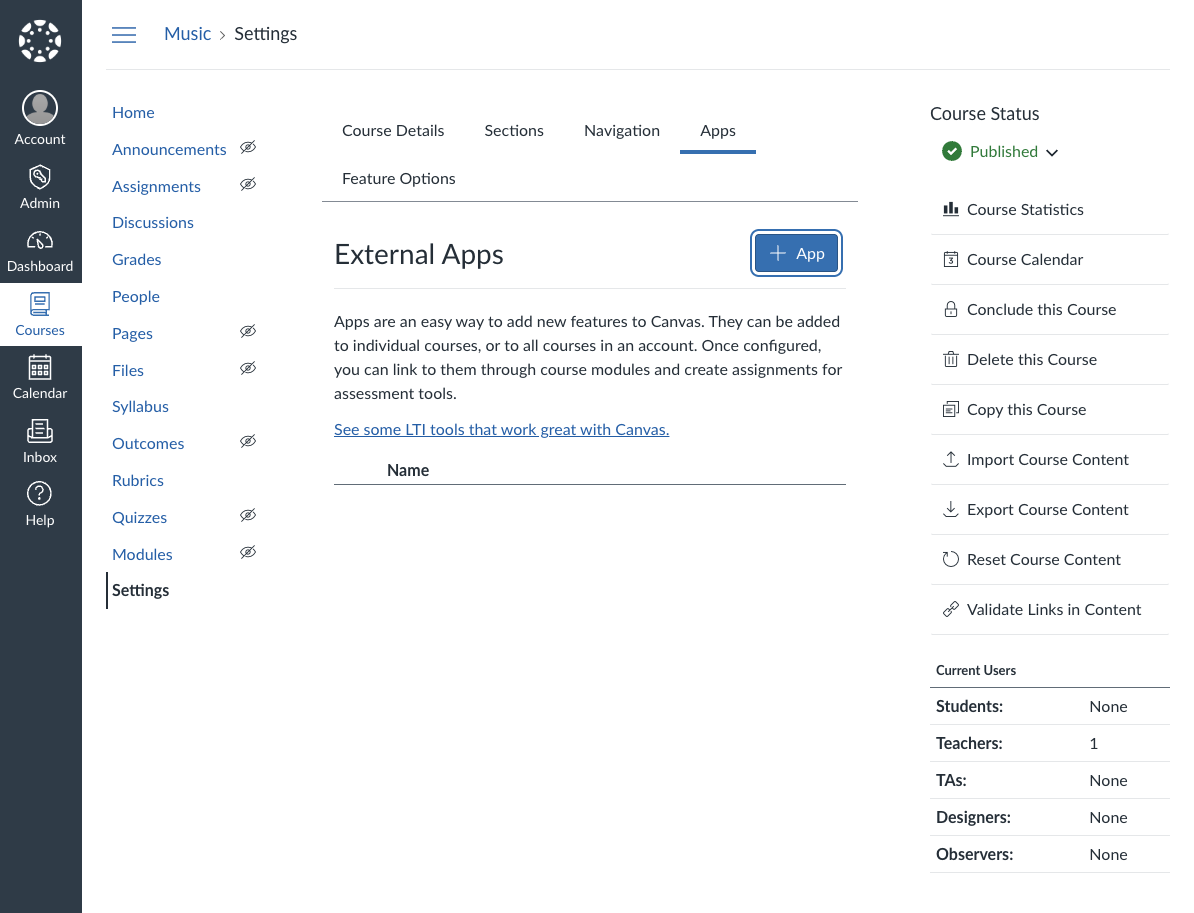
- Choose "By Client ID" as the configuration method
- Enter the Client ID generated during admin setup
- Click Submit to add the tool
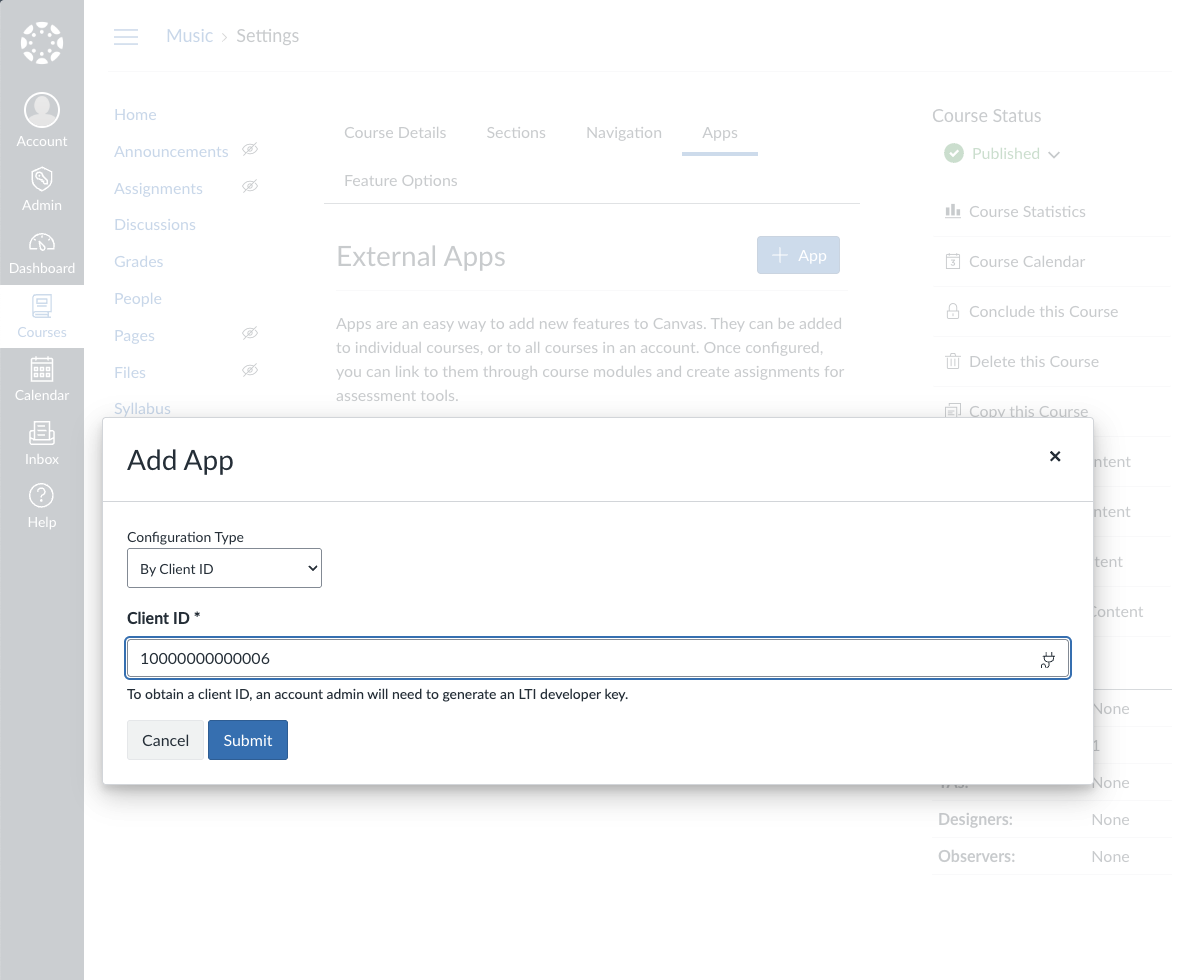
Verify Installation
After installation, verify that Flat for Education appears correctly in your course:
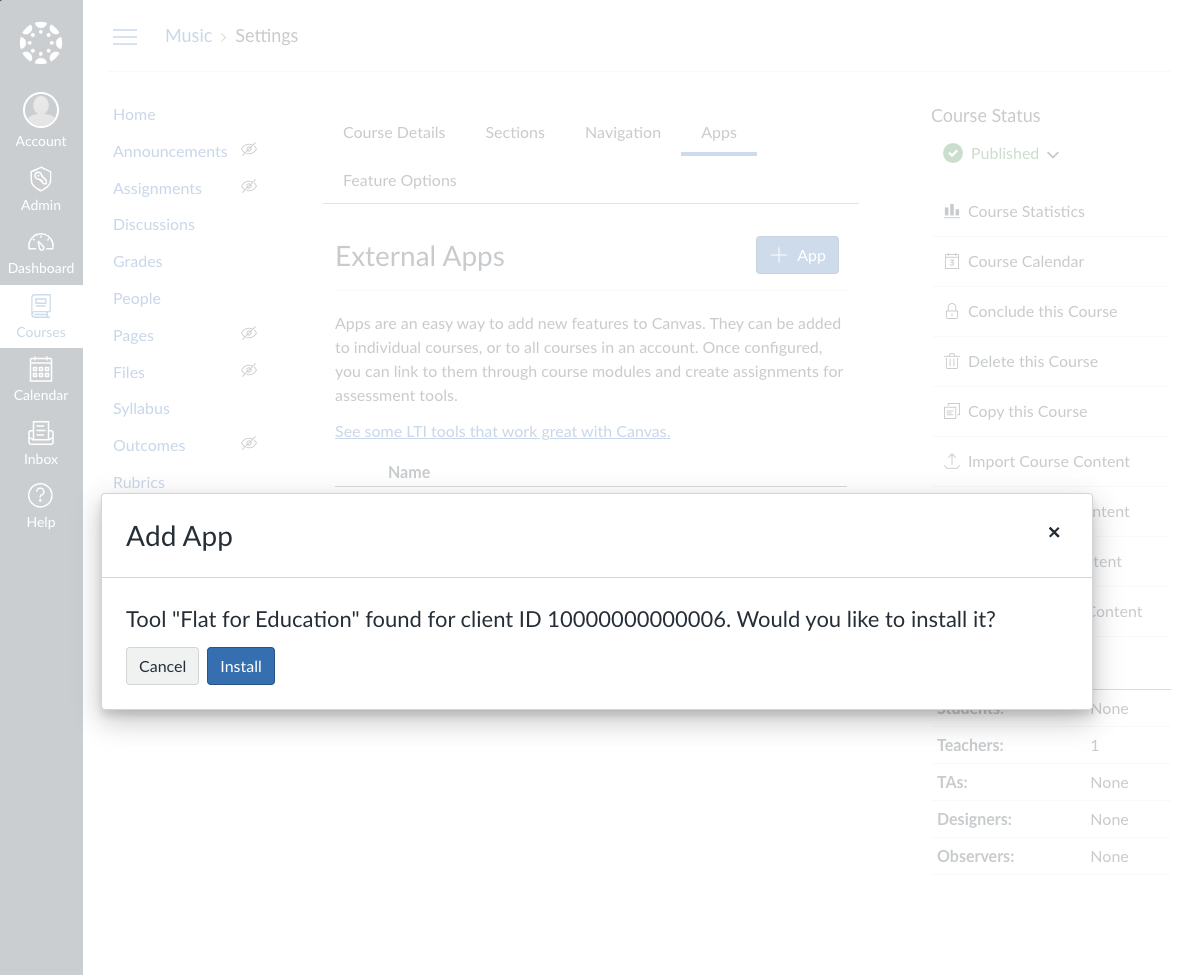
Troubleshooting
Common Issues
- Registration Link Expired: Contact Flat for Education support to generate a new registration link
- Insufficient Permissions: Ensure you have Canvas administrator privileges
- Client ID Not Found: Verify the LTI 1.3 tool was successfully registered in Developer Keys
- Privacy Settings: Adjust data sharing settings if students can't access their accounts
Getting Help
If you encounter issues during setup:
- Check that your Canvas instance supports LTI 1.3
- Verify your Flat for Education plan includes LTI 1.3 support
- Contact Flat for Education support with:
- Your Canvas domain
- The Client ID generated
- Screenshots of any error messages
Next Steps
Once LTI 1.3 is configured: