Create a Google Classroom assignment with Flat for Education
Flat for Education provides an intuitive assignment creation experience on Google Classroom. Whether it's crafting assignments for music composition, music theory worksheets, or collaborative performances, Flat for Education simplifies the process of creating diverse tasks incorporating music notation.
When creating an assignment on Flat for Education, it will be automatically posted to your Google Classroom stream. We also handle a two-way synchronization of all modifications and your students' submissions.
This assignment feature is a fantastic way to onboard your students with Flat for Education. With just one click from their Google Classroom stream, they gain immediate access to their activities.
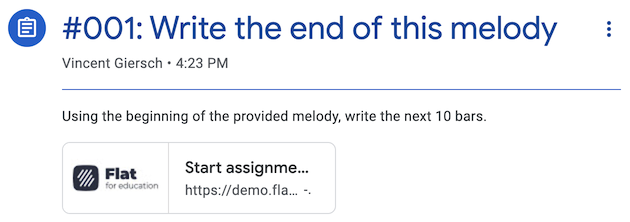
Creating an assignment
Flat for Education includes a wide range of activities, available in three sections: Compositions using our music notation editor, auto-graded music theory Worksheets, and recorded Performance assignments.
All of these assignments are sync-ready with Google Classroom, with grades seamlessly and automatically transferred to your Google Classroom gradebook.
Once your class is setup, you can add assignments to the class.
Option 1: Add assignemnts directly from the class
Open your class, then go to the "Assignments tab:
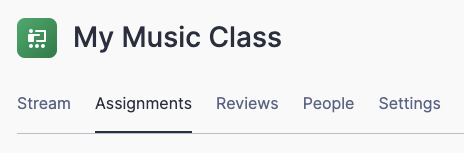
Click on "+ Add Assignment", and either select from the assignments already available in your Resource Library or click on "+ Create Assignment" to create a new assignment.
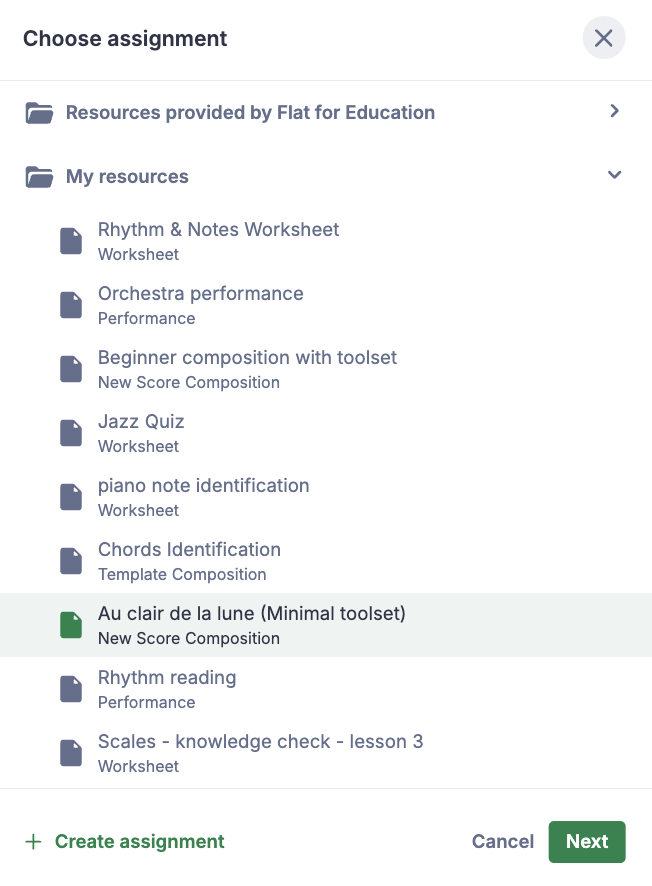
Option 2: Add assignemnts from the Resource Library
Easily assign tasks from the Resource Library to your chosen classes. This allows you to assign tasks to multiple classes at the same time. Read more about it here.
In both ways, the following elements will be added to Classroom when creating a Flat for Education assignment:
- Title and instructions
- Linked attachments (links, embeds and Google Drive files)
- Grading options
- Publication and due dates
- Google Classroom Topic
- Assigned students list
When specifying a publication date, your assignment will be marked as "draft" in your Google Classroom course. This is a great way to experiment with creating an assignment without making it available to your students.
Post your assignment
Now that your assignment is ready, you can post it. If you want to see the student view to see how it will look for them, check out our dedicated article.
You can now discover how your students will experience Flat with Google Classroom. Their submissions made with Flat for Education will be sent to Classroom, as well as their grades (whether automatically or manually set).
Copy an assignment to other classes (re-using assignments)
The assignments you create within the Resoruce Library in Flat for Education can be assigned to multiple classes and re-used over time. Learn more about this here.
⚠️ Due to a limitation in Google Classroom, Flat for Education doesn't have the right to access any assignments you copy from the Google Classroom interface. That's why we recommend always making the copy via our interface.
Reviews and follow-up
Now that your assignment is available to your students you can follow their progress. Check out our dedicated article to learn more about how to review and give feedback to your students.
For more information, check out our related video tutorial!