Create a Microsoft Teams assignment with Flat for Education
Flat for Education gives you a similar experience to using a regular Word/PowerPoint when it comes to creating a music assignment on Microsoft Teams. From music composition to music theory and live collaborations, Flat for Education allows you to easily create any assignment that includes music notation.
When creating an assignment on Flat for Education, the assignment will be automatically posted to your Microsoft Teams channel. We also handle a two-way synchronization of any modifications and your students' submissions.
This assignment feature is also a fantastic way to onboard your students on Flat for Education: from their Microsoft Teams stream, they will have access to their activity on Flat for Education with one click.
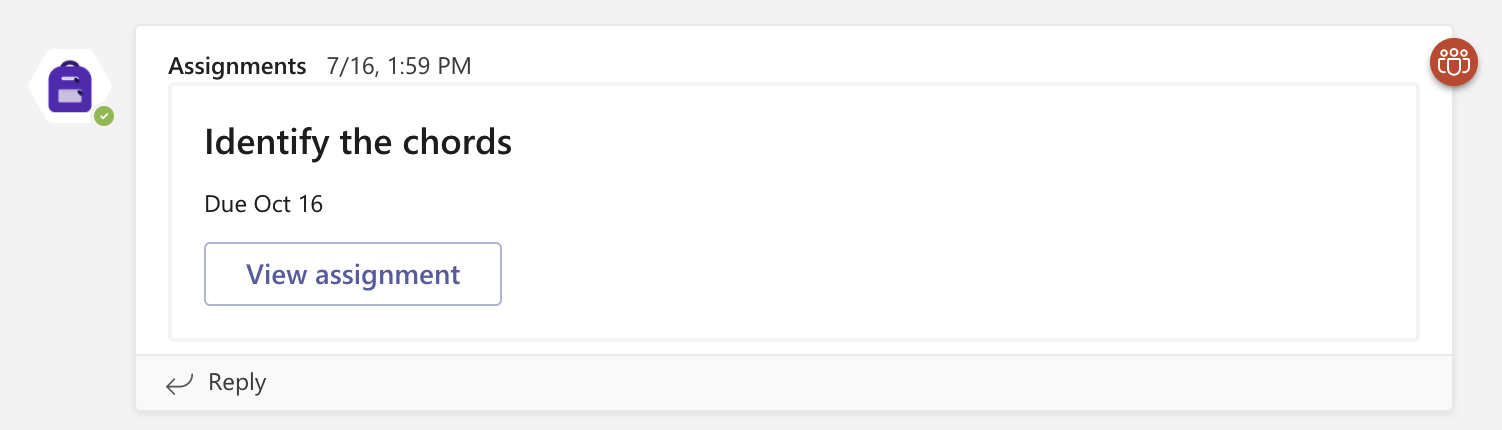
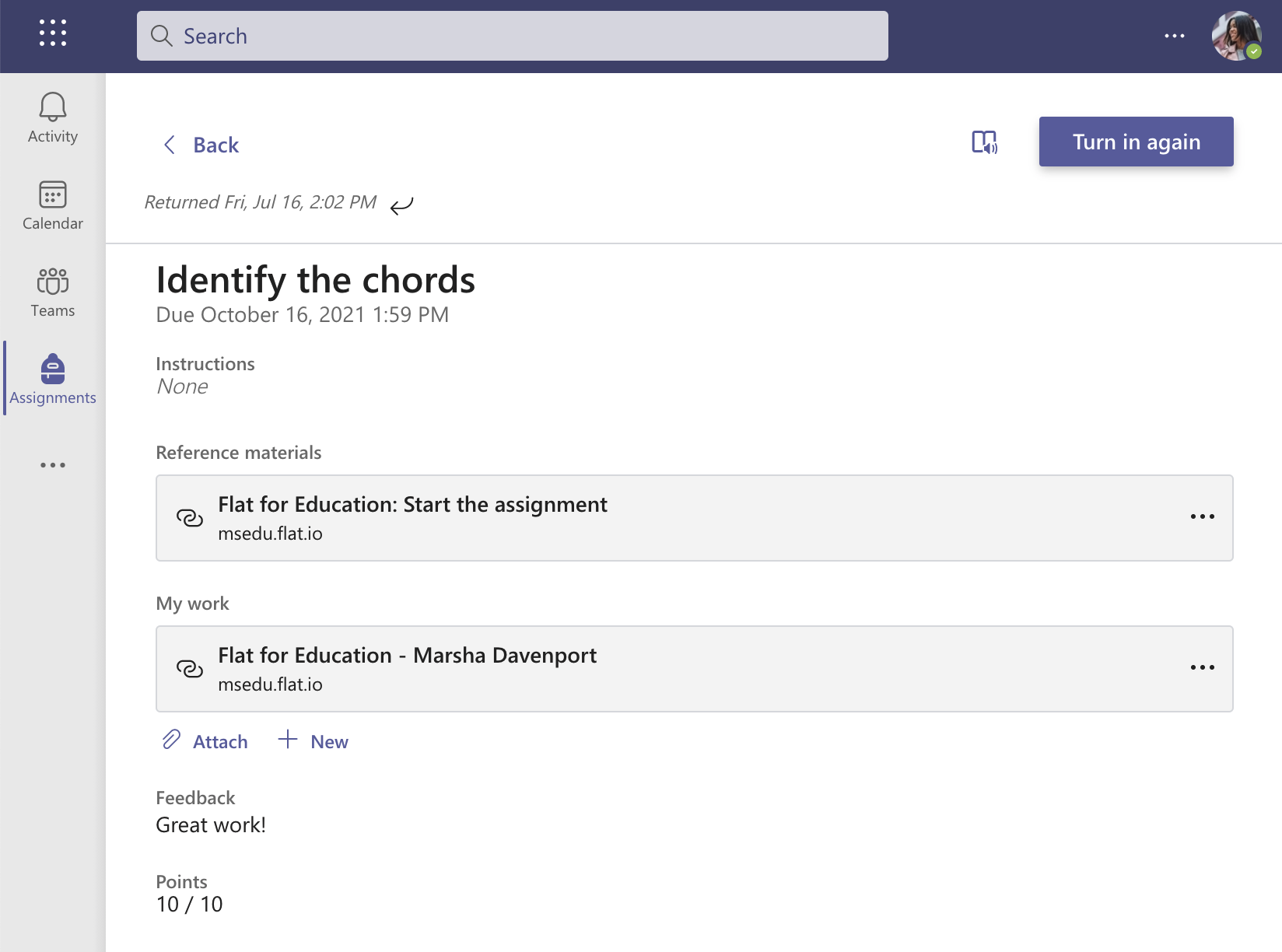
Creating an assignment
Once you set up a class, you can create a Microsoft Teams assignment using Flat for Education. Create assignments in your Resource Library (your assignment database) and then assign them to your classes as needed.
- To do so, Open the Resource Library and click on New Assignment. Then you will be able to pick between our various assignment types*.
- Once the assignment is created, click on “Use in class” to assign it to your classes as needed. Any assignment created in the Resource Library can be edited and re-used over time.
*Flat for Education includes a wide range of activities, available in three sections: Compositions using our music notation editor, auto-graded Worksheets, and Performance. All these assignments can be synced with Microsoft Teams, with their grades sent automatically to your Microsoft Teams gradebook. You can learn more about our different assignment types on their dedicated pages.
The following elements will be added to your Classroom when creating a Flat for Education assignment:
- Title and instructions
- Grading options
- Due dates
- Microsoft Teams assignment category
Post your assignment
Now that your assignment is ready you can post it. If you want to see how your students will experience Flat for Education, check out our dedicated article.
Their submissions made with Flat for Education will be sent to Teams, as well as their grades (whether automatically or manually set).
Copy an assignment to other classes (Re-use assignment)
You can easily re-use assignments created on Falt for Education to assign them to new classes throughout the years. To do so, open Flat for Education, go to the Resource Library where your assignment is saved and"Re-assign" it as needed..
Reviews and follow up
Now that your assignment is available to your students you can follow their progress. Check out our dedicated article to learn more about reviewing and giving feedback to your students.
Video tutorial
Need more information? Check out this video tutorial on how to create assignments on Microsoft Teams.