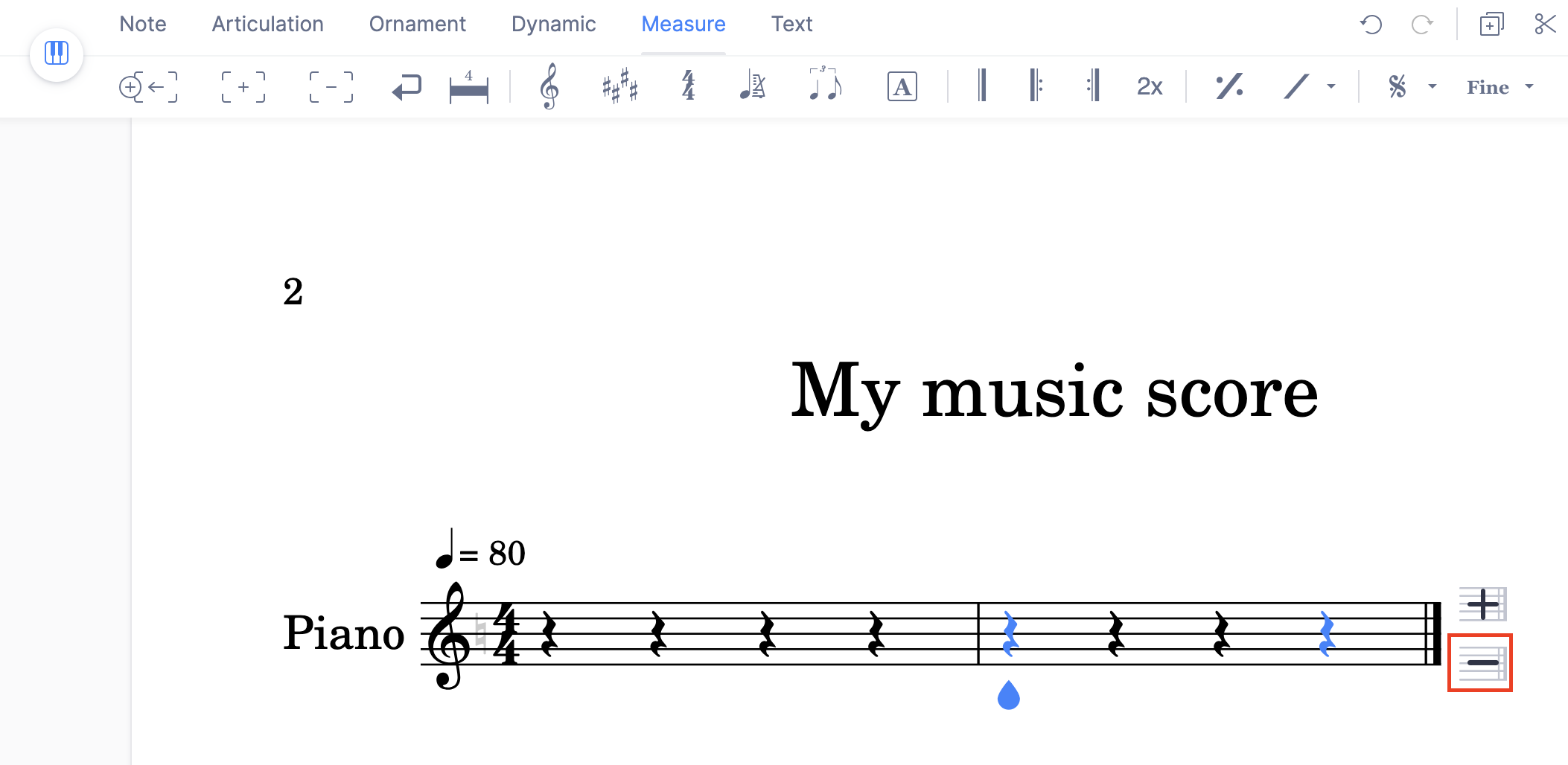Add or Remove Measures
Summary
| Feature | Toolbar | Icon |
|---|---|---|
| Insert measure before | Measure | |
| Insert measure after | Measure | |
| Remove measure | Measure |
How to add a new measure?
Usually, when you enter your notation, we automatically add a new measure to the end of your score. But sometimes, you might want to insert one at the end of the document or in the middle of the score. To do this, you have 2 options.
- Go to the Measure toolbar and click on the "+" icon on the toobar:
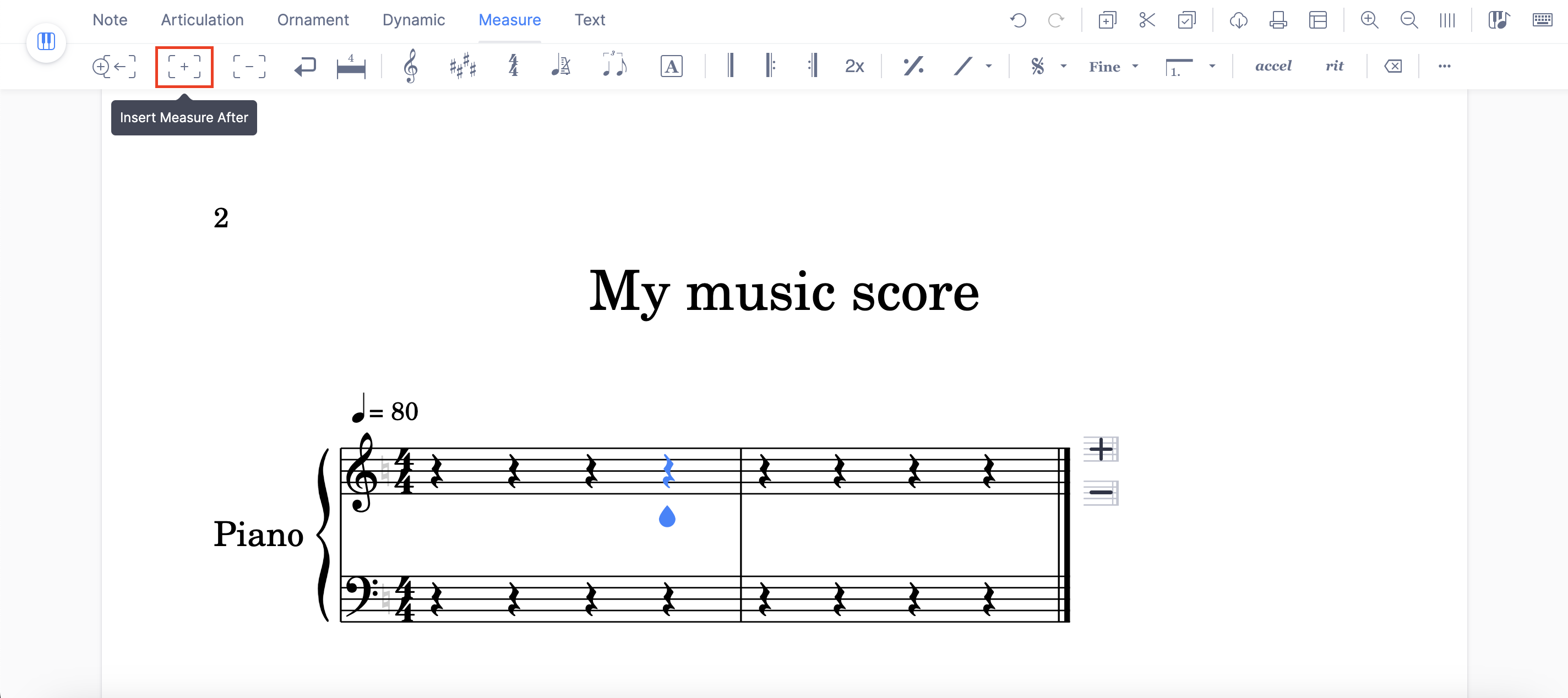
- Click on the "+" icon next to the last measure on your score:
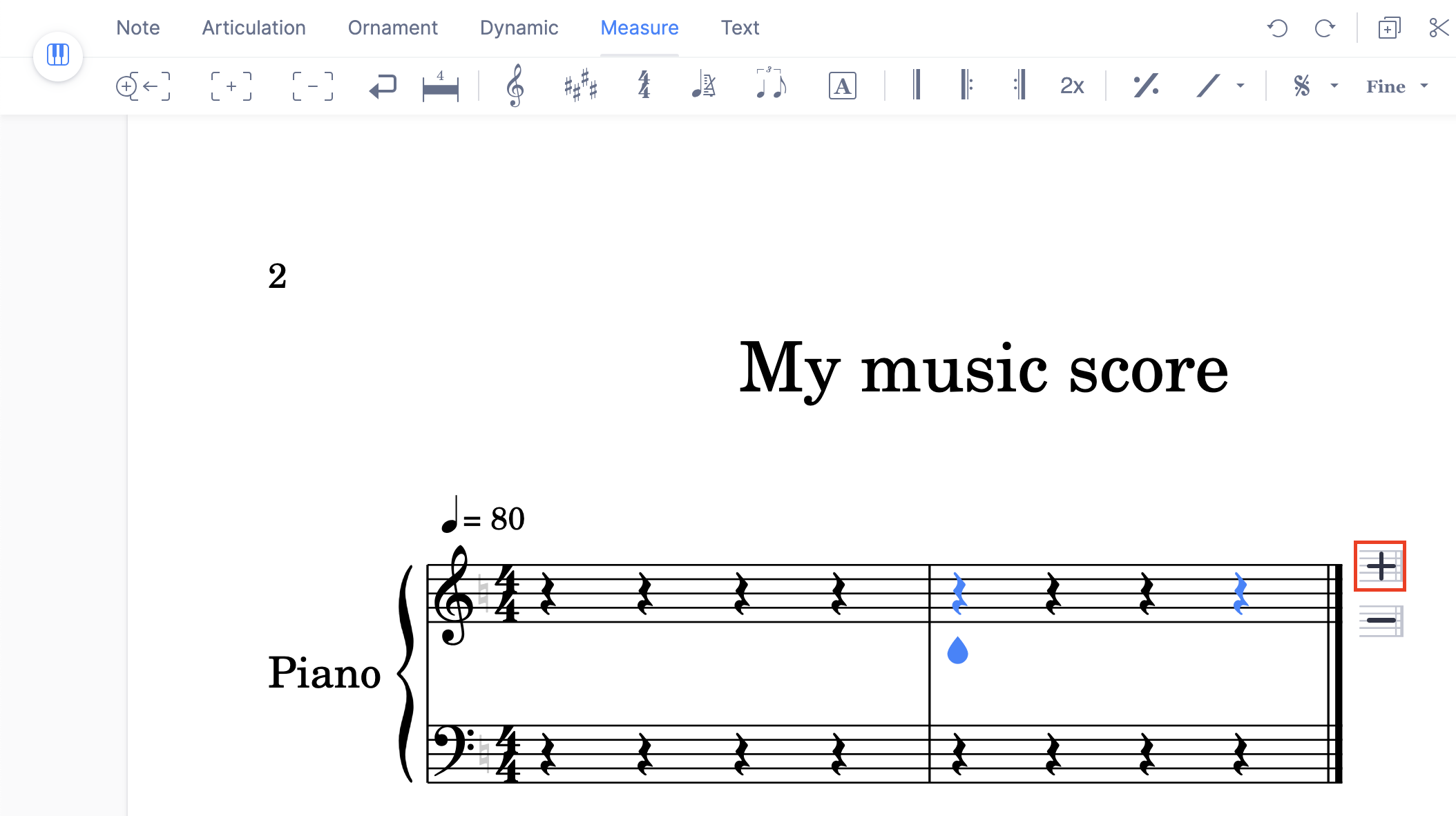
As you probably noticed, the measures were added on the right side. If you want to add a measure on the left, position yourself and click on the corresponding icon to add a measure before:
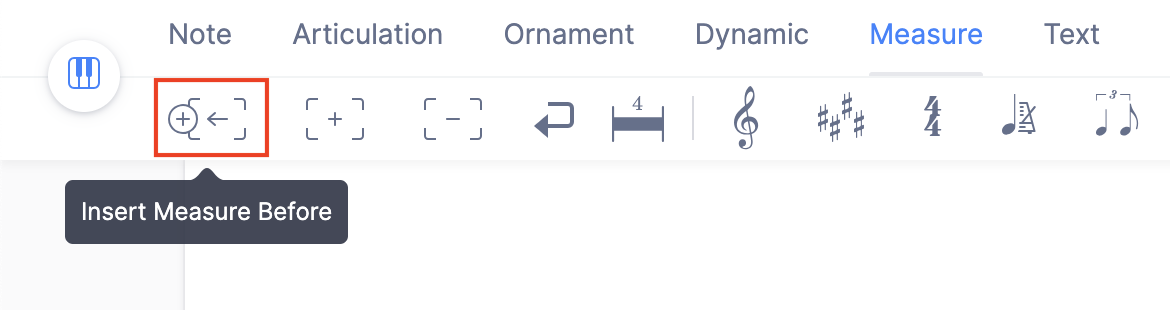
How to remove a measure?
To remove a measure or a range of measures, you have 2 options.
- Select the measure or range of measures you want to remove, go to the "Measure" toolbar and click on the "-" tool.
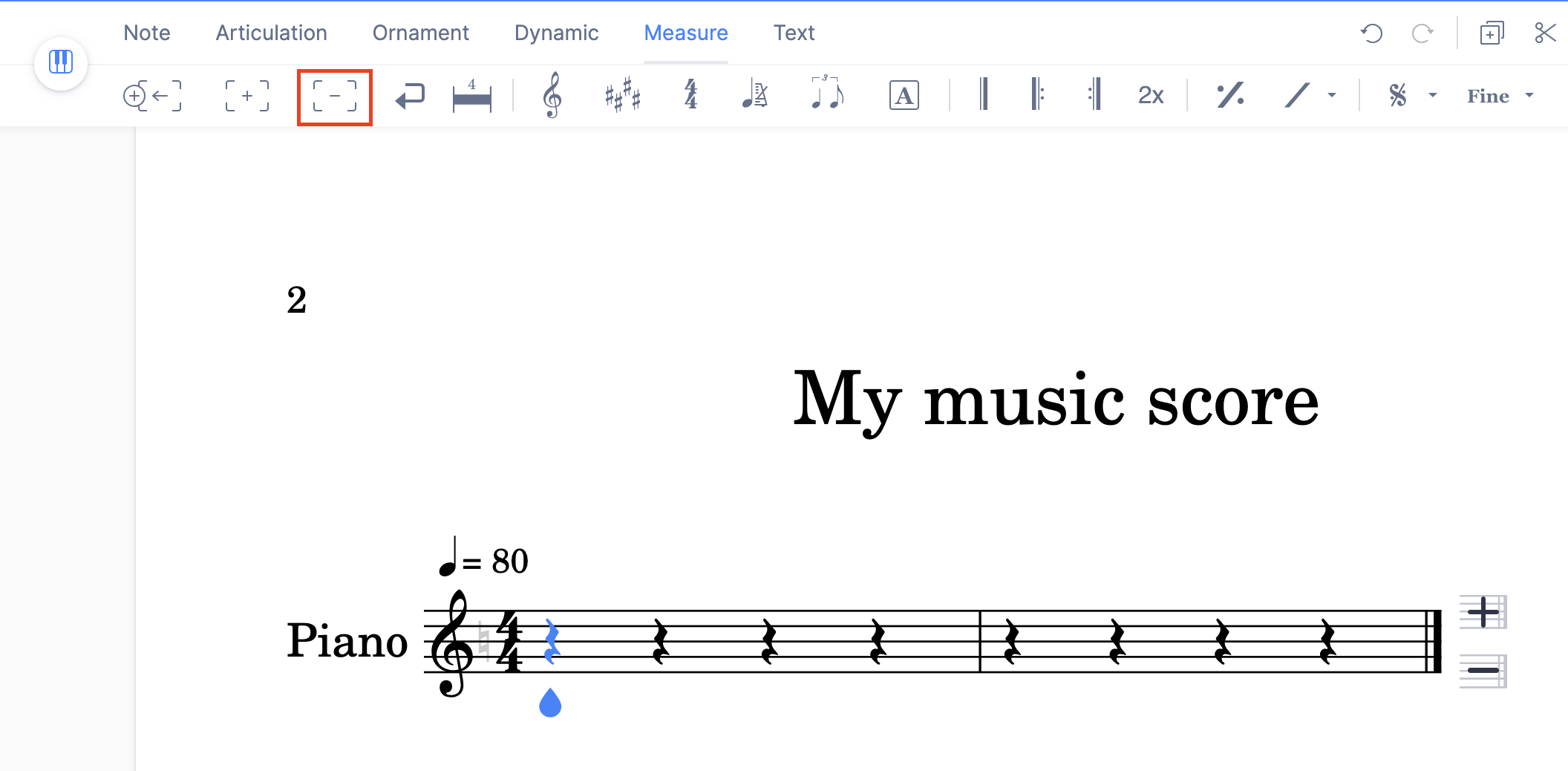
- Click on the "-" icon next to the last measure on your score: