Tempo marks
Summary
| Feature | Toolbar | Icon |
|---|---|---|
| Tempo marks | Measure |
- How to add a new tempo mark?
- How to change an existing tempo mark?
- How to remove tempo mark?
- How to change to beat unit?
- How to get an audio preview of the tempo, or see the textual equivalences of the numeric values?
- How to add a textual tempo mark?
How to add a new tempo mark (BPM)?
You can add a new tempo mark by going to the "Measure" toolbar, clicking on the Tempo tool and input the new tempo. If there is no selection, the new tempo will be applied until the next tempo mark or the end of the score. If you only want to change the tempo on multiple measures, select the measure before inputting the new tempo.
You can add a new tempo mark by going to the "Measure" toolbar, clicking on the Tempo tool, and entering the desired tempo. If you haven't selected anything, the new tempo will be used until the next tempo mark or the end of the score. If you only want to change the tempo for several measures, make sure to select the measures before entering the new tempo.
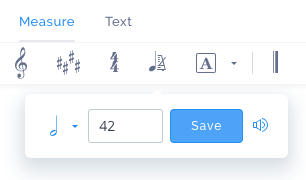
How to change an existing tempo mark?
You can change an existing tempo mark by clicking on the mark and inputting the new tempo, or using the tool available in the "Measure" toolbar.
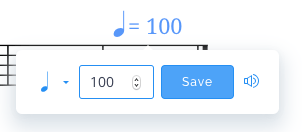
How to remove a tempo mark?
To remove a tempo mark, click on the mark, then click on the delete icon in the toolbar.
How to change to beat unit?
You can change the beat unit by clicking on the existing beat unit and choosing the new one:
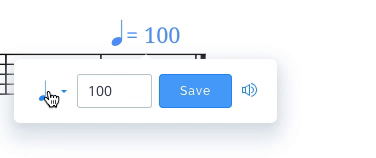
How to get an audio preview of the tempo, or see the textual equivalences of the numeric values?
When you insert or change a tempo mark, click on the audio button in the popover. This will display the complete interface will the textual tempo marks and play a preview of the new tempo with our metronome.
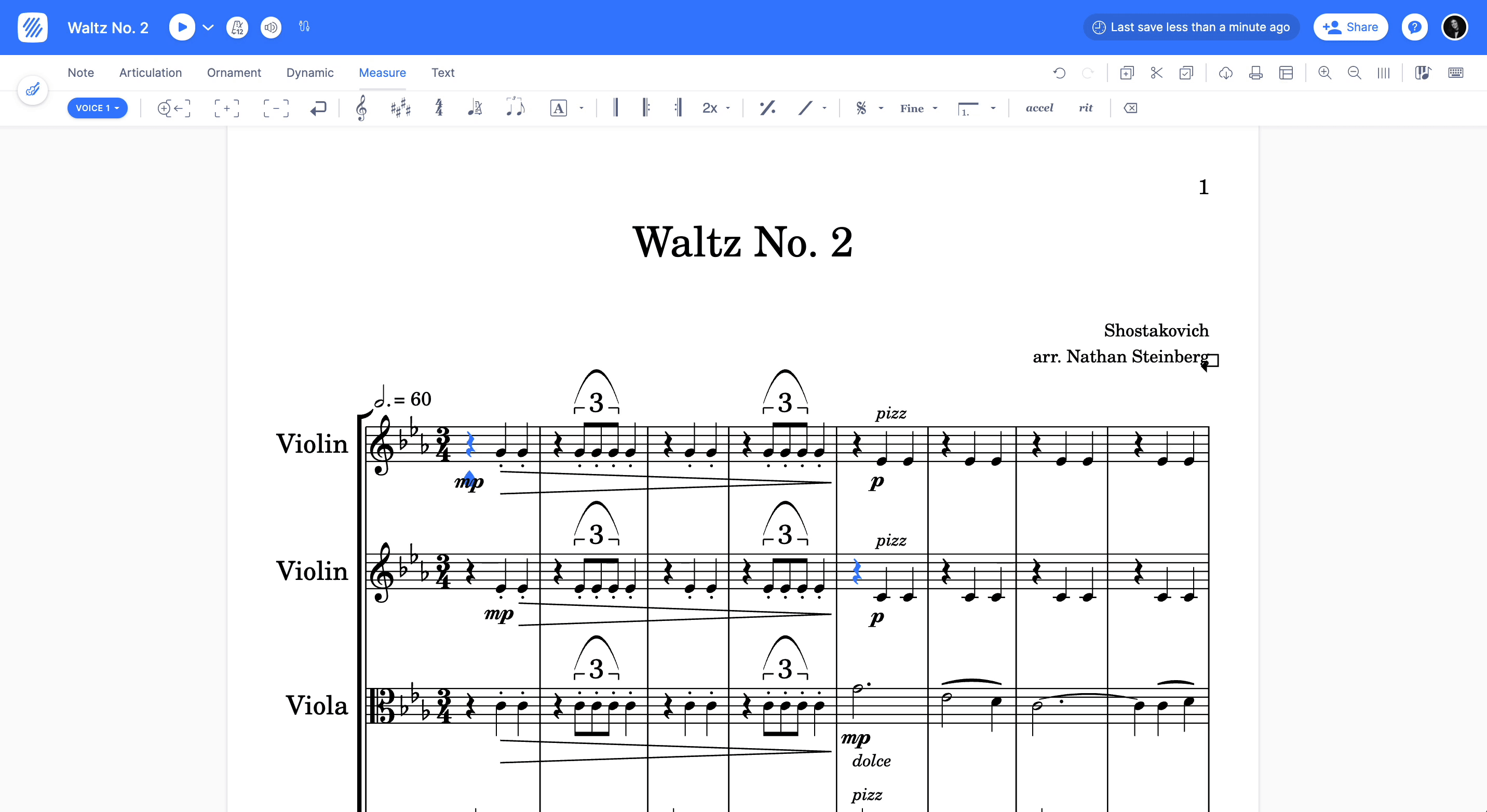
How to add a textual tempo mark?
Looking to use words to indicate the tempo instead of numbers? Right now, you can do this by using the Expression text with the annotation tool.