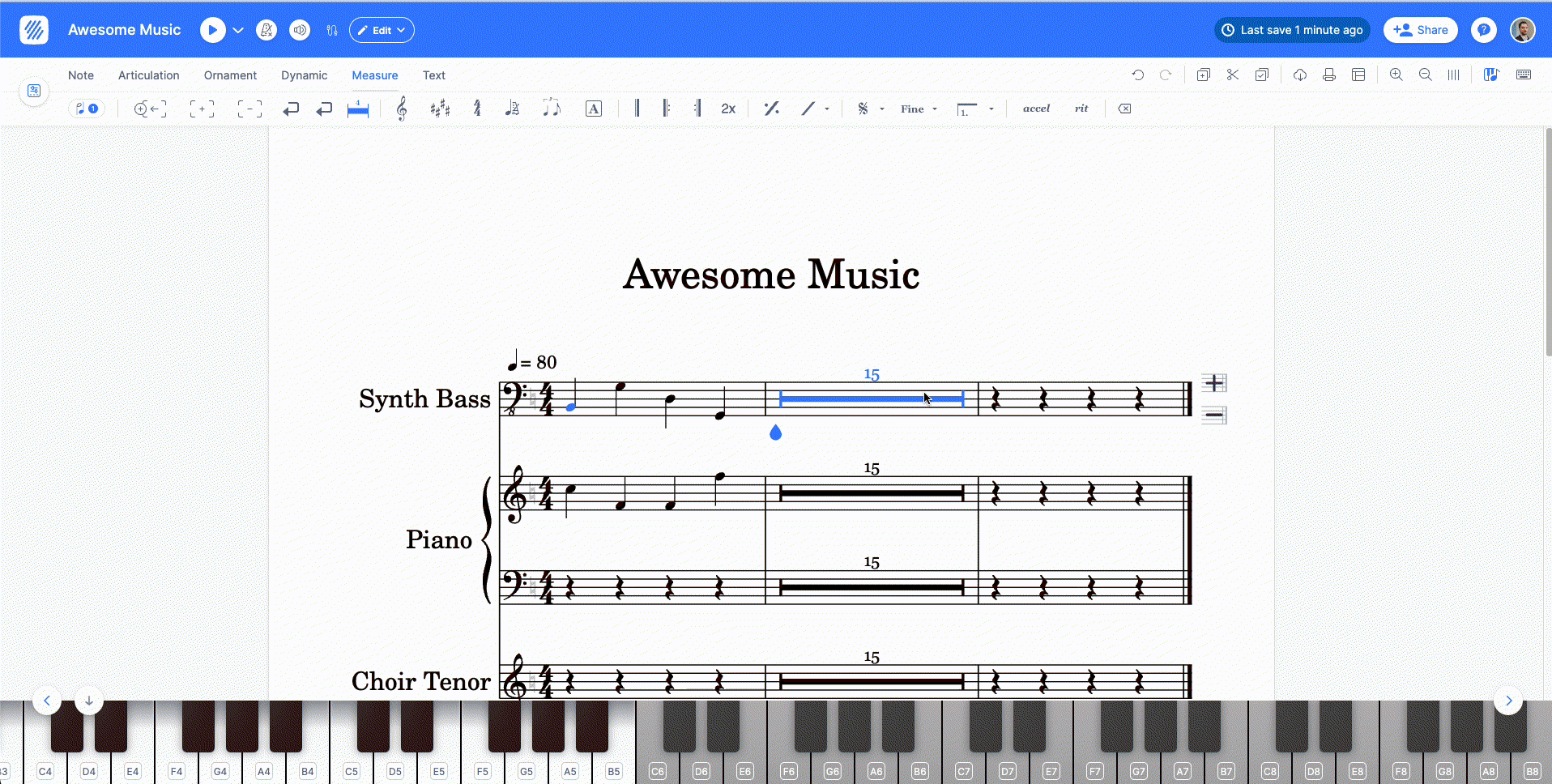Add or remove Multimeasure Rest
Summary
| Feature | Toolbar | Icon |
|---|---|---|
| Multimeasure rest | Measure |
Purpose
Multimeasure rest indicates rest of more than 3 bars. It is specifically useful in instrumental parts.
Multimeasure rests on Flat
There are two ways of adding multimeasure rests on Flat, depending on if you are working on a score that has several parts, or a single part.
1. Multimeasure rests automatically inserted on export
This is what you might want to use if you want to print a single part out of a score that has several parts. Here is a score with a Trumpet and a Tenox Sax. As you can see, the intro is played by the Sax, thus the Trumpet is not playing during the first 3 measures.
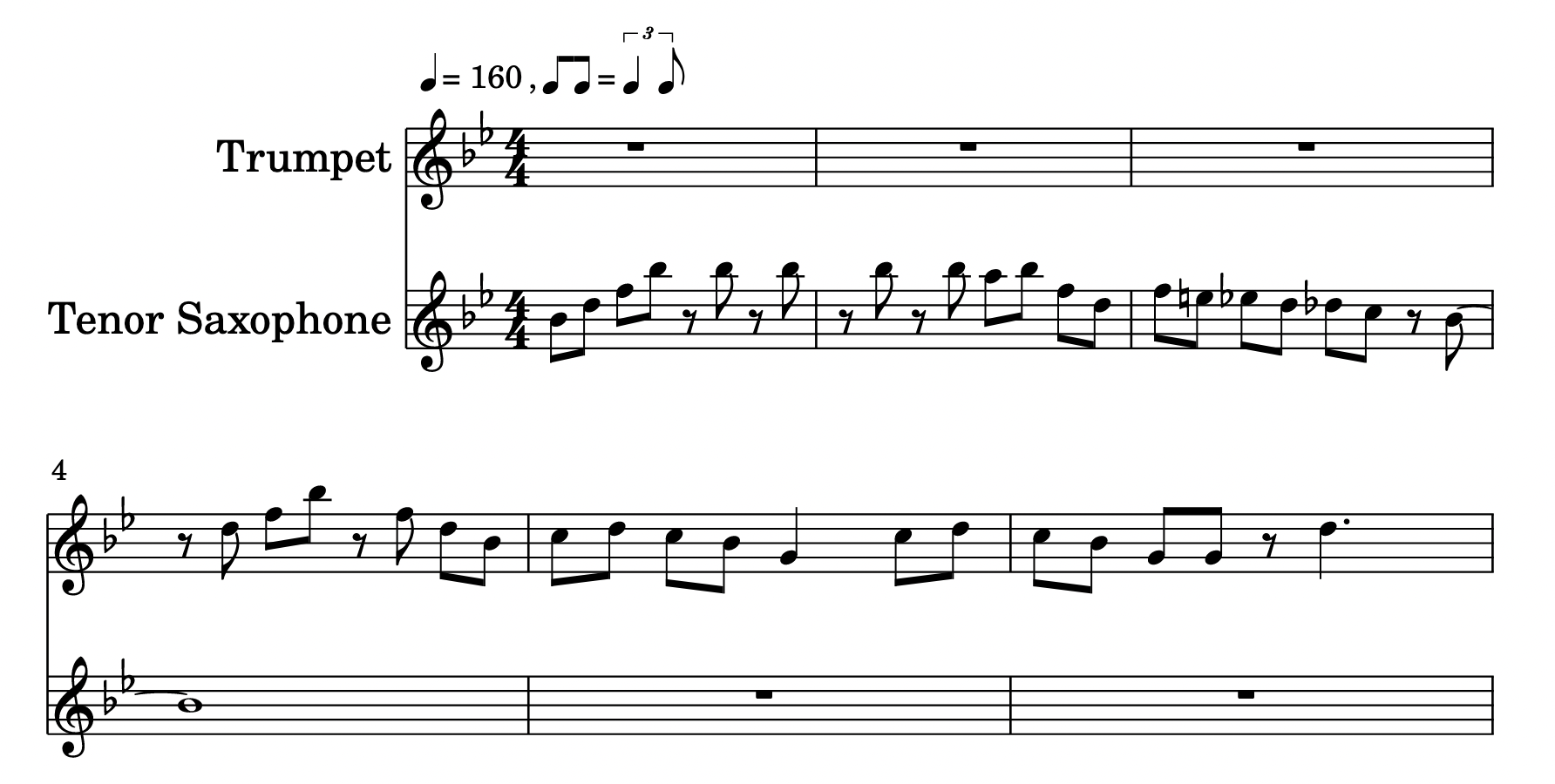
When you print / export the score as a PDF, you have the possibility of having the consecutive empty measures getting automatically collapsed into multimeasure rests. To do so, you need to select the option "Automatic multimeasure rests".
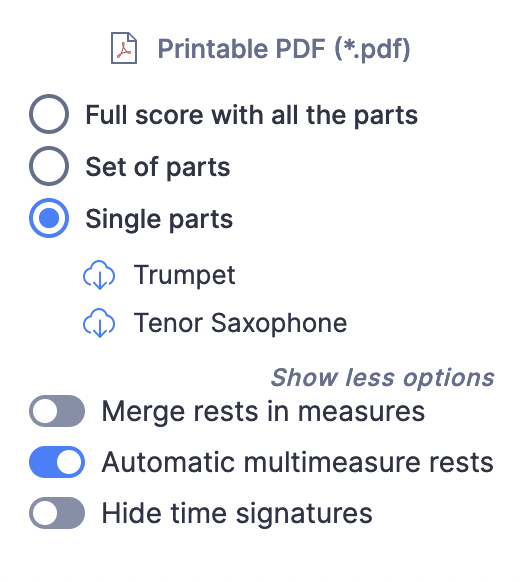
For instance, here is how it looks when I only print the Trumpet part: the 3 first empty measures are collapsed into a multimeasure rest.

2. Manually add multimeasure rest
If you are working on a score that has only one part, and you don't want to add many empty measures, this is how you can manually add a multimeasure rest.
Click multimeasure rest icon and a dropdown will appear. There, you can choose the number of measures the rest will go on for (from 3 to 100) and add it to the highlighted measure.
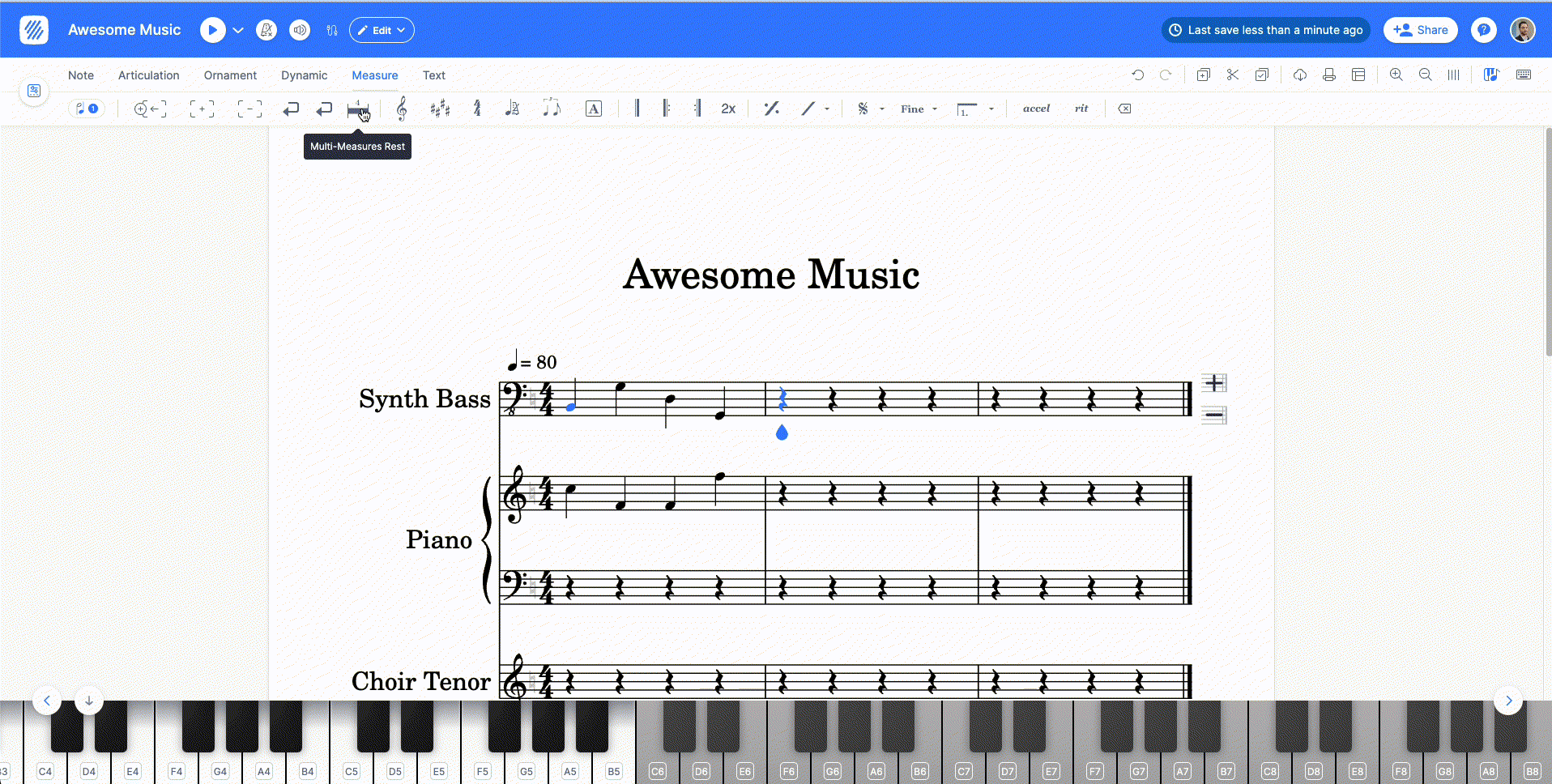
Edit or remove multimeasure rest
If the highlighted measure already has a multimeasure rest in it, the same icon will open edit window, where you can either edit number of measures the rest goes on for or remove it.
Additionaly the same window appears if you click on the multimeasure rest itself.
Removing multimeasure rest is also possible by pressing remove button (backspace shortcut) while the rest is highlighted.