Change or add a time signature
Summary
| Feature | Toolbar | Icon |
|---|---|---|
| Time Signature | Measure |
Add a new time signature
To add a new time signature, follow these steps:
- Go to the "Measure" toolbar.
- Click on the "Time Signature" tool.
- Choose the new time signature you want.
If you don't select a specific range, the new time signature will apply until the next time signature or the end of the score. If you only want to change the time signature for certain measures, select those measures before choosing the new time signature.
If you need a time signature that isn't in the suggestions, click on "Customize". The suggestions include commonly used time signatures and the ones you've recently used.
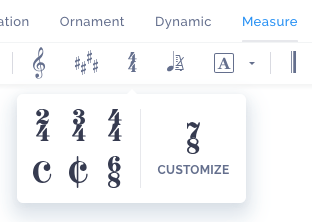
Change an existing time signature
You can change an existing time signature by clicking on the time signature symbol in the score or using the tool available in the "Measure" toolbar, and then choosing the new time signature.
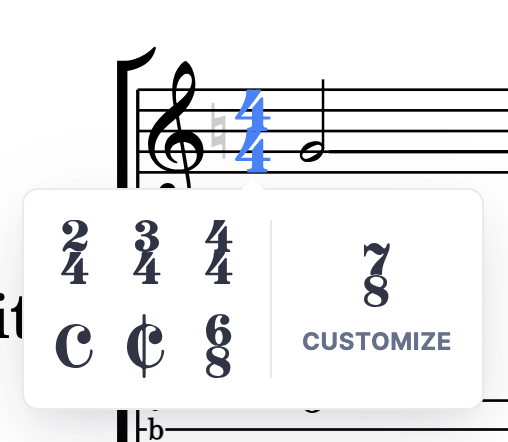
Pickup (Anacrusis)
An anacrusis, also known as a pickup or upbeat, is a note or a series of notes that come before the first full measure in a piece of music. It's like a musical introduction that leads into the main melody. Anacrusis helps establish the rhythm and prepare the listener for the start of the piece.
To add a pickup note, place yourself and when you are inserting the time signature, choose Customize, and set the duration of the pickup.
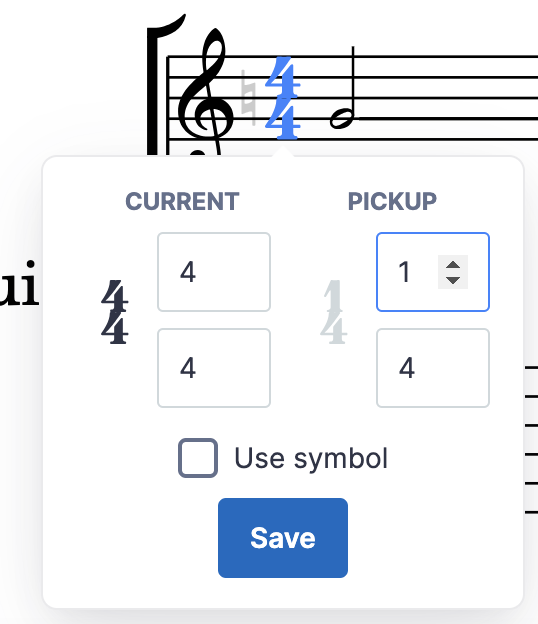
In some cases, when you use an anacrusis in the first measure, you'll need to adjust the time signature in the last measure to compensate for the extra beats or notes in the anacrusis. To do so, place yourself in the last measure and follow the same steps you used to add the anacrusis in the first measure.
If you want to shift the measures numbers to skip the anacrusis, you can do that in the layout settings.